
 Data Structure
Data Structure Networking
Networking RDBMS
RDBMS Operating System
Operating System Java
Java MS Excel
MS Excel iOS
iOS HTML
HTML CSS
CSS Android
Android Python
Python C Programming
C Programming C++
C++ C#
C# MongoDB
MongoDB MySQL
MySQL Javascript
Javascript PHP
PHP
- Selected Reading
- UPSC IAS Exams Notes
- Developer's Best Practices
- Questions and Answers
- Effective Resume Writing
- HR Interview Questions
- Computer Glossary
- Who is Who
How to create a Box Layout in Java?
To create a Box Layout in Java Swing, use the BoxLayout class. Here, we have also set that the components should be laid our left to right or top to bottom −
Box box = new Box(BoxLayout.X_AXIS); box.add(button1); box.add(button2); box.add(button3); box.add(button4); box.add(Box.createGlue()); box.add(button5); box.add(button6); box.add(button7); box.add(button8);
Above, we have 8 buttons in our Box Layout. We have separated 4 buttons each using the createGlue() method.
The following is an example to create a BoxLayout in Java −
Example
package my;
import java.awt.BorderLayout;
import javax.swing.Box;
import javax.swing.BoxLayout;
import javax.swing.JButton;
import javax.swing.JFrame;
import javax.swing.JScrollPane;
public class SwingDemo {
public static void main(String args[]) {
JFrame frame = new JFrame("Groups");
frame.setDefaultCloseOperation(JFrame.EXIT_ON_CLOSE);
JButton button1 = new JButton("CSK");
JButton button2 = new JButton("DC");
JButton button3 = new JButton("MI");
JButton button4 = new JButton("SRH");
JButton button5 = new JButton("RR");
JButton button6 = new JButton("KKR");
JButton button7 = new JButton("KXIP");
JButton button8 = new JButton("RCB");
Box box = new Box(BoxLayout.X_AXIS);
box.add(button1);
box.add(button2);
box.add(button3);
box.add(button4);
box.add(Box.createGlue());
box.add(button5);
box.add(button6);
box.add(button7);
box.add(button8);
JScrollPane jScrollPane = new JScrollPane();
jScrollPane.setViewportView(box);
frame.add(jScrollPane, BorderLayout.CENTER);
frame.setSize(550, 250);
frame.setVisible(true);
}
}
Output
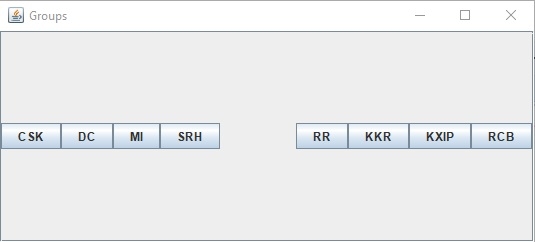

Advertisements
