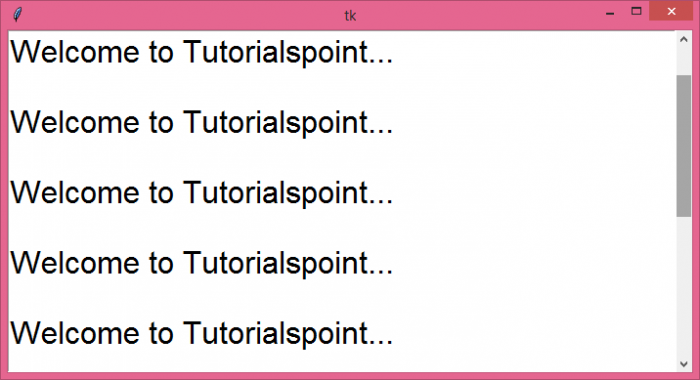Data Structure
Data Structure Networking
Networking RDBMS
RDBMS Operating System
Operating System Java
Java MS Excel
MS Excel iOS
iOS HTML
HTML CSS
CSS Android
Android Python
Python C Programming
C Programming C++
C++ C#
C# MongoDB
MongoDB MySQL
MySQL Javascript
Javascript PHP
PHP
- Selected Reading
- UPSC IAS Exams Notes
- Developer's Best Practices
- Questions and Answers
- Effective Resume Writing
- HR Interview Questions
- Computer Glossary
- Who is Who
How to attach a vertical scrollbar in Tkinter text widget?
The Scrollbar widget in tkinter is one of the useful widgets that is used to pack the container elements and their contents with a scrollbar. With Scrollbars, we can view large sets of data very efficiently.
Generally, Tkinter allows to add vertical and horizontal scrollbar in the application. By default, the vertical scrollbars are available in the constructor and we don't need to have an orientation for the scrollbar. To attach a vertical scrollbar in a Tkinter text widget, you can use xscrollcommand and yscrollcommmand to set the value of vertical and horizontal scrollbars.
Example
# Import the required library
from tkinter import *
from tkinter import ttk
from tkinter import messagebox
# Create an instance of tkinter frame
win=Tk()
# Set the geometry
win.geometry("700x350")
# Add a Scrollbar(horizontal)
v=Scrollbar(win, orient='vertical')
v.pack(side=RIGHT, fill='y')
# Add a text widget
text=Text(win, font=("Georgia, 24"), yscrollcommand=v.set)
# Add some text in the text widget
for i in range(10):
text.insert(END, "Welcome to Tutorialspoint...\n\n")
# Attach the scrollbar with the text widget
v.config(command=text.yview)
text.pack()
win.mainloop()
Output
If we run the above code, it will display a text editor that will have some text in it. The text widget is packed with a vertical scrollbar and it gets executed whenever the text overflows in the text editor.