
 Data Structure
Data Structure Networking
Networking RDBMS
RDBMS Operating System
Operating System Java
Java MS Excel
MS Excel iOS
iOS HTML
HTML CSS
CSS Android
Android Python
Python C Programming
C Programming C++
C++ C#
C# MongoDB
MongoDB MySQL
MySQL Javascript
Javascript PHP
PHP
- Selected Reading
- UPSC IAS Exams Notes
- Developer's Best Practices
- Questions and Answers
- Effective Resume Writing
- HR Interview Questions
- Computer Glossary
- Who is Who
How to Add Semicolon to Each Cell in Excel?
If you have a huge Excel sheet with lots of data and there is a requirement to add a semicolon to each cell, then you wouldn't surely do it manually. In this tutorial, we will show you a simple hack that you can use for this purpose.
Adding Semicolon to Each Cell Using "&" Operator
Let's start with the first method. You can add a semicolon to each cell using the "&" operator.
Step 1
Let us consider we have the following Excel sheet that contains a list of numbers and names. We will be using the concept of adding suffix to a list of data.
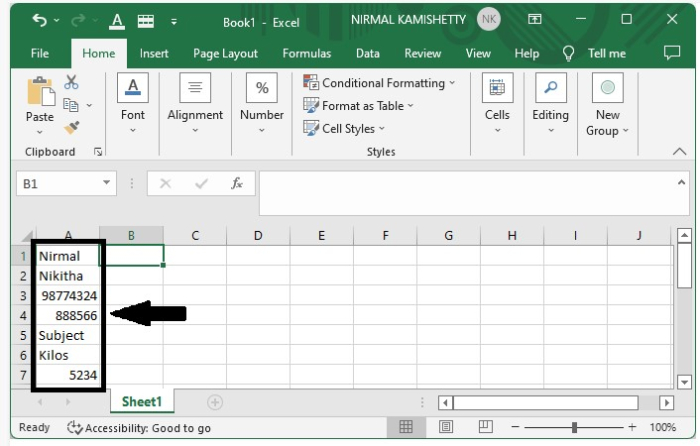
Click an empty cell where you want to show the first result and then enter the formula =A1&";" in the formula box and hit the "Enter" button. It will append a semicolon to the text given in "A1". See the following screenshot:
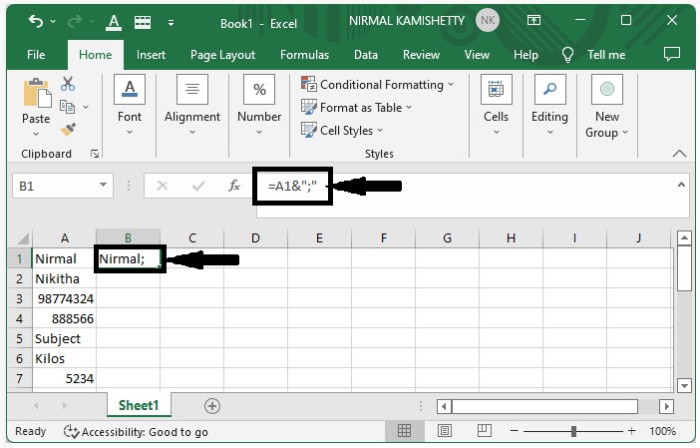
Step 2
To get all the other results, just darg down from the corner till all the results are filled.
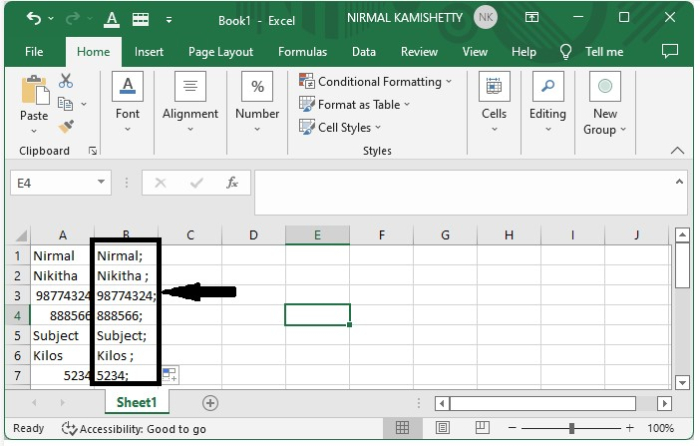
Adding Semicolon to Each Cell using CONCAT
This is the second method. You can use the CONCAT method to concatenate a semicolon at the end of each cell.
Step 1
Let us consider the same data which we used in the above example. Click an empty cell where you want to display the first result, enter the formula =concat(A1,";") in the formula box, and hit the "Enter" button. It will produce the following result:
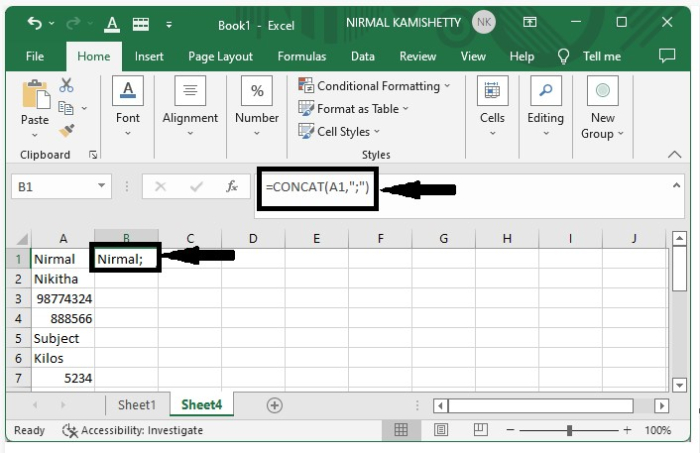
Step 2
To get all the other results, just darg down from the corner till all the results are filled. Our final output will look like the one shown below:
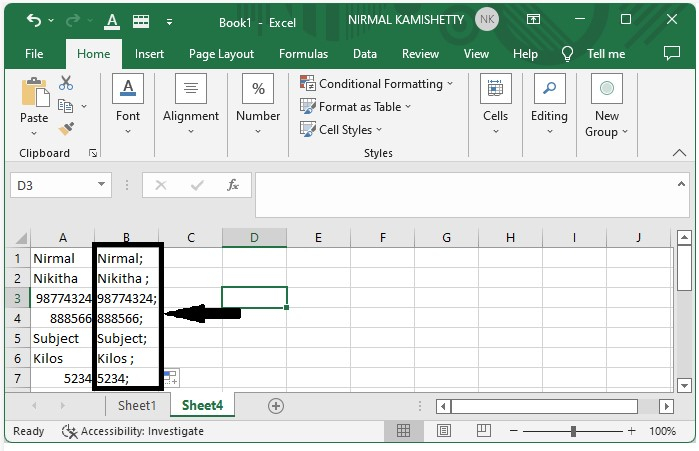
Conclusion
In this tutorial, we used two different methods to demonstrate how you can add a semicolon to the existing data in an Excel sheet in a very easy and efficient way.

