
 Data Structure
Data Structure Networking
Networking RDBMS
RDBMS Operating System
Operating System Java
Java MS Excel
MS Excel iOS
iOS HTML
HTML CSS
CSS Android
Android Python
Python C Programming
C Programming C++
C++ C#
C# MongoDB
MongoDB MySQL
MySQL Javascript
Javascript PHP
PHP
- Selected Reading
- UPSC IAS Exams Notes
- Developer's Best Practices
- Questions and Answers
- Effective Resume Writing
- HR Interview Questions
- Computer Glossary
- Who is Who
How to add a character before each word in a cell in Excel
The purpose of this article is to show you how you can use a formula in Excel in order to add a specified character before each word in a cell.
Add a Character before each word in a cell with the Formula
The following instructions will help you to add one or a few characters before each word that appears in an Excel cell.
Step 1
Open an Excel workbook, select a cell blank cell and enter the below formula mentioned formula into the formula bar and then press Enter key.
="Character"&SUBSTITUTE(cell reference,'' ","character")
Consider you need to add a word or name, I have taken the name in this case as "James-" before each word in cell A2. Below is the Excel sheet with some values in it.
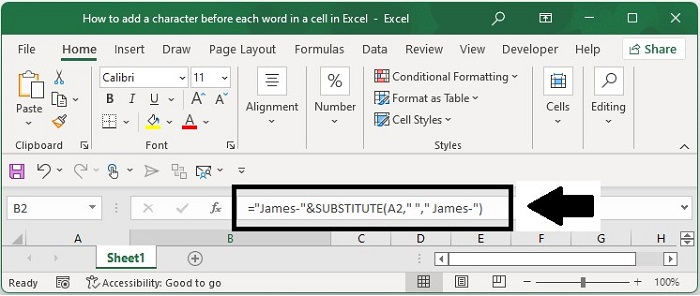
Step 2
Now I'll change the formula as per my requirement and will enter in the formula bar to get the result that I needed and then press Enter Key. Below is the formula you need to enter.
="James-"&SUBSTITUTE(A2," ","James-")
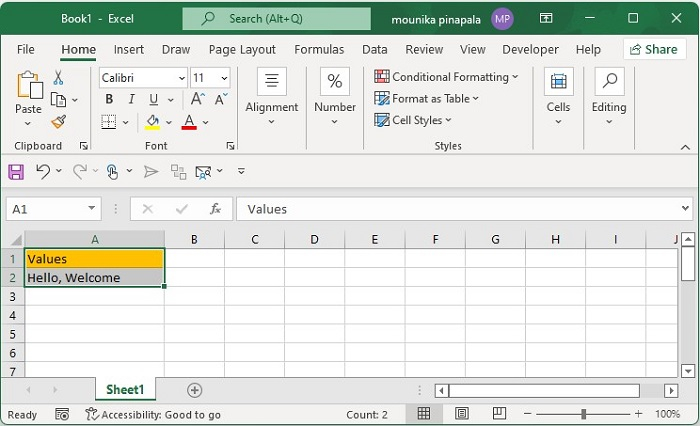
Step 3
Now you will get the result as James-Hello, James-Welcome. You can give multiple values that you desire and just drag the Fill Handle down to get the result.
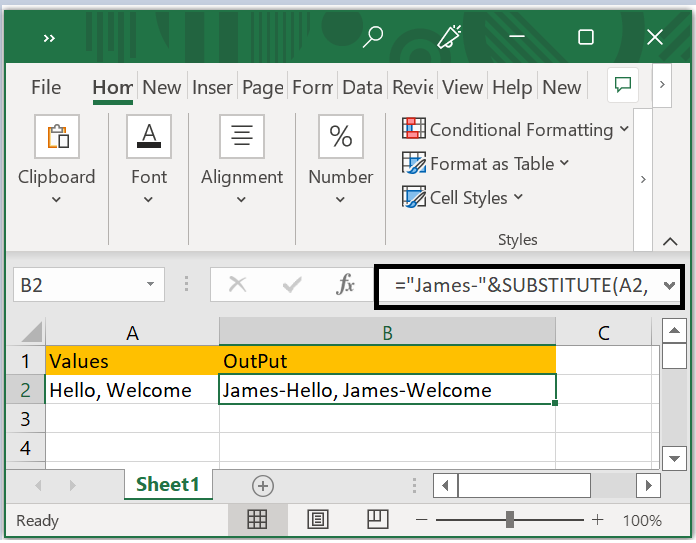
This is how you will add a character before each word in a cell in the Excel workbook.
Note
If the text strings in your formula are separated by other delimiters than commas, you will need to replace the comma in the formula with the specific delimiter that you use.
Kindly check the formula, since you are changing it as per your selected character, before entering it in an Excel workbook.
Check that you have included the commas in the formula if you miss anything in the formula it will throw an error instead of giving the needed result.

