
 Data Structure
Data Structure Networking
Networking RDBMS
RDBMS Operating System
Operating System Java
Java MS Excel
MS Excel iOS
iOS HTML
HTML CSS
CSS Android
Android Python
Python C Programming
C Programming C++
C++ C#
C# MongoDB
MongoDB MySQL
MySQL Javascript
Javascript PHP
PHP
- Selected Reading
- UPSC IAS Exams Notes
- Developer's Best Practices
- Questions and Answers
- Effective Resume Writing
- HR Interview Questions
- Computer Glossary
- Who is Who
How to add hyphen between words in Excel?
Most of the time, we use spaces to separate words in Excel. However, I want to use hyphens instead of spaces between words.
Add hyphen between words by text to column and formula
The Text to Column function can split the words into columns based on the spaces between them. You can then use a formula to put them back together with a hyphen.
Let's understand step by step with an example.
Step 1
In the first, we must create a sample data. As shown in the below Screenshot.
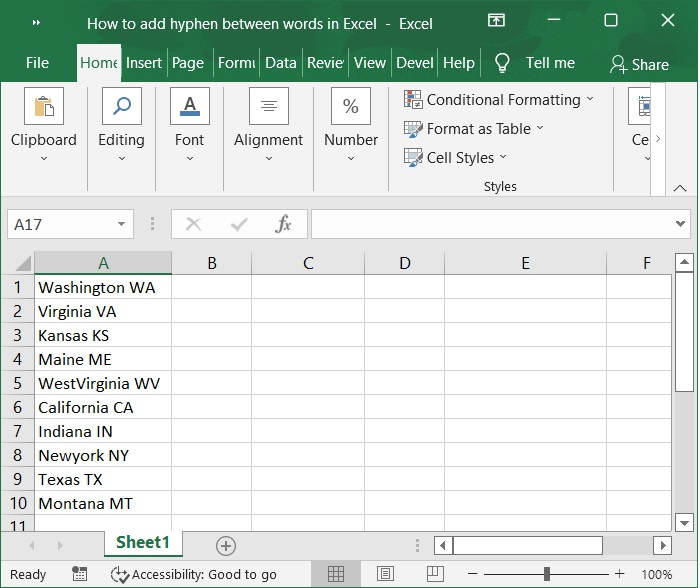
Step 2
Now, select the data list to which you want to add hyphens, and then click Data and select Text to Columns. Refer to the below screenshot.

Step 3
In the first step of the Convert Text to Columns wizard -Step 1 of 3 check the Delimited option under original data type. As shown in the below screenshot.
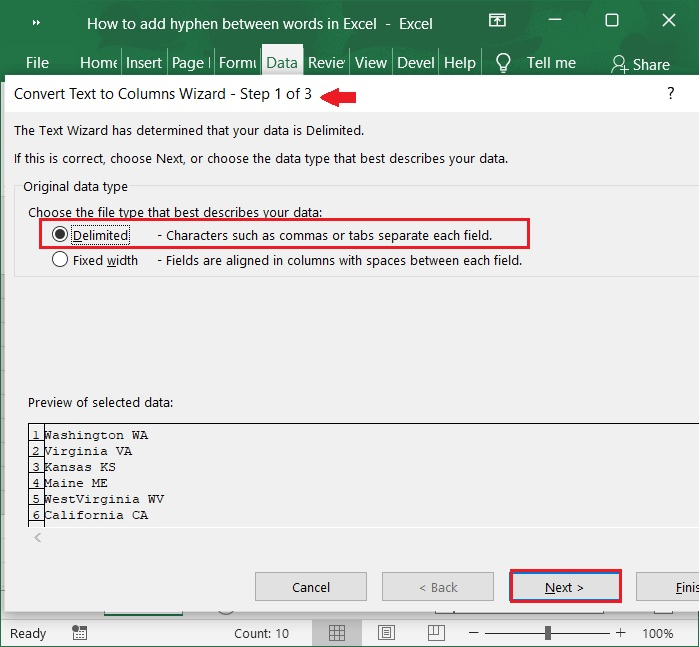
Step 4
Now, click Next> Convert Text to Columns Wizard - step 2 of 3, then, check the Space option under the Delimiters section. See the below screenshot.
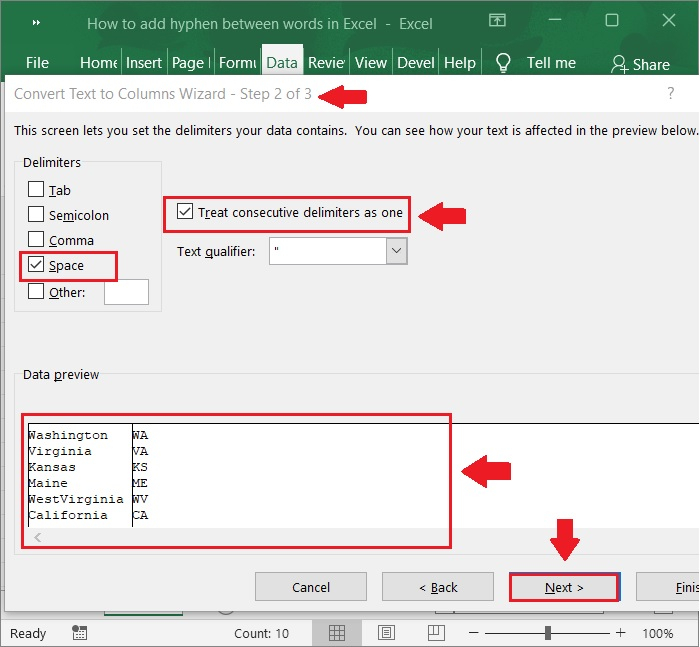
Step 5
To go to the final step of the Wizard, click Next > and then select a cell to place the split data in the Destination textbox. Refer to the below screenshot.

Step 6
Finally, click Finish button. The data list has now been divided into columns. As shown in the below screenshot.
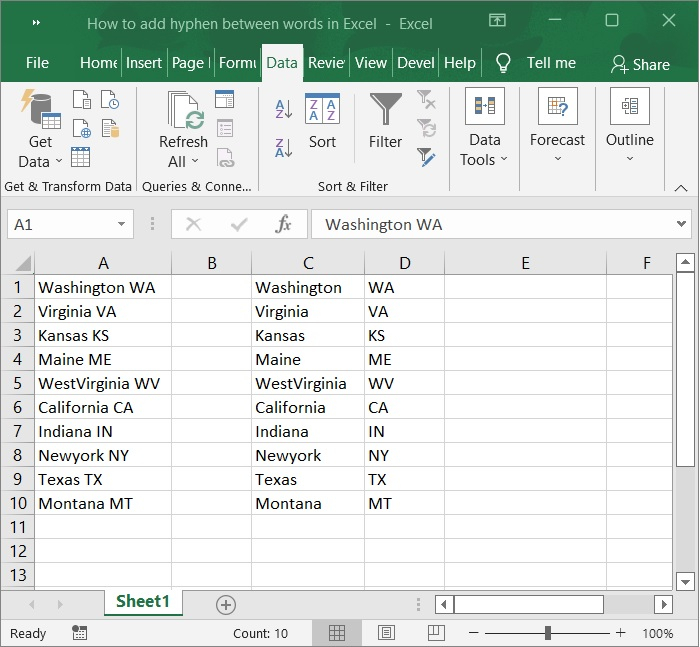
Step 7
And enter the formula into a blank cell next to the split data. Here C1 and D1 is the split data. See the below screenshot.
Formula
=C1&"-"&D1
Hyphen_Words_Img7.jpg
Step 8
Then drag the auto fill handle down to the cell where you want to apply this formula. Refer to the below screenshot.

Conclusion
In this article, we have learnt how to add hyphen between words in excel using Text to columns and formula.

