
 Data Structure
Data Structure Networking
Networking RDBMS
RDBMS Operating System
Operating System Java
Java MS Excel
MS Excel iOS
iOS HTML
HTML CSS
CSS Android
Android Python
Python C Programming
C Programming C++
C++ C#
C# MongoDB
MongoDB MySQL
MySQL Javascript
Javascript PHP
PHP
- Selected Reading
- UPSC IAS Exams Notes
- Developer's Best Practices
- Questions and Answers
- Effective Resume Writing
- HR Interview Questions
- Computer Glossary
- Who is Who
How to add hyperlink to comment in Excel?
Excel allows you to include hyperlinks in cells that will take you directly to that URL. Sometimes, you may want to include a URL in the comment, but the hyperlink address you write in the comment cannot be clicked. Now I'll show you how to create a hyperlink that can be clicked in an excel comment.
There are many different ways to create hyperlinks in Excel ?
Manually type the URL (or copy paste).
Using the HYPERLINK function.
Using the Insert Hyperlink dialog box.
Add Hyperlink to comment.
But, in this article we are discussing about the process to Add Hyperlink to comment.
Add Hyperlink to Comment
To add a clickable hyperlink to comment. Let's understand step by step with an example.
Step 1
Right-click at the cell you want to add hyperlink to its comment, and select Insert Comment from context menu, as shown in the Screenshot below
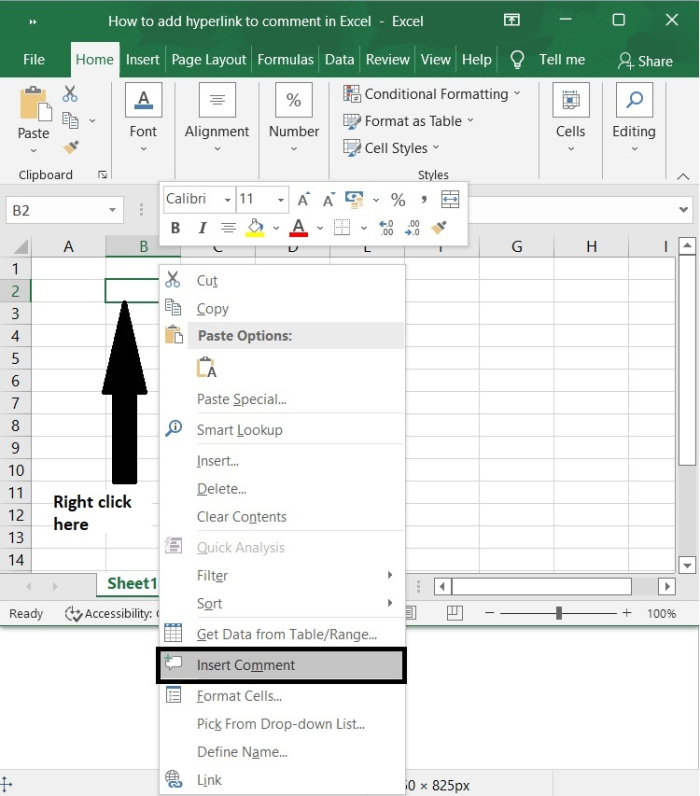
Step 2
Now, you can see the Author name appearing in the comment box, as shown in the below screenshot.
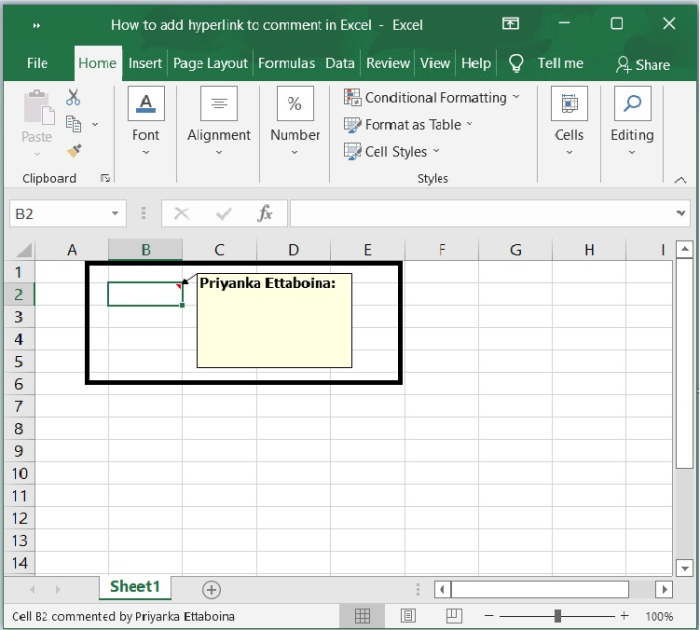
Step 3
Now, in the comment box, type the hyperlink address into it.

Step 4
Then remove the author's name and any other characters as shown in the below screenshot.
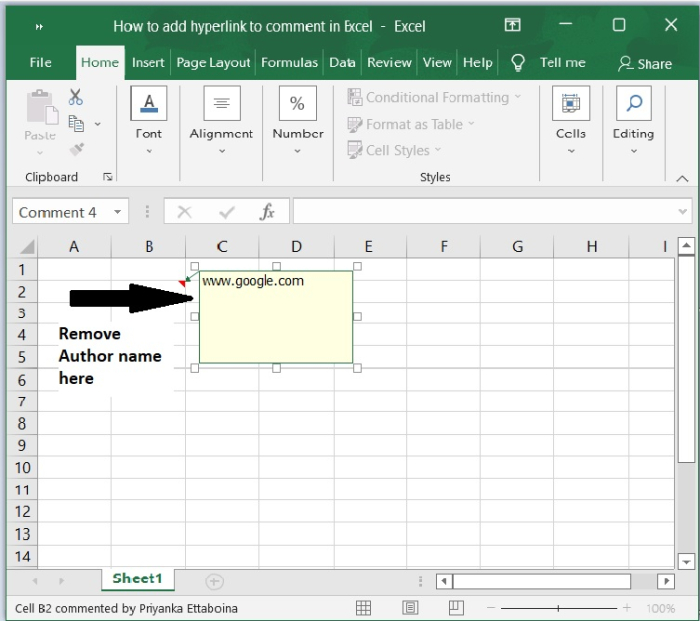
Step 5
To ensure that the comment box is empty of all other characters, including blanks, you must now press Alt + End.
Step 6
Right-click at the comment cell, and select Show/Hide Comments to show the comment, below is the screenshot for the same.
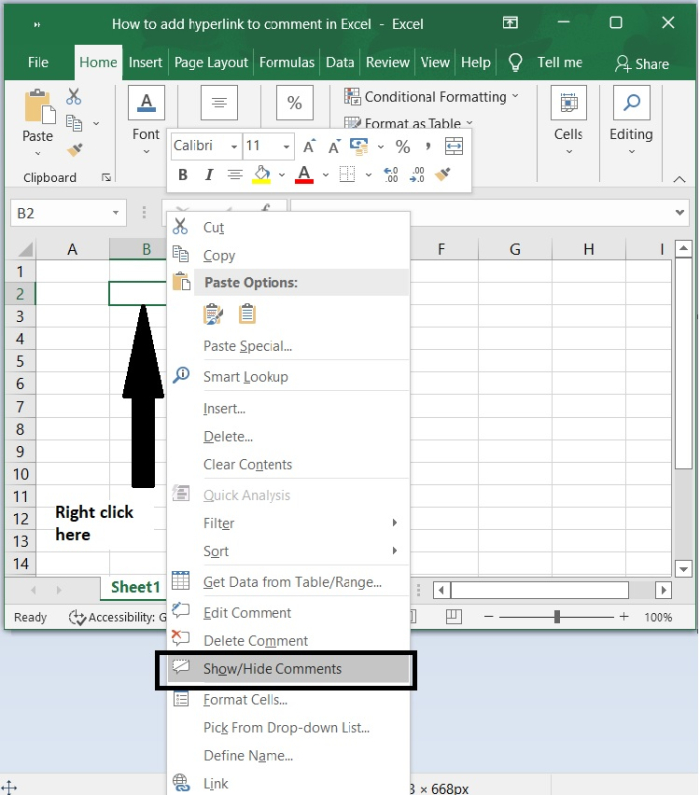
Step 7
Now, when you click at the hyperlink in the comment box, it will link to the web address, as shown in the below screenshot.
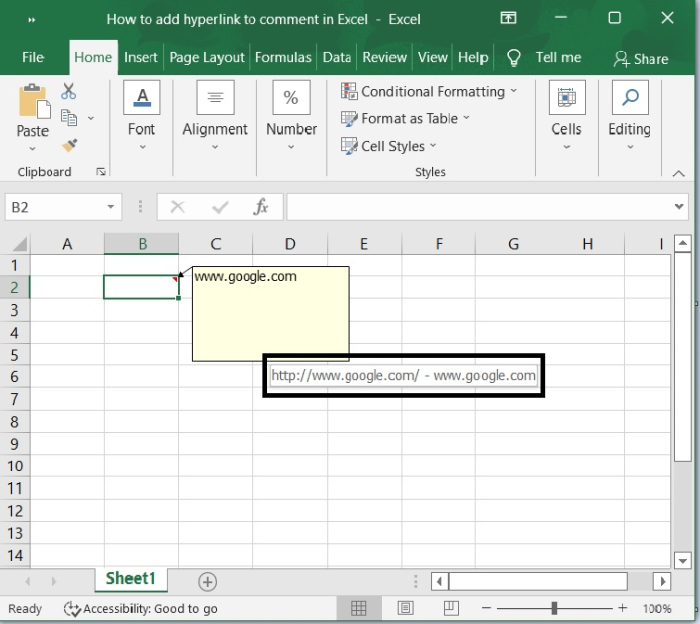
Now, click the web address and it will automatically open the web page.
Conclusion
In this tutorial, we have learnt how to add hyperlink in comment box in Excel. Even though there are multiple ways where hyperlinks can be used in excel, hyperlinks in comments would be the more efficient and easiest way to show web URLs in comments.

