
 Data Structure
Data Structure Networking
Networking RDBMS
RDBMS Operating System
Operating System Java
Java MS Excel
MS Excel iOS
iOS HTML
HTML CSS
CSS Android
Android Python
Python C Programming
C Programming C++
C++ C#
C# MongoDB
MongoDB MySQL
MySQL Javascript
Javascript PHP
PHP
- Selected Reading
- UPSC IAS Exams Notes
- Developer's Best Practices
- Questions and Answers
- Effective Resume Writing
- HR Interview Questions
- Computer Glossary
- Who is Who
How do I view the HTML source in Google Chrome?
Observe these procedures to view the HTML source on Google Chrome: Select 'View Page Source' from the context menu after performing a right-click on the website. To open the HTML source code in a new tab instead, click Ctrl+U on Windows/Linux or Command+Option+U on Mac. This makes the underlying code for the page's components, text, and scripts visible. Understanding a site's structure, performing debugging, and making focused modifications can all be facilitated by examining the HTML source.
Methods Used
Right-Click
Keyboard Shortcut
Developer Tools
Right-Click Method
Simply right-click anywhere on the webpage to view the HTML source using Google Chrome's right-click method. Then a context menu will show up. Go to the menu and choose "View Page Source." This operation launches a new tab that shows the webpage's HTML source code right away. The quick and simple way offers direct access to the underlying code that builds the page. It is helpful for programmers and curious people who want to examine the framework, contents, and components of a webpage in order to debug it, comprehend its design, or make specific changes.
Algorithm
On your PC, launch Google Chrome, then go to the website whose HTML source you want to read.
Place your pointer anywhere on the page when it has loaded.
Select the webpage with a right-click (or two fingers on a trackpad). A context menu will appear after this action.
Locate and select the "View Page Source" or "Inspect" option (depending on the Chrome version) from the context menu.
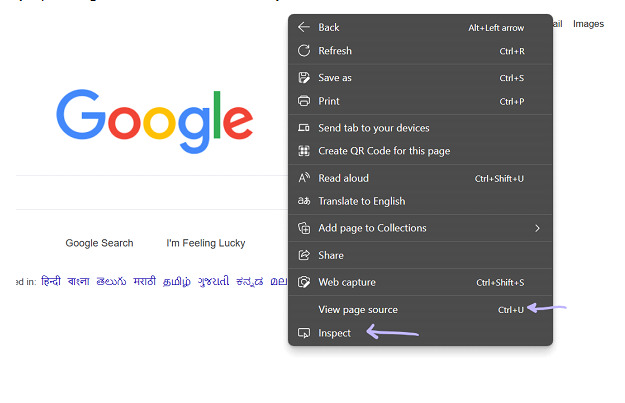
When you select "View Page Source" (or "Inspect"), a new tab will open with the current webpage's HTML source code visible.
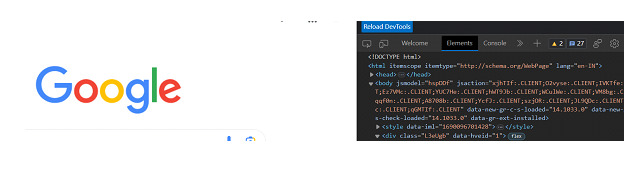
Now that you know the structure and components of the webpage, you may examine and analyse the HTML code.
Keyboard Shortcut Method
The Shortcut on the Keyboard Ctrl+U (Windows/Linux) or Command+Option+U (Mac) is the key combination to use in order to display HTML source in Google Chrome. By tapping these keys at the same time, a new tab will open up and quickly show the current webpage's HTML source code. This direct keyboard shortcut enables users to easily access and study the page's underlying structure, facilitating effective debugging, element analysis, and comprehension of the website's coding. This is a useful method for developers, designers, and anybody who is looking to understand the structure of a particular webpage without hassle.
Algorithm
On Gooogle Chrome enter the website URL whose HTML source you want to examine.
Use the keyboard shortcut Ctrl+U (Windows/Linux) or Command+Option+U (Mac) concurrently to activate the keyboard shortcut after the webpage loaded. Press the U key while continuing to depress the Ctrl (or Command) key.
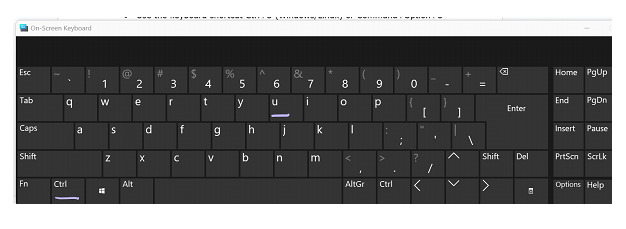
When you click the shortcut, a new tab will open with the webpage's HTML source code visible.
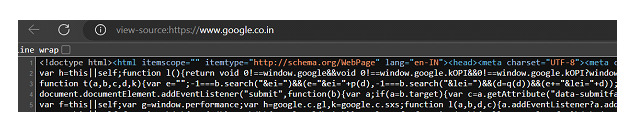
Examine the underlying HTML structure, components, and scripts to perform analysis and debugging. Debugging is made easier, the structure of the website is better understood, and if necessary, targeted changes may be made.
Developer Tools Method
In Google Chrome, click F12 (Windows/Linux) or Option+Command+I (Mac) to open the Developer Tools Method. By performing this operation, you can access the Developer Tools panel, which offers a number of strong tools for web development and debugging. To inspect the HTML source code of the currently open webpage, select the "Elements" tab in the Developer Tools. The website's structure and content are highlighted in the code, which enables engineers to examine and alter components, spot problems, and test changes in real-time. This technique improves the entire web development process by enabling developers to get better understanding about the webpage.
Algorithm
On Gooogle Chrome enter the website URL whose HTML source you want to examine.
Once the webpage has loaded, hit F12 on Windows or Linux or Option + Command + I on a Mac to access the developer tools. Alternately, you can choose 'Inspect' from the context menu when you right-click anywhere on the page.
Click the 'Elements' tab in the Developer Tools panel that displays at the bottom or side of the screen. This tab displays the webpage's HTML code.
The HTML source code for the webpage is shown in the "Elements" tab. The layout, components, and content of the page may all be understood by navigating through the code.
Hovering over the HTML code or using the search feature to look for elements based on their tags or classes will allow you to investigate specific elements.
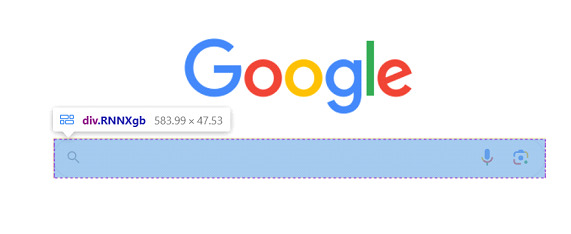
2.
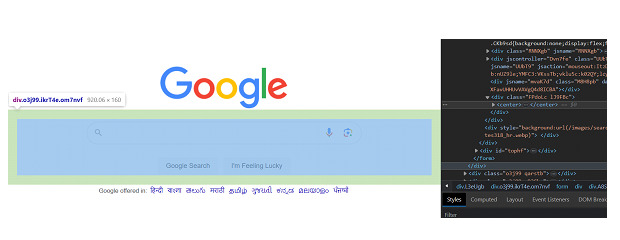
3.
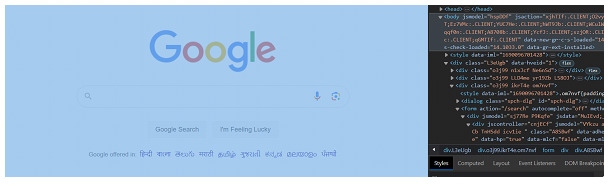
Is Viewing Source Code Legal?
Yes, it is legal and typically appropriate to inspect a webpage's source code. When you access a website, your web browser receives the HTML source code and renders it to show the webpage. Users can read the source code in browsers for edification or bug-fixing purposes. Use or modification of the source code without authorization may violate copyright or other intellectual property. Respect the terms of service and copyright laws. Do not change the source code in any way that might hamper the ownership or intended use of the website.
Conclusion
So, there are three ways to see the HTML source in Google Chrome namely- the right-click approach, the keyboard shortcut method, and the developer tools method. The context menu made available by the right-click method makes it simple to retrieve the source code. Using Ctrl+U or Command+Option+U, the Keyboard Shortcut Method provides a simple way to open the source code. The "Elements" tab of the Developer Tools Method, which can be opened by pressing F12 or Option+Command+I, offers a robust range of tools for web creation and debugging, with the HTML source code displayed. Understanding the source code enables programmers to analyse, debug, and make precise adjustments to improve the look and functioning of websites.

