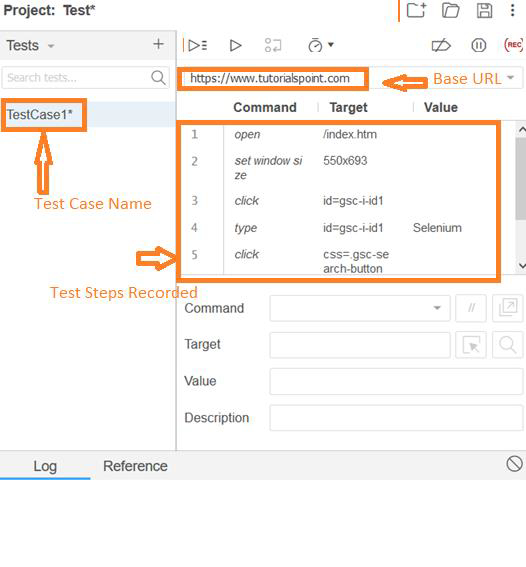Data Structure
Data Structure Networking
Networking RDBMS
RDBMS Operating System
Operating System Java
Java MS Excel
MS Excel iOS
iOS HTML
HTML CSS
CSS Android
Android Python
Python C Programming
C Programming C++
C++ C#
C# MongoDB
MongoDB MySQL
MySQL Javascript
Javascript PHP
PHP
- Selected Reading
- UPSC IAS Exams Notes
- Developer's Best Practices
- Questions and Answers
- Effective Resume Writing
- HR Interview Questions
- Computer Glossary
- Who is Who
How do I use Selenium IDE?
We can use and install Selenium IDE by following a few steps one by one. It is for integrated development of Selenium scripts. It is primarily used as an extension of Firefox.
Some facts about Selenium IDE are listed below −
Requires no technical knowledge of the testers.
Record and playback feature available.
Has the option to run either a single test case or all test cases in a suite.
Allows usage of breakpoints for debugging.
Auto−completion feature for commands in Selenium.
Supports multiple locators like xpath, css, id, and so on.
Tests can be saved in multiple formats like Python, C#, and so on.
Initially used as a Firefox plugin.
Plugins help to have many customizations.
For installation, navigate to the below link in the Firefox browser: https://addons.mozilla.org/en-US/firefox/addon/selenium-ide/. Click on the Add to Firefox button.
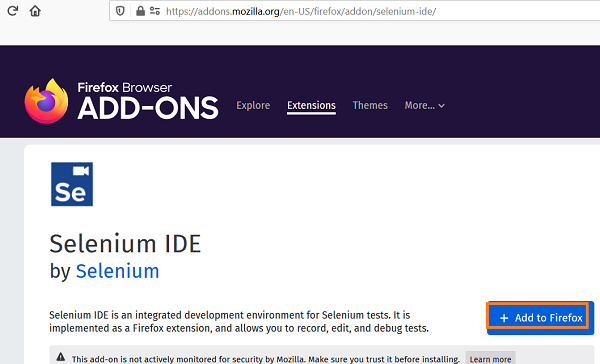
Restart the browser. Once successfully installed, it can be launched by clicking the icon created in the menu bar.

We can ensure that the Selenium IDE is enabled, by typing about:addons in the Firefox browser. Once Selenium IDE is launched, the welcome screen contains the multiple options like Record a new test in a new project, Create a new project, Open an existing project and Close Selenium IDE.
Click on Record a new test in a new project to record a new test.
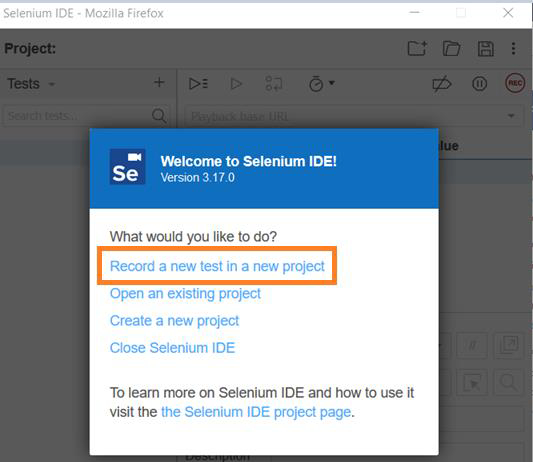
Provide the PROJECT NAME. Then click on OK.
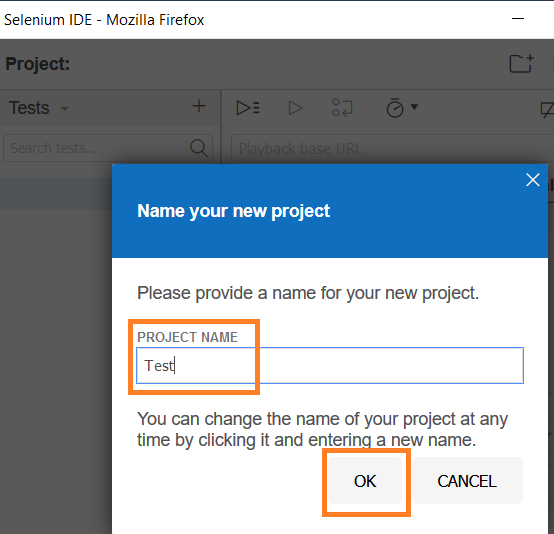
Provide the BASE URL, where we want to record. Then click on START RECORDING.
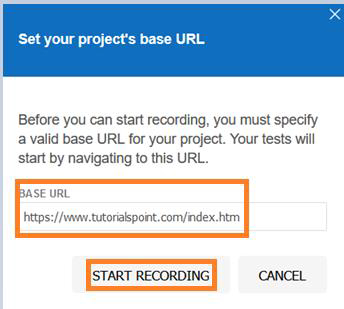
Once the recording begins, perform the steps on the browser opened with the URL specified. Once done, stop the recording with the red button on the right.
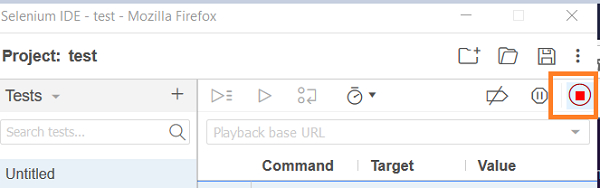
As the recording is completed, the steps get recorded −