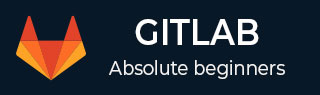
- GitLab - Introduction
- GitLab - Installation
- GitLab - Git Commands
- GitLab - SSH Key Setup
- GitLab - Create Project
- GitLab - Fork a Project
- GitLab - Create a Branch
- GitLab - Add a File
- GitLab - Rebase Operation
- GitLab - Squashing Commits
- GitLab Users and Groups
- GitLab - Adding Users
- GitLab - Create Groups
- GitLab - Remove Users
- GitLab - User Permissions
- GitLab Issue Tracker
- GitLab - Create Issue
- GitLab - Merge Requests
- GitLab - Referencing Issues
- GitLab - Milestones
- GitLab - Wiki Pages
- GitLab Instance Management
- GitLab - Create Backup
- GitLab - Restore Backup
- GitLab - Import Repository
GitLab - Remove Users
In this chapter, we will discuss about how to remove users from a project in the GitLab.
Steps for Removing User
Step 1 − Login to your GitLab account and go to your project under Projects section −
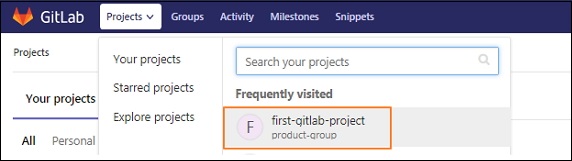
Step 2 − Now, click on the Members option under Settings tab −
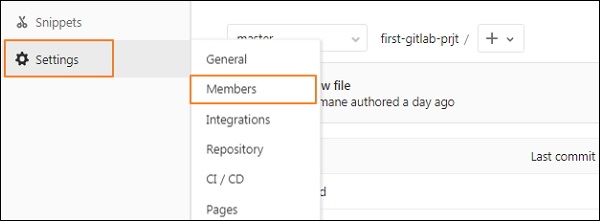
Step 3 − You will see the list of users under Existing members and groups section and click on the delete option at right side to remove the user from project −

Step 4 − After clicking remove button, it will display a pop-up window saying whether to remove the selected user from the project or not. Click on Ok button to remove the user.
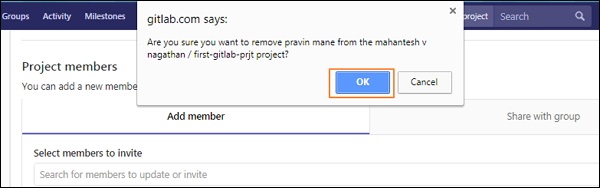
Step 5 − Now, it will display the success message after removing the user from the project as shown in the image below −
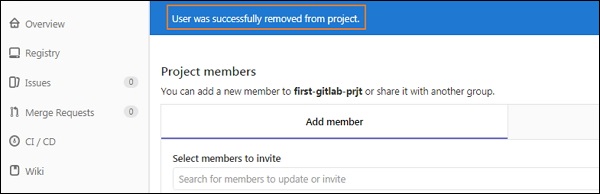
Advertisements