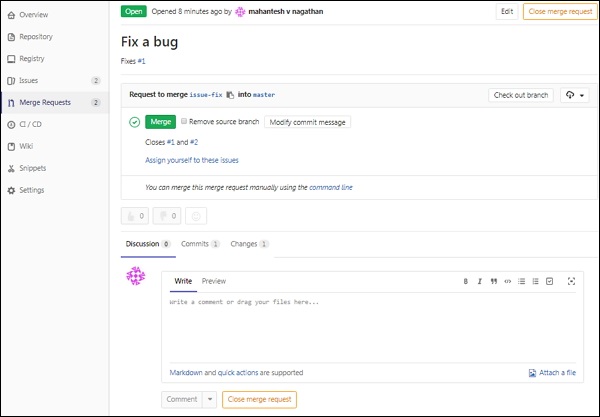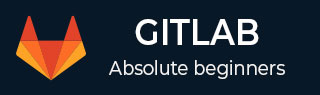
- GitLab - Introduction
- GitLab - Installation
- GitLab - Git Commands
- GitLab - SSH Key Setup
- GitLab - Create Project
- GitLab - Fork a Project
- GitLab - Create a Branch
- GitLab - Add a File
- GitLab - Rebase Operation
- GitLab - Squashing Commits
- GitLab Users and Groups
- GitLab - Adding Users
- GitLab - Create Groups
- GitLab - Remove Users
- GitLab - User Permissions
- GitLab Issue Tracker
- GitLab - Create Issue
- GitLab - Merge Requests
- GitLab - Referencing Issues
- GitLab - Milestones
- GitLab - Wiki Pages
- GitLab Instance Management
- GitLab - Create Backup
- GitLab - Restore Backup
- GitLab - Import Repository
GitLab - Merge Requests
Description
Merge request can be used to interchange the code between other people that you have made to a project and discuss the changes with them easily.
Steps for Merging Request
Step 1 − Before creating new merging request, there should be a created branch in the GitLab. You can refer this chapter for creating the branch −
Step 2 − Login to your GitLab account and go to your project under Projects section −
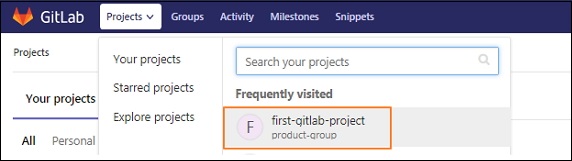
Step 3 − Click on the Merge Requests tab and then click on the New merge request button −
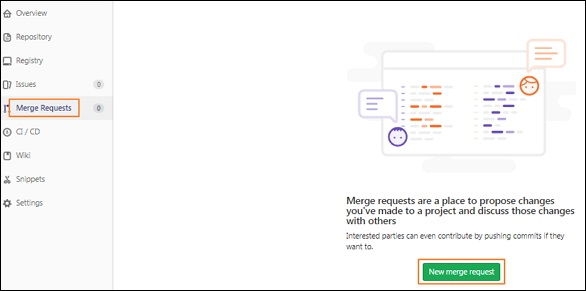
Step 4 − To merge the request, select the source branch and target branch from the dropdown and then click on the Compare branches and continue button as shown below −
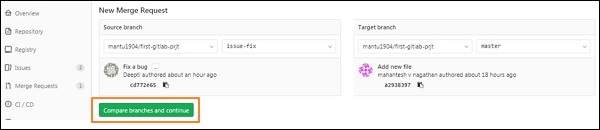
Step 5 − You will see the title, description and other fields such as assigning user, setting milestone, labels, source branch name and target branch name and click on the Submit merge request button −
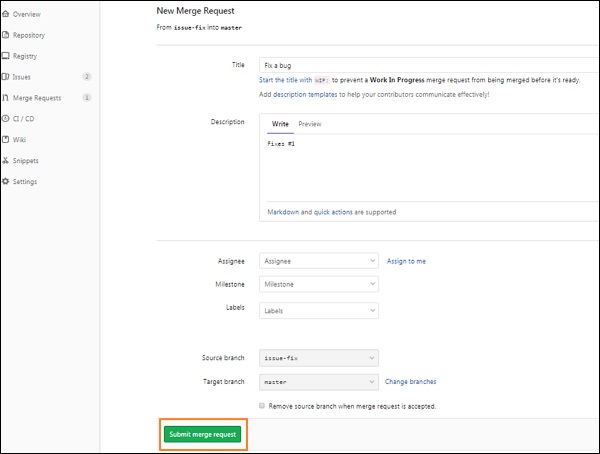
Step 6 − After submitting the merge request, you will get a new merge request screen as shown below −