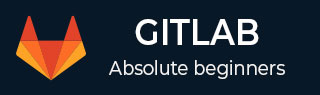
- GitLab - Introduction
- GitLab - Installation
- GitLab - Git Commands
- GitLab - SSH Key Setup
- GitLab - Create Project
- GitLab - Fork a Project
- GitLab - Create a Branch
- GitLab - Add a File
- GitLab - Rebase Operation
- GitLab - Squashing Commits
- GitLab Users and Groups
- GitLab - Adding Users
- GitLab - Create Groups
- GitLab - Remove Users
- GitLab - User Permissions
- GitLab Issue Tracker
- GitLab - Create Issue
- GitLab - Merge Requests
- GitLab - Referencing Issues
- GitLab - Milestones
- GitLab - Wiki Pages
- GitLab Instance Management
- GitLab - Create Backup
- GitLab - Restore Backup
- GitLab - Import Repository
GitLab CI - Install Web Server
Description
GitLab CI uses the Nginx web server to proxy the request in the GitLab CI application. In this chapter, we will discuss about how to install web server in the GitLab CI.
Installation of Web Server
Step 1 − First, login to your GitLab server using SSH (Secure Shell).
Step 2 − Install the Nginx with the below command −
sudo apt-get install nginx
Step 3 − Next, copy the example site configuration above the Nginx enabled sites −
sudo cp /home/gitlab_ci/gitlabci/lib/support/nginx/gitlab_ci /etc/nginx/sitesenabled/gitlab_ci
Step 4 − Change the default_server address to IP address of your GitLab CI server in the configuration file −
sudo editor /etc/nginx/sites-enabled/gitlab_ci
Step 5 − Now you can test the Nginx configuration file −
sudo nginx -t

Step 6 − After configuring the file, start the server by using below command −
sudo /etc/init.d/nginx start

Advertisements