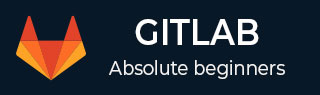
- GitLab - Introduction
- GitLab - Installation
- GitLab - Git Commands
- GitLab - SSH Key Setup
- GitLab - Create Project
- GitLab - Fork a Project
- GitLab - Create a Branch
- GitLab - Add a File
- GitLab - Rebase Operation
- GitLab - Squashing Commits
- GitLab Users and Groups
- GitLab - Adding Users
- GitLab - Create Groups
- GitLab - Remove Users
- GitLab - User Permissions
- GitLab Issue Tracker
- GitLab - Create Issue
- GitLab - Merge Requests
- GitLab - Referencing Issues
- GitLab - Milestones
- GitLab - Wiki Pages
- GitLab Instance Management
- GitLab - Create Backup
- GitLab - Restore Backup
- GitLab - Import Repository
GitLab CI - Install Coordinator
Description
Coordinator is a heart of the GitLab CI service which builds web interface and controls the runners (build instances). In this chapter, we will discuss about how to install coordinator of GitLab CI.
Installation of Coordinator
Step 1 − First, login to your GitLab server using SSH (Secure Shell).
Step 2 − Navigate to gitlab_ci folder which is under the home folder −
cd /home/gitlab_ci/
Step 3 − Download the source code for GitLab CI with the below command −
sudo -u gitlab_ci -H git clone https://gitlab.com/gitlaborg/gitlab-ci.git

Step 4 − Now go to gitlab-ci folder and type the below command −
cd gitlab-ci sudo -u gitlab_ci -H git checkout 5-0-stable

Step 5 − Now copy the web server settings of example file −
sudo -u gitlab_ci -H cp config/unicorn.rb.example config/unicorn.rb
Step 6 − Create the socket and PID directories with the below commands −
sudo -u gitlab_ci -H mkdir -p tmp/sockets/ sudo chmod -R u+rwX tmp/sockets/ sudo -u gitlab_ci -H mkdir -p tmp/pids/ sudo chmod -R u+rwX tmp/pids/
Step 7 − Now copy the example database config file to setup the database as shown below −
sudo -u gitlab_ci -H cp config/database.yml.postgresql config/database.yml
Step 8 − Install the init script to start the CI server automatically whenever machine gets restarted by using the below commands −
sudo cp /home/gitlab_ci/gitlabci/lib/support/init.d/gitlab_ci /etc/init.d/gitlab_ci sudo update-rc.d gitlab_ci defaults 21
Step 9 − Now you can start the CI server as shown below −
sudo /etc/init.d/gitlab_ci start