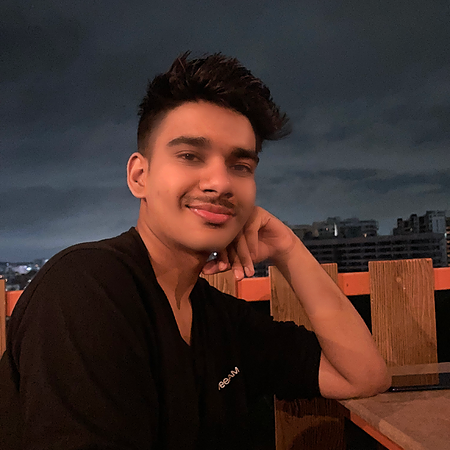Data Structure
Data Structure Networking
Networking RDBMS
RDBMS Operating System
Operating System Java
Java MS Excel
MS Excel iOS
iOS HTML
HTML CSS
CSS Android
Android Python
Python C Programming
C Programming C++
C++ C#
C# MongoDB
MongoDB MySQL
MySQL Javascript
Javascript PHP
PHP
- Selected Reading
- UPSC IAS Exams Notes
- Developer's Best Practices
- Questions and Answers
- Effective Resume Writing
- HR Interview Questions
- Computer Glossary
- Who is Who
Gantt Chart in plotly
A Gantt chart is a popular way of representing a project schedule. It is a type of bar chart that illustrates a project schedule, including the start and end dates of tasks and the dependencies between tasks. Gantt charts are widely used in project management to visually represent project plans and schedules.In this technical blog, we will explore how to create a Gantt chart in Python using the Plotly library.
Installation and Syntax
Before we start creating Gantt charts using Plotly, we need to install the Plotly library in our Python environment. We can install Plotly using pip, which is the package installer for Python.
Pip install plotly
The syntax for creating a Gantt chart in Plotly is straightforward. We need to provide a list of tasks with their start and end dates, and Plotly will create the chart for us. Here is the syntax for creating a Gantt chart in Plotly ?
import plotly.express as px fig = px.timeline(df, x_start="Start_Date", x_end="End_Date", y="Task_Name") fig.show()
Algorithm
Here is a step-by-step algorithm for creating a Gantt chart in Plotly ?
Import the Plotly library
Data should be loaded into a Pandas DataFrame.
Using the px.timeline() function, create a new figure object.
With the x start and x end arguments, configure the x-axis to show the tasks' beginning and ending dates.
Set the y-axis to display the task names using the y parameter
Add any other necessary chart elements, such as a chart title, axis labels, and legend
Display the chart using the fig.show() function
Example
Creating a basic Gantt chart in Plotly
import plotly.express as px
import pandas as pd
# create a sample DataFrame
df = pd.DataFrame({
"Task_Name": ["Task 1", "Task 2", "Task 3"],
"Start_Date": ["2022-01-01", "2022-01-03", "2022-01-06"],
"End_Date": ["2022-01-02", "2022-01-05", "2022-01-09"]
})
# create the Gantt chart
fig = px.timeline(df, x_start="Start_Date", x_end="End_Date", y="Task_Name")
fig.show()
Output
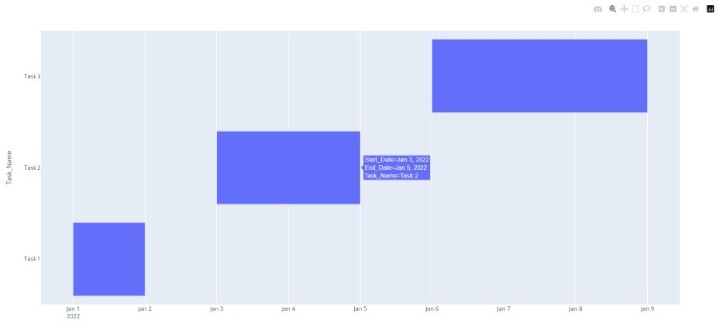
Adding custom colors to the Gantt chart
import plotly.express as px
import pandas as pd
# create a sample DataFrame
df = pd.DataFrame({
"Task_Name": ["Task 1", "Task 2", "Task 3"],
"Start_Date": ["2022-01-01", "2022-01-03", "2022-01-06"],
"End_Date": ["2022-01-02", "2022-01-05", "2022-01-09"],
"Color": ["red", "green", "blue"]
})
# create the Gantt chart with custom colors
fig = px.timeline(df, x_start="Start_Date", x_end="End_Date", y="Task_Name", color="Color")
fig.show()
Output
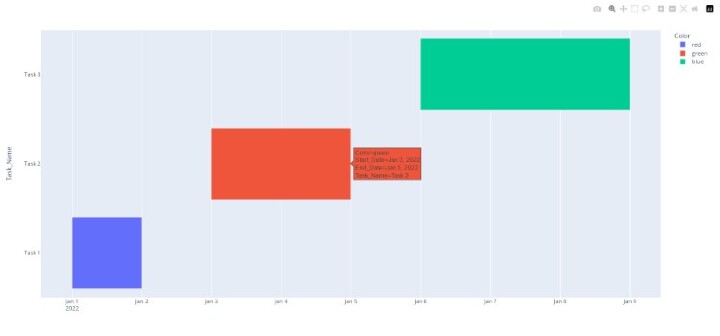
Using the px.timeline() function from Plotly Express to create the Gantt chart. This function takes in the df dataframe we created earlier, and uses the Start_Date, End_Date, and Task_Name columns to plot the chart.
Apply the color parameter to set custom colors for each task based on the Color column in the dataframe. This parameter allows us to specify a column in the dataframe that contains color values for each task, which are used to color-code the bars in the Gantt chart.
Finally, invoke fig.show() function to display the Gantt chart in the Jupyter notebook.
Applications
These diagrams are like the Swiss Army knife of project planning and tracking! With their help, project administrators can broaden the scope of many tasks, ranging from event planning and programming enhancement to project advancement and planning.
Furthermore, these diagrams are not just limited to planning and tracking but can also be used for resource allocation and workload management. They help project managers ensure that team members are not overburdened, and resources are used efficiently, which can lead to a more streamlined and successful project outcome.
In summary, Gantt diagrams are the ultimate tool for project administrators, with their versatility and capability of handling various tasks. They are like a magic wand that can help you achieve a successful project outcome, all while keeping your team happy and motivated.
Conclusion
As a result, Plotly's Gantt charts are an effective tool for project management and data visualization in Python. They offer a clear and straightforward manner to convey project progress and possible delays to stakeholders since they may represent timeframes, dependencies, and resource allocation. Gantt charts may be tailored to a project's exact requirements using Python and Plotly, making them a crucial tool for project managers across a range of sectors.