
 Data Structure
Data Structure Networking
Networking RDBMS
RDBMS Operating System
Operating System Java
Java MS Excel
MS Excel iOS
iOS HTML
HTML CSS
CSS Android
Android Python
Python C Programming
C Programming C++
C++ C#
C# MongoDB
MongoDB MySQL
MySQL Javascript
Javascript PHP
PHP
- Selected Reading
- UPSC IAS Exams Notes
- Developer's Best Practices
- Questions and Answers
- Effective Resume Writing
- HR Interview Questions
- Computer Glossary
- Who is Who
Explain JMeter installation in macOS
JMeter installation is done in MacOS by following the below steps −
Step1 − Navigate to the below URL −
https://jmeter.apache.org/download_jmeter.cgi
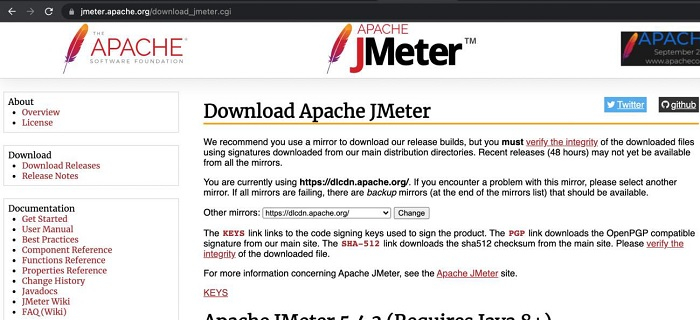
Step2 − Navigate to the section Apache JMeter <version number>, then click on the link with the .tgz file(to download) as highlighted below −
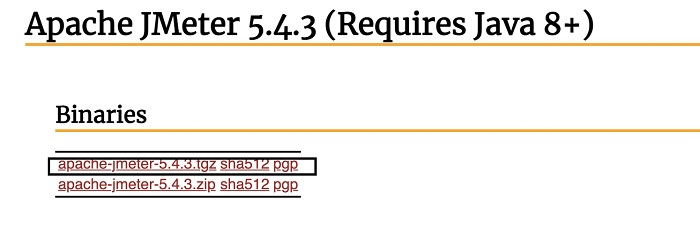
Step3 − Click on the downloaded file, a folder named: apache-jmeter-5.4.3 gets created. Here, 5.4.3 is the JMeter version. Open the folder, we should have the content as shown below −
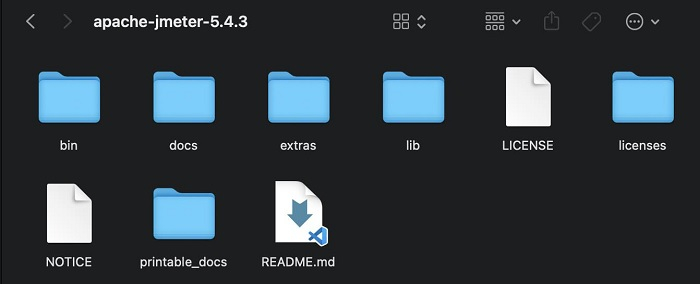
Step4 − Open Terminal and navigate to the location of the bin folder(which is within the apache-jmeter-5.4.3 folder) and run the below command −
sh jmeter.sh
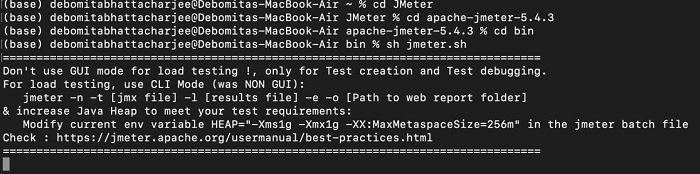
After successfully running the above command, the JMeter should open in the macOS.
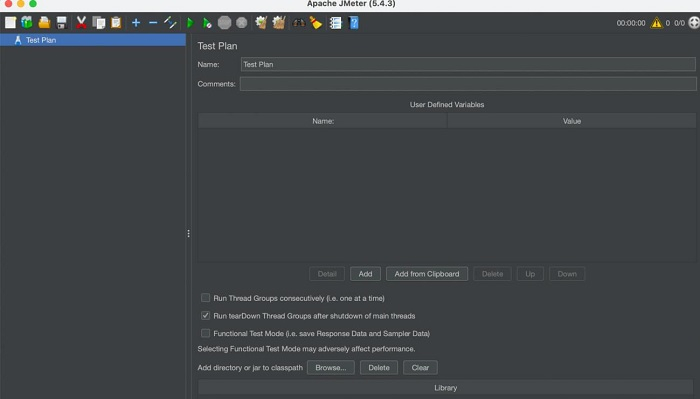

Advertisements
