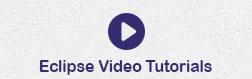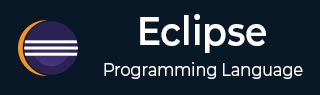
- Eclipse - Home
- Eclipse - Overview
- Eclipse - Installation
- Eclipse - Explore Windows
- Eclipse - Explore Menus
- Eclipse - Explore Views
- Eclipse - Perspectives
- Eclipse - Workspaces
- Eclipse - Create Java Project
- Eclipse - Create Java Package
- Eclipse - Create Java Class
- Eclipse - Create Java Interface
- Eclipse - Create XML File
- Eclipse - Java Build Path
- Eclipse - Run Configuration
- Eclipse - Running Program
- Eclipse - Create Jar Files
- Eclipse - Close Project
- Eclipse - Reopen Project
- Eclipse - Build Project
- Eclipse - Debug Configuration
- Eclipse - Debugging Program
- Eclipse - Preferences
- Eclipse - Content Assist
- Eclipse - Quick Fix
- Eclipse - Hover Help
- Eclipse - Search Menu
- Eclipse - Navigation
- Eclipse - Refactoring
- Eclipse - Add Bookmarks
- Eclipse - Task Management
- Eclipse - Install Plugins
- Eclipse - Code Templates
- Eclipse - Shortcuts
- Eclipse - Restart Option
- Eclipse - Tips & Tricks
- Eclipse - Web Browsers
Eclipse - Useful Resources
Eclipse - Task Management
Managing Tasks
Programmers like to place TODO markers in their code which serves as a reminder for tasks that need to be completed. Comments in the Java code that has the word TODO in them are recognized as task and shown on the marker bar and in the Tasks view.
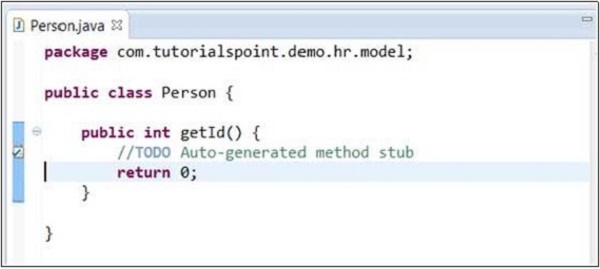
An eclipse editor can be used to associate tasks with the file being edited by right clicking on the marker bar and selecting Add Task. In the dialog box that comes up enter the task description and select a priority from the priority drop down list and then click on the OK button.
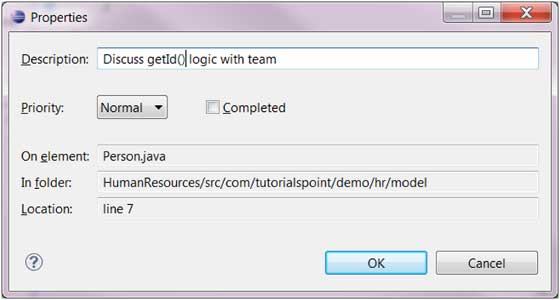
To remove a task using an Eclipse editor, right-click on the task icon in the marker bar and select the Remove Task menu item.
Opening the Tasks View
To open the Tasks view −
Click on the Window menu and select Show View → Other.
In the filter text box enter Tasks.
Under General, select Tasks.
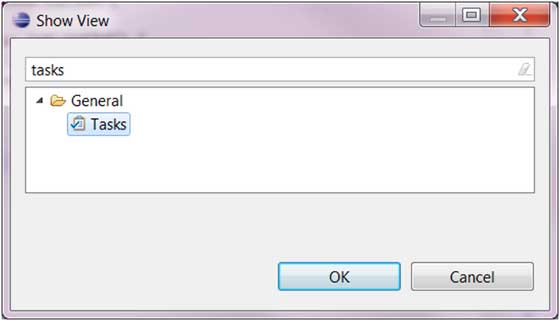
- Click OK.
Using the Tasks View
The Tasks view can be used to view all the tasks and add tasks not associated with any resource.
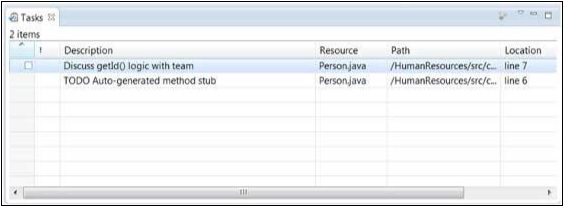
It can also be used to −
- Change the priority associated with a task.
- Mark a task as completed.
- Remove a task or all completed tasks.