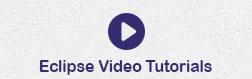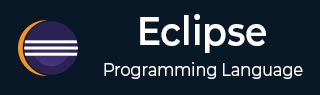
- Eclipse - Home
- Eclipse - Overview
- Eclipse - Installation
- Eclipse - Explore Windows
- Eclipse - Explore Menus
- Eclipse - Explore Views
- Eclipse - Perspectives
- Eclipse - Workspaces
- Eclipse - Create Java Project
- Eclipse - Create Java Package
- Eclipse - Create Java Class
- Eclipse - Create Java Interface
- Eclipse - Create XML File
- Eclipse - Java Build Path
- Eclipse - Run Configuration
- Eclipse - Running Program
- Eclipse - Create Jar Files
- Eclipse - Close Project
- Eclipse - Reopen Project
- Eclipse - Build Project
- Eclipse - Debug Configuration
- Eclipse - Debugging Program
- Eclipse - Preferences
- Eclipse - Content Assist
- Eclipse - Quick Fix
- Eclipse - Hover Help
- Eclipse - Search Menu
- Eclipse - Navigation
- Eclipse - Refactoring
- Eclipse - Add Bookmarks
- Eclipse - Task Management
- Eclipse - Install Plugins
- Eclipse - Code Templates
- Eclipse - Shortcuts
- Eclipse - Restart Option
- Eclipse - Tips & Tricks
- Eclipse - Web Browsers
Eclipse - Useful Resources
Eclipse - Debug Configuration
Creating and Using a Debug Configuration
An eclipse debug configuration is similar to a run configuration but it used to start an application in the debug mode. Because the application is started in the debug mode the users are prompted to switch to the debug perspective. The debug perspective offers a number of views that are suitable for debugging applications.
The Debug Configuration dialog can be invoked by selecting the Debug Configurations menu item from the Run menu.
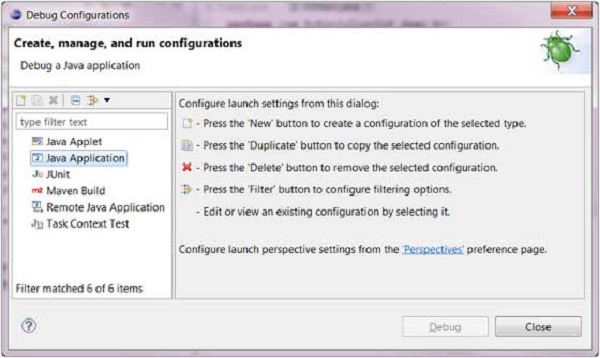
To create a debug configuration for a Java application, select Java Application
from the list on the left hand side and click on the New button. In the dialog box that comes up in the main tab specify −
- A name for the debug configuration.
- The name of a Project.
- The name of a main class.
In the arguments tab, specify −
- Zero or more program arguments.
- Zero or more Virtual Machine arguments.
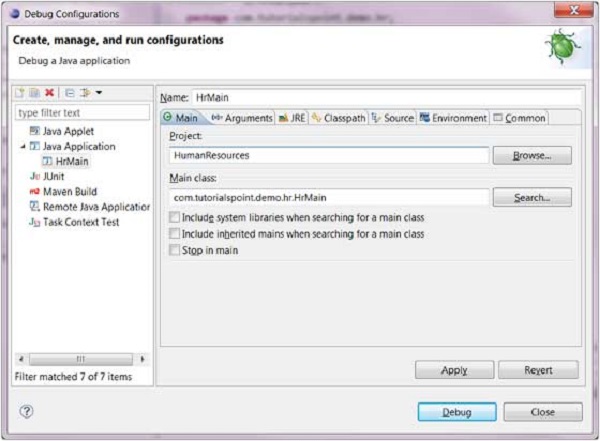
To save the run configuration, click on the Apply button and to launch the application in the debug mode click on the Debug button.