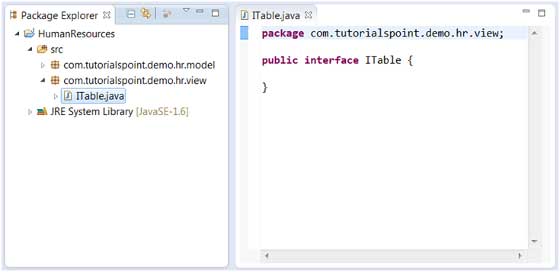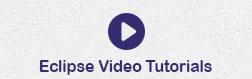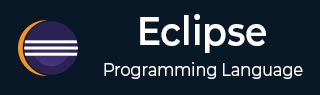
- Eclipse - Home
- Eclipse - Overview
- Eclipse - Installation
- Eclipse - Explore Windows
- Eclipse - Explore Menus
- Eclipse - Explore Views
- Eclipse - Perspectives
- Eclipse - Workspaces
- Eclipse - Create Java Project
- Eclipse - Create Java Package
- Eclipse - Create Java Class
- Eclipse - Create Java Interface
- Eclipse - Create XML File
- Eclipse - Java Build Path
- Eclipse - Run Configuration
- Eclipse - Running Program
- Eclipse - Create Jar Files
- Eclipse - Close Project
- Eclipse - Reopen Project
- Eclipse - Build Project
- Eclipse - Debug Configuration
- Eclipse - Debugging Program
- Eclipse - Preferences
- Eclipse - Content Assist
- Eclipse - Quick Fix
- Eclipse - Hover Help
- Eclipse - Search Menu
- Eclipse - Navigation
- Eclipse - Refactoring
- Eclipse - Add Bookmarks
- Eclipse - Task Management
- Eclipse - Install Plugins
- Eclipse - Code Templates
- Eclipse - Shortcuts
- Eclipse - Restart Option
- Eclipse - Tips & Tricks
- Eclipse - Web Browsers
Eclipse - Useful Resources
Eclipse - Create Java Interface
Opening the New Java Interface Wizard
The New Java Interface wizard can be used to create a new java interface. There are many ways of opening this wizard −
Clicking on the File menu and selecting New → Interface.
Right clicking in the package explorer and selecting New > Interface.
Clicking on the class drop down button (
 ) in the tool bar and selecting Interface (
) in the tool bar and selecting Interface ( ).
).
Before bringing up the New Java Interface wizard, if possible, select the package in which the interface is to be created so that the wizard can automatically fill in the package name for you.
Using the New Java Interface Wizard
Once the java interface wizard comes up −
Ensure the source folder and package are correct.
Enter the interface name.
Click on the Add button to select the extended interfaces.
Select the Generate comments check box if you like comments to be generated.
Click on the Finish button.
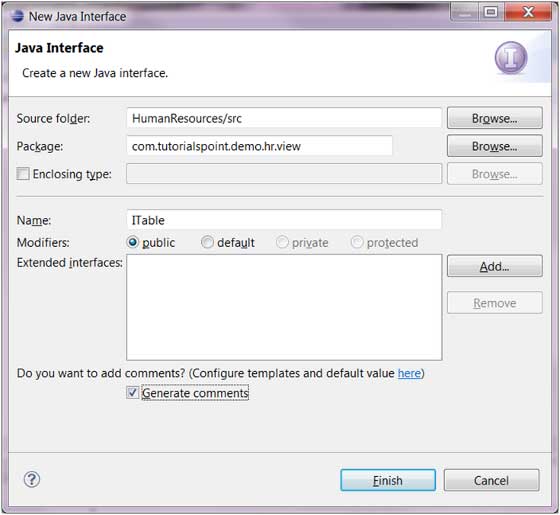
Viewing the Newly Created Java Interface
The newly created interface should appear in the Package Explorer view and a java editor instance that allows you to modify the new interface should appear in the editor area.