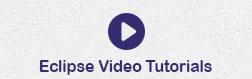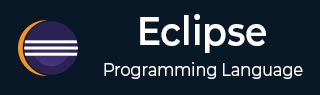
- Eclipse - Home
- Eclipse - Overview
- Eclipse - Installation
- Eclipse - Explore Windows
- Eclipse - Explore Menus
- Eclipse - Explore Views
- Eclipse - Perspectives
- Eclipse - Workspaces
- Eclipse - Create Java Project
- Eclipse - Create Java Package
- Eclipse - Create Java Class
- Eclipse - Create Java Interface
- Eclipse - Create XML File
- Eclipse - Java Build Path
- Eclipse - Run Configuration
- Eclipse - Running Program
- Eclipse - Create Jar Files
- Eclipse - Close Project
- Eclipse - Reopen Project
- Eclipse - Build Project
- Eclipse - Debug Configuration
- Eclipse - Debugging Program
- Eclipse - Preferences
- Eclipse - Content Assist
- Eclipse - Quick Fix
- Eclipse - Hover Help
- Eclipse - Search Menu
- Eclipse - Navigation
- Eclipse - Refactoring
- Eclipse - Add Bookmarks
- Eclipse - Task Management
- Eclipse - Install Plugins
- Eclipse - Code Templates
- Eclipse - Shortcuts
- Eclipse - Restart Option
- Eclipse - Tips & Tricks
- Eclipse - Web Browsers
Eclipse - Useful Resources
Eclipse - Create XML File
Opening the New XML File wizard
You can use the New XML file wizard to create an XML file. To invoke this wizard −
Click on the File menu and select New → Other or
Click on the new drop down box (
 ) select other or
) select other orPress ctrl + N
Once the Select a wizard dialog box comes up −
In the filter text box enter xml, this should show only the wizards related to xml.
Expand XML category and select XML File.

Click on Next to bring up the New XML File wizard.
Note
If the XML perspective is open the New XML wizard can be invoked by −
Clicking on the File menu and selecting New → XML File or.
Clicking on the XML File button (
 ) on the tool bar.
) on the tool bar.
Using the New XML File wizard
Once the New XML File wizard comes up −
- Enter or select the parent folder.
- Enter the name of the xml file.
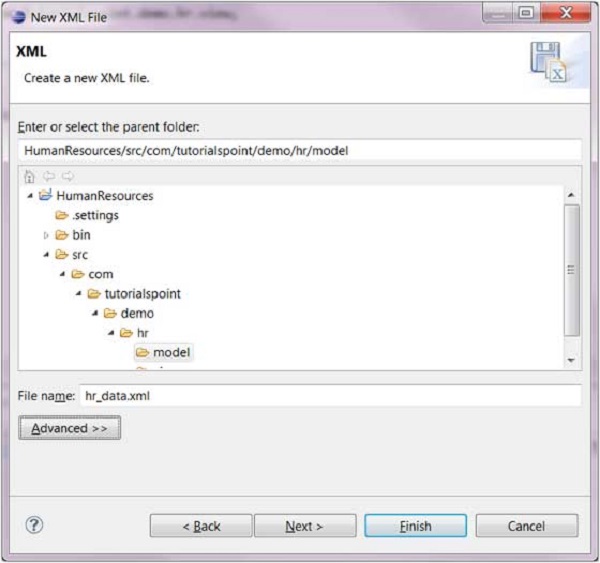
Click on the Next button to base the xml file on DTD, XML Schema or XML template else click on Finish.
Viewing the Newly Created XML File
The newly created XML file should appear in the Package Explorer view and an XML editor instance that allows you to modify the newly created XML file should appear in the editor area.
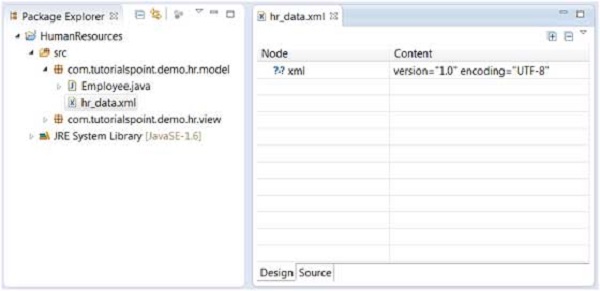
The XML editor allows you to edit an XML file using either the Design view or Source view.