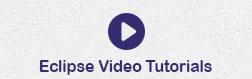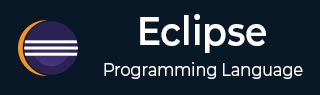
- Eclipse - Home
- Eclipse - Overview
- Eclipse - Installation
- Eclipse - Explore Windows
- Eclipse - Explore Menus
- Eclipse - Explore Views
- Eclipse - Perspectives
- Eclipse - Workspaces
- Eclipse - Create Java Project
- Eclipse - Create Java Package
- Eclipse - Create Java Class
- Eclipse - Create Java Interface
- Eclipse - Create XML File
- Eclipse - Java Build Path
- Eclipse - Run Configuration
- Eclipse - Running Program
- Eclipse - Create Jar Files
- Eclipse - Close Project
- Eclipse - Reopen Project
- Eclipse - Build Project
- Eclipse - Debug Configuration
- Eclipse - Debugging Program
- Eclipse - Preferences
- Eclipse - Content Assist
- Eclipse - Quick Fix
- Eclipse - Hover Help
- Eclipse - Search Menu
- Eclipse - Navigation
- Eclipse - Refactoring
- Eclipse - Add Bookmarks
- Eclipse - Task Management
- Eclipse - Install Plugins
- Eclipse - Code Templates
- Eclipse - Shortcuts
- Eclipse - Restart Option
- Eclipse - Tips & Tricks
- Eclipse - Web Browsers
Eclipse - Useful Resources
Eclipse - Search Menu
Searching the Workspace
The Eclipse search dialog box allows you to search for files that contain a literal or a character pattern in the entire workspace, a set of projects, a specific project or folders selects in the package explorer view.
The search dialog box can be invoked by −
- Clicking on the Search menu and selecting Search or File or Java.
- Clicking Ctrl + H.
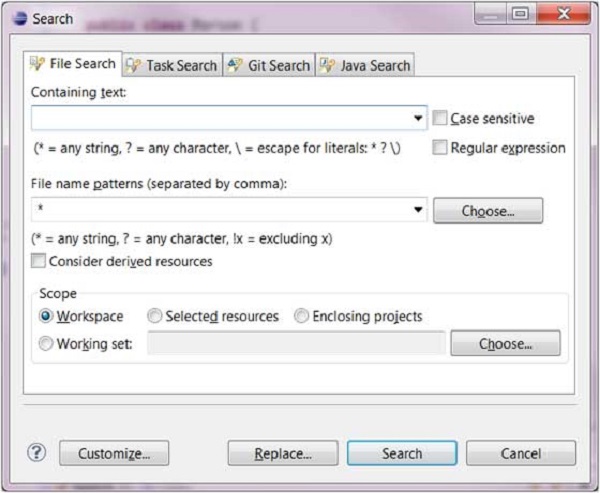
The File Search page allows you to search any type of file but the Java Search page focuses on Java files only.
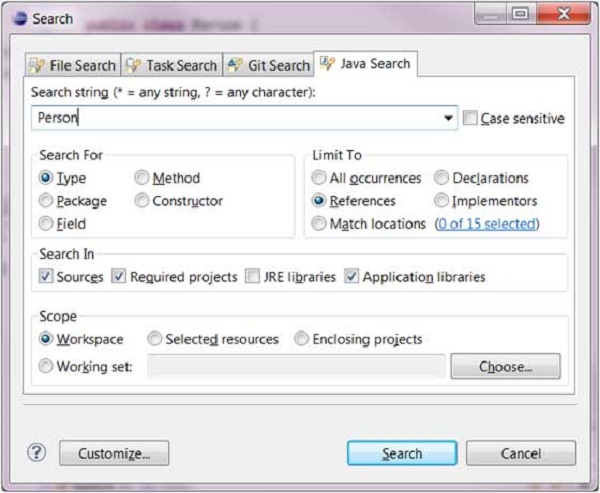
For example, to search for usage of the Person type, in the Java Search page −
Enter Person into the search box.
Set the Search For radio button to Type.
Set the Limit To radio button to References.
Click Search.
The search result appears in the Search View.
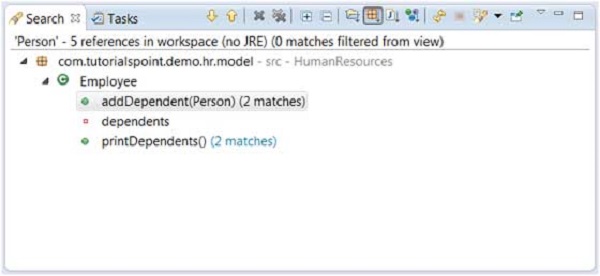
Advertisements