
 Data Structure
Data Structure Networking
Networking RDBMS
RDBMS Operating System
Operating System Java
Java MS Excel
MS Excel iOS
iOS HTML
HTML CSS
CSS Android
Android Python
Python C Programming
C Programming C++
C++ C#
C# MongoDB
MongoDB MySQL
MySQL Javascript
Javascript PHP
PHP
- Selected Reading
- UPSC IAS Exams Notes
- Developer's Best Practices
- Questions and Answers
- Effective Resume Writing
- HR Interview Questions
- Computer Glossary
- Who is Who
Determine which Tkinter widget is on top or visible
Tkinter is a popular Python library used for creating graphical user interfaces (GUIs). When developing GUI applications, it is crucial to determine which widget is on top or visible to implement specific functionality or handle user interactions. This article explores various techniques and provides Python examples to help you identify the top or visible Tkinter widget in your application. Let's dive in!
Understanding Widget Hierarchy in Tkinter
Before we begin, it's essential to grasp the concept of the widget hierarchy in Tkinter. The Tkinter uses a tree-like structure to organize widgets, with the root window serving as the parent for all other widgets. Each widget can have one or more child widgets, forming a hierarchical structure. The order in which widgets are added to their parent determines their stacking order, where the last widget added is on top.
Method 1: Using the winfo_containing Method
The winfo_containing method allows us to determine the widget at a specific location on the screen. By passing the coordinates of the desired location, we can check if any widget occupies that space. Here's an example
Example
import tkinter as tk
def get_top_widget(event):
x, y = event.x_root, event.y_root
top_widget = event.widget.winfo_containing(x, y)
if top_widget:
top_widget.config(bg="green")
top_widget.after(1000, lambda: top_widget.config(bg="white"))
root = tk.Tk()
root.title("winfo_containing method")
root.geometry("720x250")
frame1 = tk.Frame(root, width=100, height=100, bg="red")
frame2 = tk.Frame(root, width=100, height=100, bg="blue")
frame1.pack()
frame2.pack()
frame1.bind("<Button-1>", get_top_widget)
frame2.bind("<Button-1>", get_top_widget)
root.mainloop()
Output
In this example, we have two frames with different colors, red and blue. When you click on either frame, the get_top_widget function is triggered. It retrieves the top widget at the clicked location using winfo_containing and changes its background color to green for a moment (1 second). After that, it sets the background color back to white.
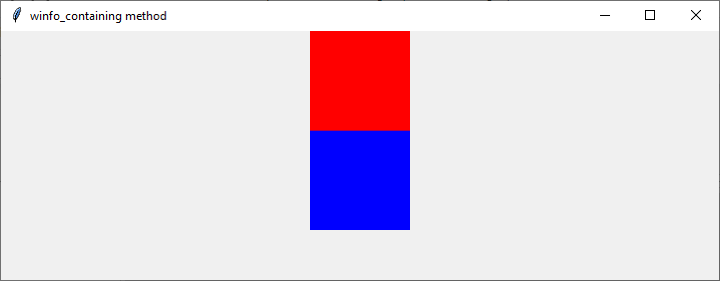
The above example visually demonstrates how you can identify the top widget and apply specific actions or modifications to it based on user interaction.
Method 2: Using the winfo_children Method
The winfo_children method returns a list of all the child widgets of a given parent widget. By analyzing this list, we can identify the topmost widget. Here's an example
Example
import tkinter as tk
def get_top_widget():
parent = root.winfo_children()
if parent:
top_widget = parent[-1]
top_widget.config(bg="green")
top_widget.after(1000, lambda: top_widget.config(bg="white"))
root = tk.Tk()
root.title("winfo_children method")
root.geometry("720x250")
frame1 = tk.Frame(root, width=100, height=100, bg="red")
frame2 = tk.Frame(root, width=100, height=100, bg="blue")
frame1.pack()
frame2.pack()
get_top_widget()
root.mainloop()
Output
In this example, we create two frames with different colors, red and blue. The get_top_widget function retrieves the topmost widget using winfo_children. If there is a top widget, it changes its background color to green for a moment (1 second) and then sets it back to white.
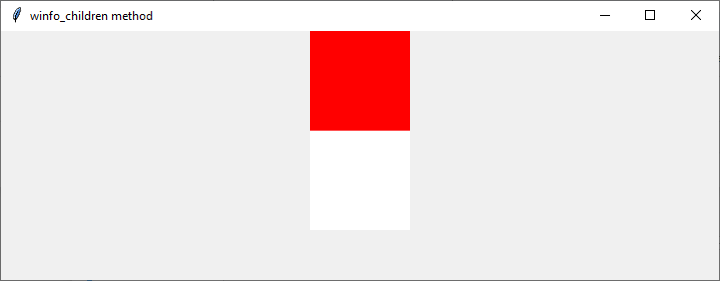
This example demonstrates how you can use the winfo_children method to obtain the top widget and perform specific actions on it. In this case, we modify the background color temporarily to highlight the top widget.
Method 3: Using the focus_get Method
The focus_get method returns the widget that currently has the input focus. By utilizing this method, we can determine the top or visible widget that can receive user input. Here's an example
Example
import tkinter as tk
def get_top_widget():
top_widget = root.focus_get()
print("Top Widget:", top_widget)
root = tk.Tk()
root.title("focus_get method")
root.geometry("720x250")
frame1 = tk.Frame(root, width=100, height=100, bg="red")
frame2 = tk.Frame(root, width=100, height=100, bg="blue")
frame1.pack()
frame2.pack()
get_top_widget()
root.mainloop()
Output
In this example, we create two frames and call the get_top_widget function. The function retrieves the currently focused widget using focus_get and prints it. The top widget will be the one that can receive user input, such as keyboard events.
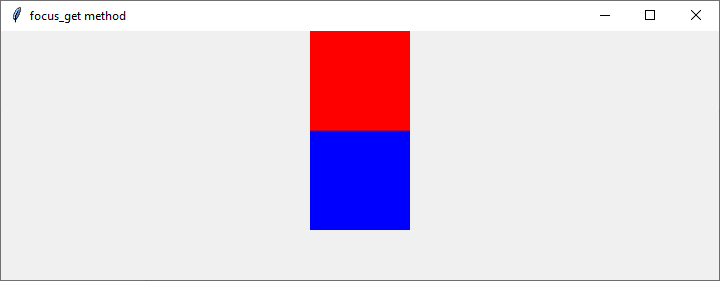
Conclusion
In this article, we explored different techniques to determine the top or visible Tkinter widget in Python. We discussed the widget hierarchy in Tkinter and presented three methods: winfo_containing, winfo_children, and focus_get. These methods offer different approaches to identify the top widget based on specific requirements.
By utilizing these techniques in your Tkinter applications, you can effectively handle interactions with the appropriate widget, implement context-specific functionality, or respond to user input. Understanding the visibility and stacking order of widgets is crucial for building robust and user-friendly GUI applications with Tkinter.
Remember to experiment and adapt these methods to your specific use cases, as the requirements may vary. Happy coding with Tkinter!

