
 Data Structure
Data Structure Networking
Networking RDBMS
RDBMS Operating System
Operating System Java
Java MS Excel
MS Excel iOS
iOS HTML
HTML CSS
CSS Android
Android Python
Python C Programming
C Programming C++
C++ C#
C# MongoDB
MongoDB MySQL
MySQL Javascript
Javascript PHP
PHP
- Selected Reading
- UPSC IAS Exams Notes
- Developer's Best Practices
- Questions and Answers
- Effective Resume Writing
- HR Interview Questions
- Computer Glossary
- Who is Who
Vertical and Horizontal Scrollbars on Tkinter Widget
Scrollbars are useful to provide dynamic behavior in an application. In a Tkinter application, we can create Vertical as well as Horizontal Scrollbars. Scrollbars are created by initializing the object of Scrollbar() widget.
To create a horizontal scrollbar, we have to provide the orientation, i.e., "horizontal" or "vertical". Scrollbars can be accessible once we configure the particular widget with the scrollbars.
Example
#Import the required libraries
from tkinter import *
#Create an instance of Tkinter Frame
win = Tk()
#Set the geometry of Tkinter Frame
win.geometry("700x350")
#Create some dummy Text
text_v = "Python is dynamically-typed and garbage-collected. It supports multiple programming paradigms, including structured (particularly, procedural), object-oriented and functional programming."
text_h = ("\nNASA \n Google \nNokia \nFacebook \n Netflix \n Expedia \n Reddit \n Quora \n MIT\n Udemy \n Shutterstock \nSpotify\nAmazon\nMozilla\nDropbox")
#Add a Vertical Scrollbar
scroll_v = Scrollbar(win)
scroll_v.pack(side= RIGHT,fill="y")
#Add a Horizontal Scrollbar
scroll_h = Scrollbar(win, orient= HORIZONTAL)
scroll_h.pack(side= BOTTOM, fill= "x")
#Add a Text widget
text = Text(win, height= 500, width= 350, yscrollcommand= scroll_v.set,
xscrollcommand = scroll_h.set, wrap= NONE, font= ('Helvetica 15'))
text.pack(fill = BOTH, expand=0)
text.insert(END, text_v)
text.insert(END, text_h)
#Attact the scrollbar with the text widget
scroll_h.config(command = text.xview)
scroll_v.config(command = text.yview)
win.mainloop()
Output
Running the above code will display a window containing context about Python Programming language. The context can be dynamically viewed using horizontal and vertical scrollbars.
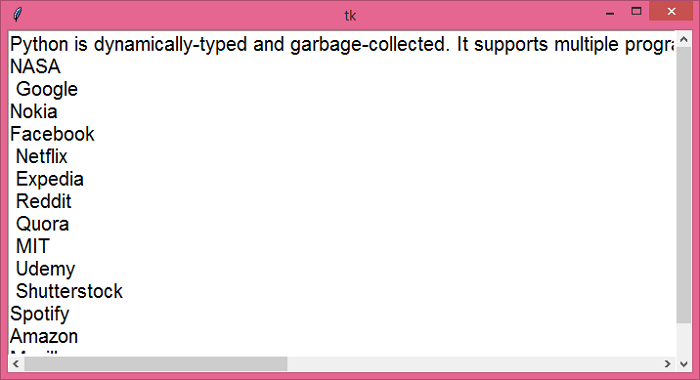

Advertisements
