
- Crystal Reports - Home
- Crystal Reports - Overview
- Crystal Reports - GUI Navigation
- Crystal Reports - Options
- Crystal Reports - Page Layout
- Crystal Reports - Getting Help
- Crystal Reports - Design Environment
- Crystal Reports - Data Sources
- Crystal Reports - Queries
- Query Filters & Filter Conditions
- Crystal Reports - Time Based Filters
- Field Objects Controls & Modifications
- Crystal Reports - Sections
- Crystal Reports - Delete Sections
- Crystal Reports - Groups
- Crystal Reports - Group Options
- Crystal Reports - Templates
- Crystal Reports - Inserting Objects
- Crystal Reports - Charts
- Crystal Reports - Cross Tab Layout
- Crystal Reports - Defining Formulas
- Crystal Reports - Formula Workshop
- Creating & Modifying Formulas
- Crystal Reports - Apply Boolean Formulas
- Crystal Reports - If-Then-Else
- Crystal Reports - Applying Calculations
- Crystal Reports - Conditional Formatting
- Crystal Reports - Creating Variables
- Crystal Reports - Creating Arrays
- Crystal Reports - Parameters
- Crystal Reports - Filters
- Crystal Reports - Prompt Panels
- Crystal Reports - Cascading Prompts
- Crystal Reports - Create Parameter Field
- Crystal Reports - Edit Parameter Field
- Crystal Subreports - Overview
- Crystal Reports - Data Export Overview
- Crystal Reports - Data Export to Excel
- Crystal Reports - Data Export to XML
- Crystal Reports - Data Export to HTML
- Crystal Reports - Data Export to CSV
- Crystal Reports Useful Resources
- Crystal Reports - Quick Guide
- Crystal Reports - Useful Resources
- Crystal Reports - Discussion
Crystal Reports - Templates
Instead of creating a report from scratch, you can also use inbuilt templates from the report repository. These report templates provide predefined layout for common documents like purchase orders, invoices, letter templates, etc.
To select a Report template from the repository, go to File → New → From Web template
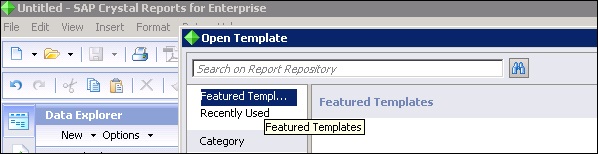
There are two template options in Crystal Reports −
- Featured Templates
- Recently Used
You can also perform a search using the search tool. Once you choose a report template you will be asked to select a data source.
Select Preview (To preview the report template before selecting data source)→ Set Data Source location to select a data source → Target Data Source panel, Add Connection icon → Choose a Data Source Connection dialog box appears.
Select your data source connection from one of the following options −
Previous Connections − This option lets you use previously connected data sources.
Browse Repository − This option lets you choose your data source from the Data Source Type list.
Connection by Vendor − This option connects to data sources sorted by a vendor or software provider.
Click Finish.
Select an object from the Current Data Source panel and connect it to an object in the Target Data Source panel → click on map → click on done.