
- Crystal Reports - Home
- Crystal Reports - Overview
- Crystal Reports - GUI Navigation
- Crystal Reports - Options
- Crystal Reports - Page Layout
- Crystal Reports - Getting Help
- Crystal Reports - Design Environment
- Crystal Reports - Data Sources
- Crystal Reports - Queries
- Query Filters & Filter Conditions
- Crystal Reports - Time Based Filters
- Field Objects Controls & Modifications
- Crystal Reports - Sections
- Crystal Reports - Delete Sections
- Crystal Reports - Groups
- Crystal Reports - Group Options
- Crystal Reports - Templates
- Crystal Reports - Inserting Objects
- Crystal Reports - Charts
- Crystal Reports - Cross Tab Layout
- Crystal Reports - Defining Formulas
- Crystal Reports - Formula Workshop
- Creating & Modifying Formulas
- Crystal Reports - Apply Boolean Formulas
- Crystal Reports - If-Then-Else
- Crystal Reports - Applying Calculations
- Crystal Reports - Conditional Formatting
- Crystal Reports - Creating Variables
- Crystal Reports - Creating Arrays
- Crystal Reports - Parameters
- Crystal Reports - Filters
- Crystal Reports - Prompt Panels
- Crystal Reports - Cascading Prompts
- Crystal Reports - Create Parameter Field
- Crystal Reports - Edit Parameter Field
- Crystal Subreports - Overview
- Crystal Reports - Data Export Overview
- Crystal Reports - Data Export to Excel
- Crystal Reports - Data Export to XML
- Crystal Reports - Data Export to HTML
- Crystal Reports - Data Export to CSV
- Crystal Reports Useful Resources
- Crystal Reports - Quick Guide
- Crystal Reports - Useful Resources
- Crystal Reports - Discussion
Crystal Reports - Cascading Prompts
Cascading parameter group allows to arrange your parameters into groups, which provides a cascade of filtered choices.
For example, if you are prompting for a city value, but you also need to know which country and region that city comes from, you could create a cascading parameter group. In this case, you first prompt for a country, and when that value has been selected, the program prompts for a region by showing only the regions that apply to the selected country. Finally, when a region value has been selected, the program prompts for a city by showing only the cities that apply to the selected region. In this way, you can provide your user with a manageable list of cities and be sure that your user picks the correct city.
How to create a cascading parameter group?
Go to Data Explorer → Parameter → New → New Cascading Parameter group

Create a Parameter Group dialog box appears → Enter a name for the Parameter group → Enter the Prompt text as shown in the following image.
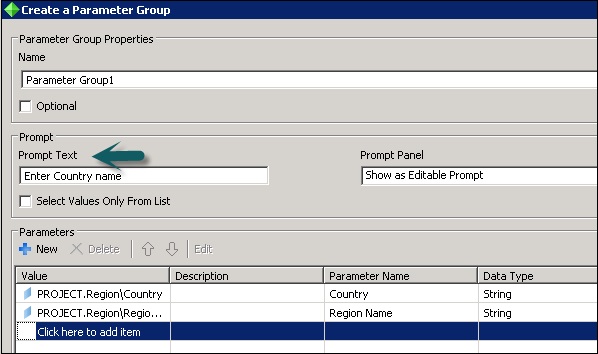
Now click the first blank row in value column, it will show you all the available objects in the list. From the list, select Country → Select blank row below Country and select Region → OK
Now drag the country parameter to the report. It will give a prompt to enter Country name. Once you choose country name → it will give a prompt to choose the region name.
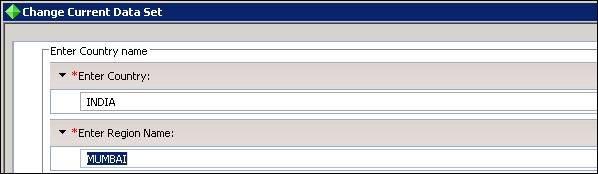
Drag Region name to the report.