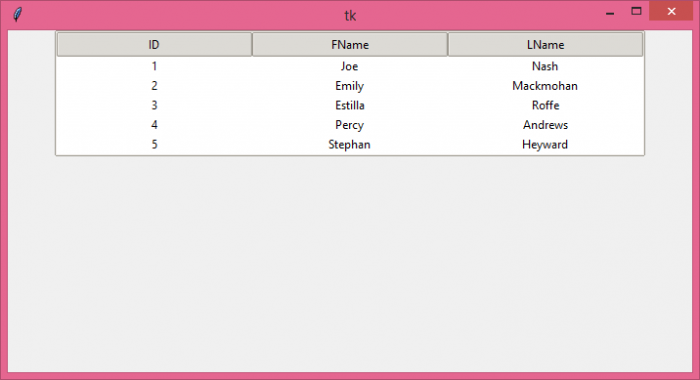Data Structure
Data Structure Networking
Networking RDBMS
RDBMS Operating System
Operating System Java
Java MS Excel
MS Excel iOS
iOS HTML
HTML CSS
CSS Android
Android Python
Python C Programming
C Programming C++
C++ C#
C# MongoDB
MongoDB MySQL
MySQL Javascript
Javascript PHP
PHP
- Selected Reading
- UPSC IAS Exams Notes
- Developer's Best Practices
- Questions and Answers
- Effective Resume Writing
- HR Interview Questions
- Computer Glossary
- Who is Who
Creating a table look-a-like using Tkinter
A table contains data items in the form of rows and columns. Consider a case of having a table GUI in an application where we can manipulate the data using other Python libraries such as Numpy, Pandas, Matplotlib, etc. Tkinter provides TreeView widget which enable the user to draw the table and insert the data into it. The TreeView widget can be constructed by defining the Treeview(parent, column, **options) constructor.
Example
# Import the required libraries
from tkinter import *
from tkinter import ttk
# Create an instance of tkinter frame
win = Tk()
# Set the size of the tkinter window
win.geometry("700x350")
s = ttk.Style()
s.theme_use('clam')
# Add a Treeview widget
tree = ttk.Treeview(win, column=("c1", "c2", "c3"), show='headings', height=5)
tree.column("# 1", anchor=CENTER)
tree.heading("# 1", text="ID")
tree.column("# 2", anchor=CENTER)
tree.heading("# 2", text="FName")
tree.column("# 3", anchor=CENTER)
tree.heading("# 3", text="LName")
# Insert the data in Treeview widget
tree.insert('', 'end', text="1", values=('1', 'Joe', 'Nash'))
tree.insert('', 'end', text="2", values=('2', 'Emily', 'Mackmohan'))
tree.insert('', 'end', text="3", values=('3', 'Estilla', 'Roffe'))
tree.insert('', 'end', text="4", values=('4', 'Percy', 'Andrews'))
tree.insert('', 'end', text="5", values=('5', 'Stephan', 'Heyward'))
tree.pack()
win.mainloop()
Output
Running the above code will display a window that contains a table with some rows and columns in it.

Advertisements