
 Data Structure
Data Structure Networking
Networking RDBMS
RDBMS Operating System
Operating System Java
Java MS Excel
MS Excel iOS
iOS HTML
HTML CSS
CSS Android
Android Python
Python C Programming
C Programming C++
C++ C#
C# MongoDB
MongoDB MySQL
MySQL Javascript
Javascript PHP
PHP
- Selected Reading
- UPSC IAS Exams Notes
- Developer's Best Practices
- Questions and Answers
- Effective Resume Writing
- HR Interview Questions
- Computer Glossary
- Who is Who
Creating a prompt dialog box using Tkinter?
Dialog Boxes are handy for informing users to perform certain operations. We are already familiar with the dialog boxes and interacted with them many times. In a particular Tkinter application, we can create any type of dialog boxes, such as Message, User Interaction Dialogs, Single Value Entry Dialogs, File chooser, etc. To create dialog boxes, Tkinter has several built-in packages like a messagebox, simpledialog, filedialog, and colorchooser.
Example
In this example, we will create a message box to inform the user to choose an option.
#Import the tkinter library
from tkinter import *
from tkinter import messagebox
#Create an instance of Tkinter frame
win= Tk()
#Define the geometry of the function
win.geometry("750x250")
answer = messagebox.askyesno("Question","Do you like Python Tkinter?")
#Create a Label
Label(win, text=answer, font= ('Georgia 20 bold')).pack()
win.mainloop()
Output
Running the above code will display a prompt dialog box. Once we choose an option, it will display the Boolean value based on Yes (1) or No (0).
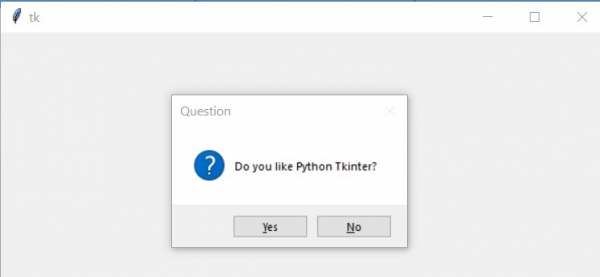
Once we click on Yes or No, it will update the Tkinter window with 1 or 0 values.

