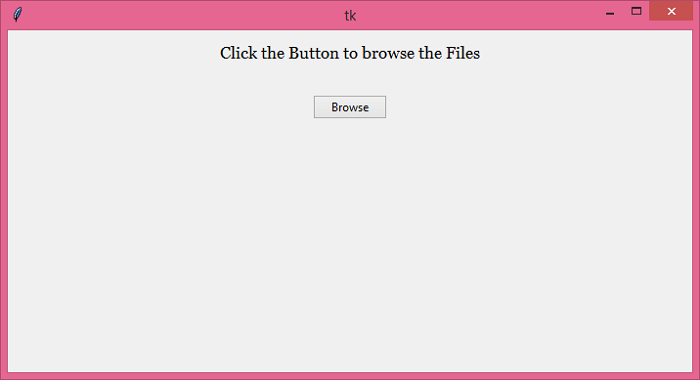Data Structure
Data Structure Networking
Networking RDBMS
RDBMS Operating System
Operating System Java
Java MS Excel
MS Excel iOS
iOS HTML
HTML CSS
CSS Android
Android Python
Python C Programming
C Programming C++
C++ C#
C# MongoDB
MongoDB MySQL
MySQL Javascript
Javascript PHP
PHP
- Selected Reading
- UPSC IAS Exams Notes
- Developer's Best Practices
- Questions and Answers
- Effective Resume Writing
- HR Interview Questions
- Computer Glossary
- Who is Who
Creating a Browse Button with Tkinter
In order to create buttons in a Tkinter application, we can use the Button widget. Buttons can be used to process the execution of an event in the runtime of an application. We can create a button by defining the Button(parent, text, **options) constructor.
Let us suppose we want to create a Browse Button which when clicked, will ask the user to select a file from the system explorer. To create a dialog box for selecting a file, we can use filedialog package in tkinter library. We can import the filedialog in the notebook using the following command,
from tkinter import filedialog
Once the package is imported in the program, we can use it to create a dialog box for opening and selecting all the Python files and it will return the number of characters present in that particular file.
Example
# Import the required Libraries
from tkinter import *
from tkinter import ttk, filedialog
from tkinter.filedialog import askopenfile
# Create an instance of tkinter frame
win = Tk()
# Set the geometry of tkinter frame
win.geometry("700x350")
def open_file():
file = filedialog.askopenfile(mode='r', filetypes=[('Python Files', '*.py')])
if file:
content = file.read()
file.close()
print("%d characters in this file" % len(content))
# Add a Label widget
label = Label(win, text="Click the Button to browse the Files", font=('Georgia 13'))
label.pack(pady=10)
# Create a Button
ttk.Button(win, text="Browse", command=open_file).pack(pady=20)
win.mainloop()
Output
Now, run the above code to browse and select the files from the system explorer.