
 Data Structure
Data Structure Networking
Networking RDBMS
RDBMS Operating System
Operating System Java
Java MS Excel
MS Excel iOS
iOS HTML
HTML CSS
CSS Android
Android Python
Python C Programming
C Programming C++
C++ C#
C# MongoDB
MongoDB MySQL
MySQL Javascript
Javascript PHP
PHP
- Selected Reading
- UPSC IAS Exams Notes
- Developer's Best Practices
- Questions and Answers
- Effective Resume Writing
- HR Interview Questions
- Computer Glossary
- Who is Who
Creating a Dropdown Menu using Tkinter
Navigation is the most important part of any application, as it improves the user experience in an aesthetic way. Using Tkinter, we can create menus and submenus very efficiently.
Tkinter has an inbuilt function to create menus and these can be invoked with another tkinter widget or window. Tkinter.Menu module provides some properties in Menu-items. Some of these properties are used to label the buttons, toggling the button, adding submenus using cascade properties, etc.
In this article, we will see how to create a dropdown menu using tkinter.Menu and its Menu-item properties. We will use OptionMenu widget to create a list of options and related commands.
Example
from tkinter import *
win =Tk()
win.geometry("700x300")
label= Label(win, text= "Select any One Language!", font= ("", 10))
label.pack(pady=30)
#Access the Menu Widget using StringVar function
clicked= StringVar()
#Create an instance of Menu in the frame
main_menu = OptionMenu(win, clicked, "C++", "Java", "Python", "Rust","Go","Ruby")
main_menu.pack()
win.mainloop()
Output
Running the above code will create a dropdown Menu.
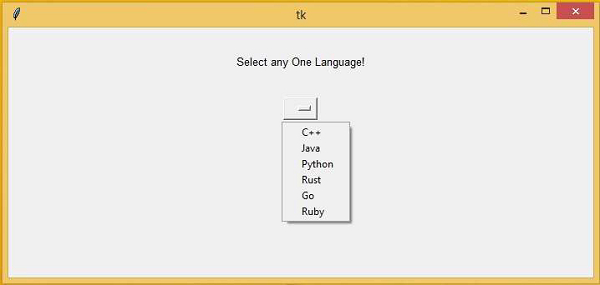

Advertisements
