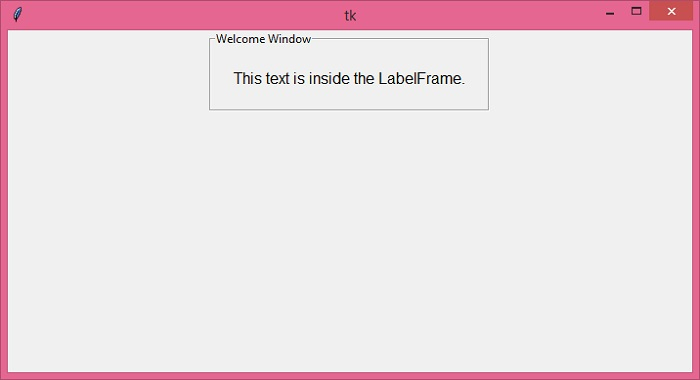Data Structure
Data Structure Networking
Networking RDBMS
RDBMS Operating System
Operating System Java
Java MS Excel
MS Excel iOS
iOS HTML
HTML CSS
CSS Android
Android Python
Python C Programming
C Programming C++
C++ C#
C# MongoDB
MongoDB MySQL
MySQL Javascript
Javascript PHP
PHP
- Selected Reading
- UPSC IAS Exams Notes
- Developer's Best Practices
- Questions and Answers
- Effective Resume Writing
- HR Interview Questions
- Computer Glossary
- Who is Who
Creating a LabelFrame inside a Tkinter Canvas
Tkinter provides many built-in widgets which can be used to create highlevel desktop applications. The LabelFrame widget is one of them, which allows the users to add a labelled frame. The Label is another widget in the LabelFrame, which is used to add text or images in a frame or any container.
There are two main components of the LabelFrame widget,
The Title Bar (also known as the text of the LabelFrame widget).
The content (the content of the LabelFrame widget. You can add an image, or text as the content inside the LabelFrame widget.)
To define a LabelFrame widget, you’ll need to define the constructor of the LabelFrame(root) widget.
Example
Here is a working example of the LabelFrame widget in which we will add some text as the content of the LabelFrame widget.
# Import the required libraries
from tkinter import *
# Create an instance of tkinter frame or window
win = Tk()
# Set the size of the window
win.geometry("700x350")
# Create a canvas widget
canvas= Canvas(win)
canvas.pack()
# Create a LabelFrame widget
lf = LabelFrame(canvas,text= "Welcome Window")
# Add a label in the labelFrame widget
label= Label(lf, text= "This text is inside the LabelFrame.")
label.config(font= 'Arial 12')
label.pack(padx=20, pady=20)
lf.pack()
win.mainloop()
Output
Running the above code will display a window that contains a LabelFrame widget and some text inside it.