
- BigQuery - Home
- BigQuery - Overview
- BigQuery - Initial Setup
- BigQuery vs Local SQL Engines
- BigQuery - Google Cloud Console
- BigQuery - Google Cloud Hierarchy
- What is Dremel?
- What is BigQuery Studio?
- BigQuery - Datasets
- BigQuery - Tables
- BigQuery - Views
- BigQuery - Create Table
- BigQuery - Basic Schema Design
- BigQuery - Alter Table
- BigQuery - Copy Table
- Delete and Recover Table
- BigQuery - Populate Table
- Standard SQL vs Legacy SQL
- BigQuery - Write First Query
- BigQuery - CRUD Operations
- Partitioning & Clustering
- BigQuery - Data Types
- BigQuery - Complex Data Types
- BigQuery - STRUCT Data Type
- BigQuery - ARRAY Data Type
- BigQuery - JSON Data Type
- BigQuery - Table Metadata
- BigQuery - User-defined Functions
- Connecting to External Sources
- Integrate Scheduled Queries
- Integrate BigQuery API
- BigQuery - Integrate Airflow
- Integrate Connected Sheets
- Integrate Data Transfers
- BigQuery - Materialized View
- BigQuery - Roles & Permissions
- BigQuery - Query Optimization
- BigQuery - BI Engine
- Monitoring Usage & Performance
- BigQuery - Data Warehouse
- Challenges & Best Practices
What is BigQuery Studio?
Having established a baseline product knowledge and theory, it's time to return to the Google Cloud Console and enter BigQuery Studio. Once simply called "SQL workspace", BigQuery Studio is where users will run not just BigQuery queries, but also a range of other data and AI workflows.
BigQuery's goal is to provide a space that mirrors GitHub in that it provides users the ability to write and deploy SQL, Spark and even Python code while maintaining version history and facilitating collaboration among data teams.
SQL Query, Python Notebook, Data Canvas
Opening BigQuery Studio for the first time is reminiscent of any other SQL IDE. However, unlike a local SQL IDE, you're given three choices for actions when BigQuery opens −
- SQL Query
- Python Notebook
- Data Canvas
Clicking SQL query should open a blank page on which you can write and run queries. Consequently, the SQL query and Python notebook options should be self-explanatory. Data canvas is an AI integration that won't be covered in this tutorial.
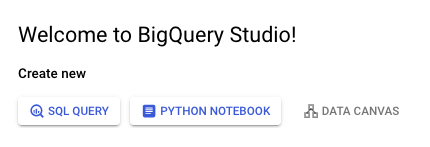
Assuming you've created or have access to a BigQuery project, on the left menu, you'll see a drop-down of the project name followed by any datasets within that project's scope.
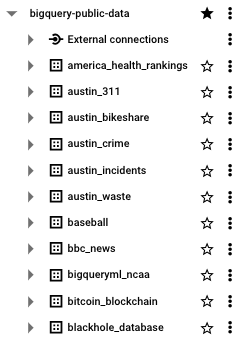
Click into any of those datasets and you'll see the tables created within that dataset.
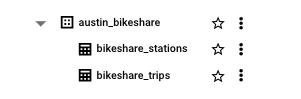
At the bottom you'll see information related to the SQL jobs you run. These jobs are split into "personal", or queries created and run by your profile, or "project", which allows you to see all the metadata for jobs run within the project.
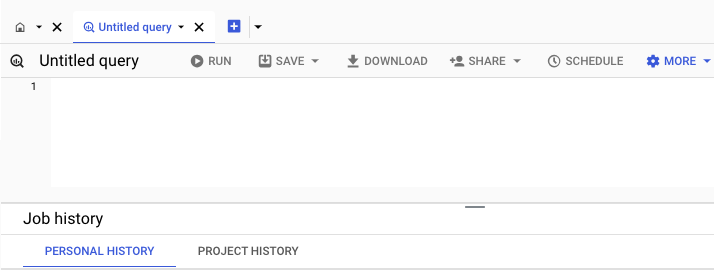
Saving work within BigQuery Studio can be achieved either without version history, a "classic" saved query, or with version history. The save feature also allows for the easy creation of views, which will be covered in more depth in later chapters.