
- BigQuery - Home
- BigQuery - Overview
- BigQuery - Initial Setup
- BigQuery vs Local SQL Engines
- BigQuery - Google Cloud Console
- BigQuery - Google Cloud Hierarchy
- What is Dremel?
- What is BigQuery Studio?
- BigQuery - Datasets
- BigQuery - Tables
- BigQuery - Views
- BigQuery - Create Table
- BigQuery - Basic Schema Design
- BigQuery - Alter Table
- BigQuery - Copy Table
- Delete and Recover Table
- BigQuery - Populate Table
- Standard SQL vs Legacy SQL
- BigQuery - Write First Query
- BigQuery - CRUD Operations
- Partitioning & Clustering
- BigQuery - Data Types
- BigQuery - Complex Data Types
- BigQuery - STRUCT Data Type
- BigQuery - ARRAY Data Type
- BigQuery - JSON Data Type
- BigQuery - Table Metadata
- BigQuery - User-defined Functions
- Connecting to External Sources
- Integrate Scheduled Queries
- Integrate BigQuery API
- BigQuery - Integrate Airflow
- Integrate Connected Sheets
- Integrate Data Transfers
- BigQuery - Materialized View
- BigQuery - Roles & Permissions
- BigQuery - Query Optimization
- BigQuery - BI Engine
- Monitoring Usage & Performance
- BigQuery - Data Warehouse
- Challenges & Best Practices
BigQuery - Initial Setup
To try some of the following concepts, it is necessary to create a Google Cloud Platform account. By creating a GCP account you will gain access to Google's suite of cloud applications, including BigQuery.
In order to expose GCP products to a wide audience, Google has added free usage tiers for many of its flagship products, including BigQuery. BigQuery users, regardless of the pricing plan, can query up to 1 terabyte (TB) of data and store up to 10 gigabytes (GB) free per month.
However, to avoid having to attach a credit card to your account and incurring even incidental charges, it's possible for new users to enroll in a 90-day free trial period. The free trial comes with $300 worth of GCP credit. Truthfully, unless users are running computationally-heavy processes like virtual machines or deploying ML models, this is more than enough.
According to Google, a user is eligible for the program provided they −
- Have never been a paying customer of Google Cloud or affiliated products
- Have not previously signed up for a Google Cloud Platform free trial
To sign up for a 90-day trial of BigQuery, take these steps: Navigate to cloud.google.com/free You should see this page.

Click "Get started for free" (center of page)
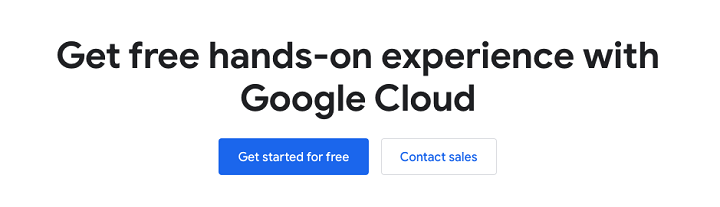
Sign into your Google account −
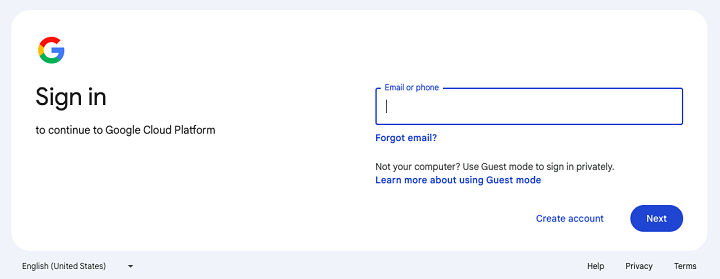
Once you complete the signup flow, you'll gain access to Google Cloud Platform.

The first thing you'll see each time you log in is the GCP logo with "Welcome." At the bottom of the "welcome" page, you'll see "Quick Access" links to your frequently used GCP applications.
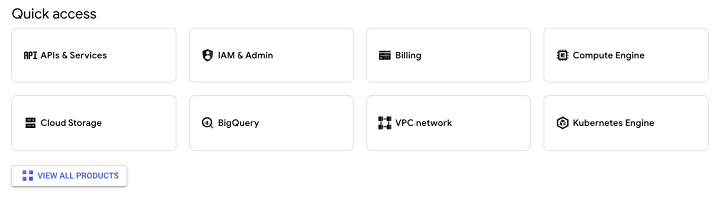
Additionally, you'll be able to access all the features of BigQuery that this tutorial will highlight and explore.