
- Android - Home
- Android - Overview
- Android - Environment Setup
- Android - Architecture
- Android - Application Components
- Android - Hello World Example
- Android - Resources
- Android - Activities
- Android - Services
- Android - Broadcast Receivers
- Android - Content Providers
- Android - Fragments
- Android - Intents/Filters
- Android - UI Layouts
- Android - UI Controls
- Android - Event Handling
- Android - Styles and Themes
- Android - Custom Components
- Android Advanced Concepts
- Android - Drag and Drop
- Android - Notifications
- Location Based Services
- Android - Sending Email
- Android - Sending SMS
- Android - Phone Calls
- Publishing Android Application
- Android Useful Examples
- Android - Alert Dialoges
- Android - Animations
- Android - Audio Capture
- Android - AudioManager
- Android - Auto Complete
- Android - Best Practices
- Android - Bluetooth
- Android - Camera
- Android - Clipboard
- Android - Custom Fonts
- Android - Data Backup
- Android - Developer Tools
- Android - Emulator
- Android - Facebook Integration
- Android - Gestures
- Android - Google Maps
- Android - Image Effects
- Android - ImageSwitcher
- Android - Internal Storage
- Android - JetPlayer
- Android - JSON Parser
- Android - Linkedin Integration
- Android - Loading Spinner
- Android - Localization
- Android - Login Screen
- Android - MediaPlayer
- Android - Multitouch
- Android - Navigation
- Android - Network Connection
- Android - NFC Guide
- Android - PHP/MySQL
- Android - Progress Circle
- Android - ProgressBar
- Android - Push Notification
- Android - RenderScript
- Android - RSS Reader
- Android - Screen Cast
- Android - SDK Manager
- Android - Sensors
- Android - Session Management
- Android - Shared Preferences
- Android - SIP Protocol
- Android - Spelling Checker
- Android - SQLite Database
- Android - Support Library
- Android - Testing
- Android - Text to Speech
- Android - TextureView
- Android - Twitter Integration
- Android - UI Design
- Android - UI Patterns
- Android - UI Testing
- Android - WebView Layout
- Android - Wi-Fi
- Android - Widgets
- Android - XML Parsers
- Android Useful Resources
- Android - Questions and Answers
- Android - Useful Resources
- Android - Discussion
Android - SDK Manager
To download and install latest android APIs and development tools from the internet, android provide us with android SDK manager. Android SDK Manager separates the APIs, tools and different platforms into different packages which you can download.
Android SDK manager comes with the Android SDK bundle. You can't download it separately. You can download the android sdk from here.
Running Android SDK Manager
Once downloaded, you can launch Android SDK Manager in one of the following ways −
Click tools->Android-> SDK Manager option in Eclipse.
Double Click on the SDK Manager.exe file in the Android SDK folder.
When it runs you will see the following screen −
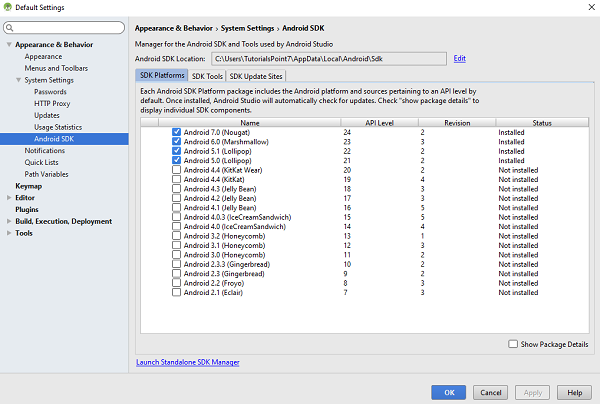
You can select which package you want to download by selecting the checkbox and then click Install to install those packages. By default SDK Manager keeps it up to date with latest APIs and other packages.
Once you download the SDK, following packages are available but first three are necessary to run your SDK and others are recommended.
Recommended Packages
| Sr.No | Package & Description |
|---|---|
| 1 |
SDK Tools This is necessary package to run your SDK. |
| 2 |
SDK Platform-tools This package will be installed once when you first run the SDK manager. |
| 3 |
SDK Platform At least one platform must be installed in your environment to run your application. |
| 4 |
System Image It's a good practice to download system images for all of the android versions so you can test your app on them with the Android Emulator. |
| 5 |
SDK Samples This will give you some sample codes to learn about android. |
Enabling Proxy in Android SDK Manager
When you run the Android SDK Manager, by default it will check from the Android Repository and Third Party Add-ons and display the available packages to you.
If you want to use proxy, you can do it by clicking on the Tools-->Optionsin the menu. Once you click it, you will see the following screen −
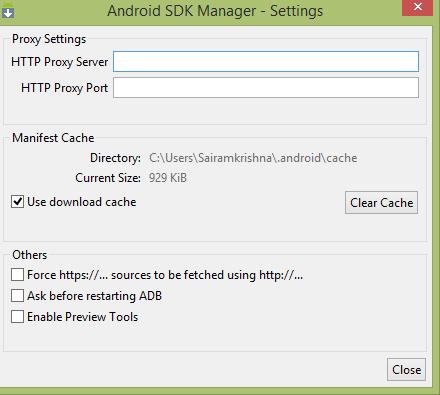
Just Enter the proxy and run your SDK Manager.
Adding New Third Party Sites
If you want to download some Third Party made Android add-ons, you can do it in the SDK manager by following steps −
Click on the Tools option in the menu.
Click on the Manage Add-On Sites option in the sub menu.
Select the User Defined Sites tab.
Click the New button.
Following screen will be displayed −
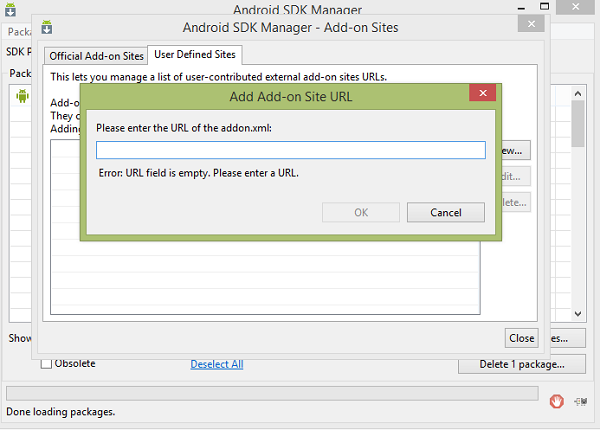
Just add the URL of Add-on.xml file and click Ok. Now you can download the Third Party Add-on in your development environment and use it.
