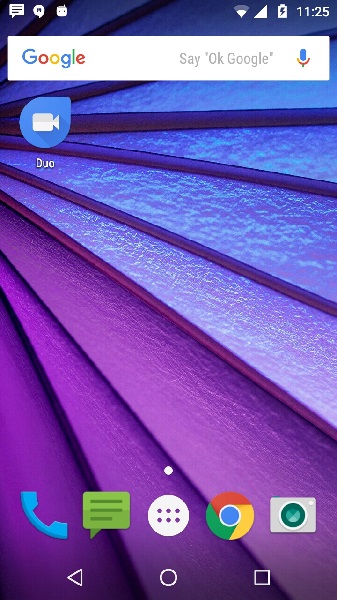- Android - Home
- Android - Overview
- Android - Environment Setup
- Android - Architecture
- Android - Application Components
- Android - Hello World Example
- Android - Resources
- Android - Activities
- Android - Services
- Android - Broadcast Receivers
- Android - Content Providers
- Android - Fragments
- Android - Intents/Filters
- Android - UI Layouts
- Android - UI Controls
- Android - Event Handling
- Android - Styles and Themes
- Android - Custom Components
- Android Advanced Concepts
- Android - Drag and Drop
- Android - Notifications
- Location Based Services
- Android - Sending Email
- Android - Sending SMS
- Android - Phone Calls
- Publishing Android Application
- Android Useful Examples
- Android - Alert Dialoges
- Android - Animations
- Android - Audio Capture
- Android - AudioManager
- Android - Auto Complete
- Android - Best Practices
- Android - Bluetooth
- Android - Camera
- Android - Clipboard
- Android - Custom Fonts
- Android - Data Backup
- Android - Developer Tools
- Android - Emulator
- Android - Facebook Integration
- Android - Gestures
- Android - Google Maps
- Android - Image Effects
- Android - ImageSwitcher
- Android - Internal Storage
- Android - JetPlayer
- Android - JSON Parser
- Android - Linkedin Integration
- Android - Loading Spinner
- Android - Localization
- Android - Login Screen
- Android - MediaPlayer
- Android - Multitouch
- Android - Navigation
- Android - Network Connection
- Android - NFC Guide
- Android - PHP/MySQL
- Android - Progress Circle
- Android - ProgressBar
- Android - Push Notification
- Android - RenderScript
- Android - RSS Reader
- Android - Screen Cast
- Android - SDK Manager
- Android - Sensors
- Android - Session Management
- Android - Shared Preferences
- Android - SIP Protocol
- Android - Spelling Checker
- Android - SQLite Database
- Android - Support Library
- Android - Testing
- Android - Text to Speech
- Android - TextureView
- Android - Twitter Integration
- Android - UI Design
- Android - UI Patterns
- Android - UI Testing
- Android - WebView Layout
- Android - Wi-Fi
- Android - Widgets
- Android - XML Parsers
- Android Useful Resources
- Android - Questions and Answers
- Android - Useful Resources
- Android - Discussion
Android - Screen Cast
Android Screen cast is a desktop application to control an android device remotely. If your phone is not rooted, you can only view your mobile activity in PC.
But if you phone is rooted , you can communicate both ways. You can also control your device remotely using keyboard and mouse if your phone is rooted.
Screen Cast Steps
The steps of using screen cast has been mentioned below −
| Steps | Description |
|---|---|
| 1 | You should have latest android SDK installed on your PC. |
| 2 | Turn on USB debugging feature on your phone. |
| 3 | Connect your pc with phone via data cable. |
| 4 | Make sure you have installed latest version of Google Chrome. |
| 5 | Download and open vysor chrome app. |
Step 1
You can download the latest android SDK from here.
Step 2
Turn on USB debugging feature on your device. It is usually found under settings and developer options.
Step 3
Just connect your pc with your phone via the USB data cable.
Step 4
Finally it will install Vysor app on your mobile Once installed, it will open automatically in your mobile as shown below −
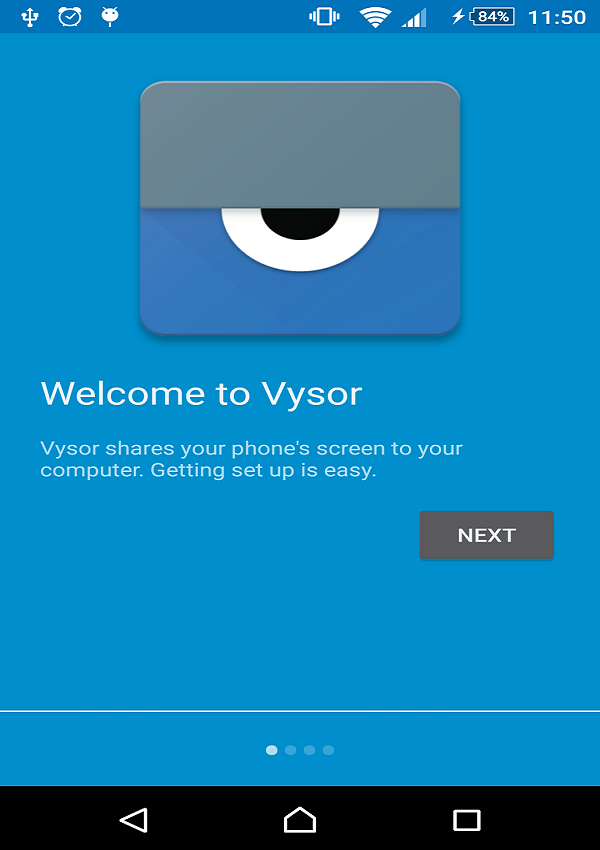
If everything work fine, It will open a screen in windows as shown below −
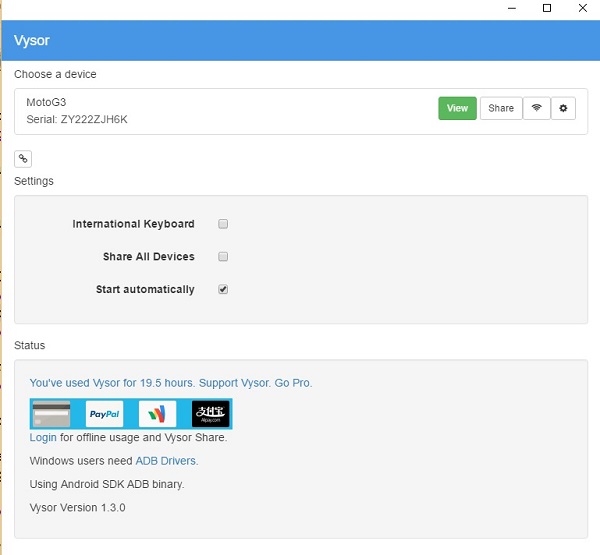
Now click on view button, it will open cast your mobile screen as shown below.