
- Android - Home
- Android - Overview
- Android - Environment Setup
- Android - Architecture
- Android - Application Components
- Android - Hello World Example
- Android - Resources
- Android - Activities
- Android - Services
- Android - Broadcast Receivers
- Android - Content Providers
- Android - Fragments
- Android - Intents/Filters
- Android - UI Layouts
- Android - UI Controls
- Android - Event Handling
- Android - Styles and Themes
- Android - Custom Components
- Android Advanced Concepts
- Android - Drag and Drop
- Android - Notifications
- Location Based Services
- Android - Sending Email
- Android - Sending SMS
- Android - Phone Calls
- Publishing Android Application
- Android Useful Examples
- Android - Alert Dialoges
- Android - Animations
- Android - Audio Capture
- Android - AudioManager
- Android - Auto Complete
- Android - Best Practices
- Android - Bluetooth
- Android - Camera
- Android - Clipboard
- Android - Custom Fonts
- Android - Data Backup
- Android - Developer Tools
- Android - Emulator
- Android - Facebook Integration
- Android - Gestures
- Android - Google Maps
- Android - Image Effects
- Android - ImageSwitcher
- Android - Internal Storage
- Android - JetPlayer
- Android - JSON Parser
- Android - Linkedin Integration
- Android - Loading Spinner
- Android - Localization
- Android - Login Screen
- Android - MediaPlayer
- Android - Multitouch
- Android - Navigation
- Android - Network Connection
- Android - NFC Guide
- Android - PHP/MySQL
- Android - Progress Circle
- Android - ProgressBar
- Android - Push Notification
- Android - RenderScript
- Android - RSS Reader
- Android - Screen Cast
- Android - SDK Manager
- Android - Sensors
- Android - Session Management
- Android - Shared Preferences
- Android - SIP Protocol
- Android - Spelling Checker
- Android - SQLite Database
- Android - Support Library
- Android - Testing
- Android - Text to Speech
- Android - TextureView
- Android - Twitter Integration
- Android - UI Design
- Android - UI Patterns
- Android - UI Testing
- Android - WebView Layout
- Android - Wi-Fi
- Android - Widgets
- Android - XML Parsers
- Android Useful Resources
- Android - Questions and Answers
- Android - Useful Resources
- Android - Discussion
Android AutoCompleteTextView Control
A AutoCompleteTextView is a view that is similar to EditText, except that it shows a list of completion suggestions automatically while the user is typing.
The list of suggestions is displayed in drop down menu. The user can choose an item from there to replace the content of edit box with.
AutoCompleteTextView Attributes
Following are the important attributes related to AutoCompleteTextView control. You can check Android official documentation for complete list of attributes and related methods which you can use to change these attributes are run time.
| Attribute | Description |
|---|---|
| android:completionHint | This defines the hint displayed in the drop down menu. |
| android:completionHintView | This defines the hint view displayed in the drop down menu. |
| android:completionThreshold | This defines the number of characters that the user must type before completion suggestions are displayed in a drop down menu. |
| android:dropDownAnchor | This is the View to anchor the auto-complete dropdown to. |
| android:dropDownHeight | This specifies the basic height of the dropdown. |
| android:dropDownHorizontalOffset | The amount of pixels by which the drop down should be offset horizontally. |
| android:dropDownSelector | This is the selector in a drop down list. |
| android:dropDownVerticalOffset | The amount of pixels by which the drop down should be offset vertically. |
| android:dropDownWidth | This specifies the basic width of the dropdown. |
| android:popupBackground | This sets the background. |
Example
This example will take you through simple steps to show how to create your own Android application using Linear Layout and AutoCompleteTextView.
| Step | Description |
|---|---|
| 1 | You will use Android Studio IDE to create an Android application and name it as GUIDemo3 under a package com.example.guidemo3 as explained in the Hello World Example chapter. |
| 2 | Modify src/MainActivity.java file to add a click event. |
| 2 | Modify the default content of res/layout/activity_main.xml file to include Android UI control. |
| 3 | Define necessary constants in res/values/strings.xml file |
| 4 | Run the application to launch Android emulator and verify the result of the changes done in the application. |
Following is the content of the modified main activity file src/com.example.guidemo3/MainActivity.java. This file can include each of the fundamental lifecycle methods.
package com.example.guidemo3;
import android.os.Bundle;
import android.app.Activity;
import android.view.Menu;
import android.widget.ArrayAdapter;
import android.widget.AutoCompleteTextView;
public class MainActivity extends Activity {
AutoCompleteTextView autocompletetextview;
String[] arr = { "Paries,France", "PA,United States","Parana,Brazil", "Padua,Italy", "Pasadena,CA,United States"};
@Override
protected void onCreate(Bundle savedInstanceState) {
super.onCreate(savedInstanceState);
setContentView(R.layout.activity_main);
autocomplete = (AutoCompleteTextView)
findViewById(R.id.autoCompleteTextView1);
ArrayAdapter<String> adapter = new ArrayAdapter<String>
(this,android.R.layout.select_dialog_item, arr);
autocomplete.setThreshold(2);
autocomplete.setAdapter(adapter);
}
}
Following will be the content of res/layout/activity_main.xml file −
<RelativeLayout xmlns:android="http://schemas.android.com/apk/res/android"
xmlns:tools="http://schemas.android.com/tools"
android:layout_width="match_parent"
android:layout_height="match_parent"
android:paddingBottom="@dimen/activity_vertical_margin"
android:paddingLeft="@dimen/activity_horizontal_margin"
android:paddingRight="@dimen/activity_horizontal_margin"
android:paddingTop="@dimen/activity_vertical_margin"
tools:context=".MainActivity" >
<DatePicker
android:layout_width="wrap_content"
android:layout_height="wrap_content"
android:id="@+id/datePicker"
android:layout_centerHorizontal="true"
android:layout_centerVertical="true" />
</RelativeLayout>
Following will be the content of res/values/strings.xml to define these new constants −
<?xml version="1.0" encoding="utf-8"?> <resources> <string name="app_name">GUIDemo3</string> <string name="action_settings">Settings</string> <string name="example_autocompletetextview">Example showing AutoCompleteTextView</string> </resources>
Following is the default content of AndroidManifest.xml −
<?xml version="1.0" encoding="utf-8"?>
<manifest xmlns:android="http://schemas.android.com/apk/res/android"
package="com.example.guidemo3"
android:versionCode="1"
android:versionName="1.0" >
<uses-sdk
android:minSdkVersion="8"
android:targetSdkVersion="22" />
<application
android:allowBackup="true"
android:icon="@drawable/ic_launcher"
android:label="@string/app_name"
android:theme="@style/AppTheme" >
<activity
android:name="com.example.guidemo3.MainActivity"
android:label="@string/app_name" >
<intent-filter>
<action android:name="android.intent.action.MAIN" />
<category android:name="android.intent.category.LAUNCHER" />
</intent-filter>
</activity>
</application>
</manifest>
Let's try to run your GUIDemo3 application. I assume you had created your AVD while doing environment setup. To run the app from Android Studio, open one of your project's activity files and click Run  icon from the toolbar. Android Studio installs the app on your AVD and starts it and if everything is fine with your setup and application, it will display following Emulator window −
icon from the toolbar. Android Studio installs the app on your AVD and starts it and if everything is fine with your setup and application, it will display following Emulator window −
The following screen will appear after "pa" will be typed in AutoCompleteTextView −
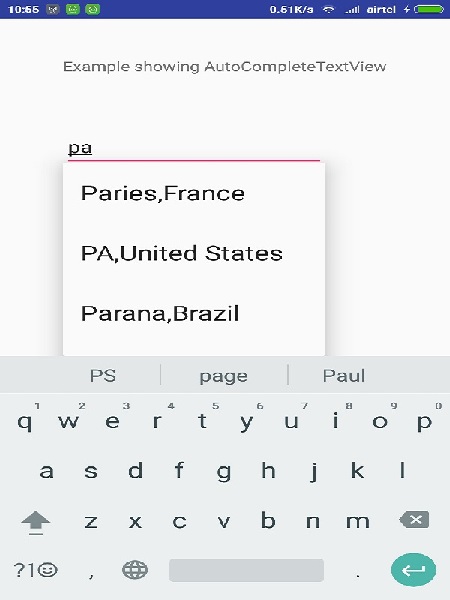
Exercise
I will recommend to try above example with different attributes of AutoCompleteTextView in Layout XML file as well at programming time to have different look and feel of the AutoCompleteTextView. Try to make it editable, change to font color, font family, width, textSize etc and see the result. You can also try above example with multiple AutoCompleteTextView controls in one activity.
