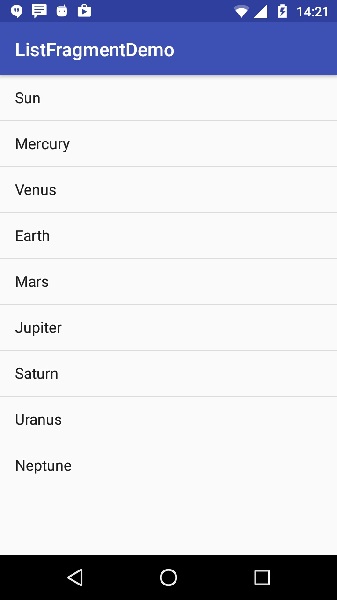- Android - Home
- Android - Overview
- Android - Environment Setup
- Android - Architecture
- Android - Application Components
- Android - Hello World Example
- Android - Resources
- Android - Activities
- Android - Services
- Android - Broadcast Receivers
- Android - Content Providers
- Android - Fragments
- Android - Intents/Filters
- Android - UI Layouts
- Android - UI Controls
- Android - Event Handling
- Android - Styles and Themes
- Android - Custom Components
- Android Advanced Concepts
- Android - Drag and Drop
- Android - Notifications
- Location Based Services
- Android - Sending Email
- Android - Sending SMS
- Android - Phone Calls
- Publishing Android Application
- Android Useful Examples
- Android - Alert Dialoges
- Android - Animations
- Android - Audio Capture
- Android - AudioManager
- Android - Auto Complete
- Android - Best Practices
- Android - Bluetooth
- Android - Camera
- Android - Clipboard
- Android - Custom Fonts
- Android - Data Backup
- Android - Developer Tools
- Android - Emulator
- Android - Facebook Integration
- Android - Gestures
- Android - Google Maps
- Android - Image Effects
- Android - ImageSwitcher
- Android - Internal Storage
- Android - JetPlayer
- Android - JSON Parser
- Android - Linkedin Integration
- Android - Loading Spinner
- Android - Localization
- Android - Login Screen
- Android - MediaPlayer
- Android - Multitouch
- Android - Navigation
- Android - Network Connection
- Android - NFC Guide
- Android - PHP/MySQL
- Android - Progress Circle
- Android - ProgressBar
- Android - Push Notification
- Android - RenderScript
- Android - RSS Reader
- Android - Screen Cast
- Android - SDK Manager
- Android - Sensors
- Android - Session Management
- Android - Shared Preferences
- Android - SIP Protocol
- Android - Spelling Checker
- Android - SQLite Database
- Android - Support Library
- Android - Testing
- Android - Text to Speech
- Android - TextureView
- Android - Twitter Integration
- Android - UI Design
- Android - UI Patterns
- Android - UI Testing
- Android - WebView Layout
- Android - Wi-Fi
- Android - Widgets
- Android - XML Parsers
- Android Useful Resources
- Android - Questions and Answers
- Android - Useful Resources
- Android - Discussion
Android - list Fragment
Static library support version of the framework's ListFragment. Used to write apps that run on platforms prior to Android 3.0. When running on Android 3.0 or above, this implementation is still used.
The basic implementation of list fragment is for creating list of items in fragments
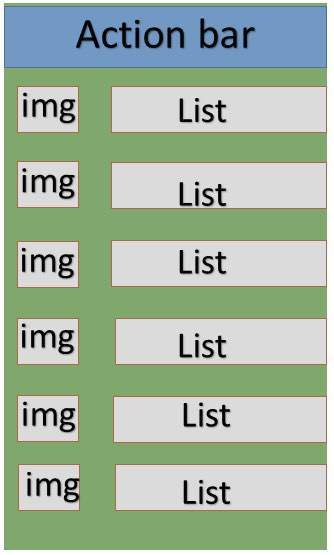
List in Fragments
Example
This example will explain you how to create your own list fragment based on arrayAdapter. So let's follow the following steps to similar to what we followed while creating Hello World Example −
| Step | Description |
|---|---|
| 1 | You will use Android Studio to create an Android application and name it as SimpleListFragment under a package com.example.tutorialspoint7.myapplication, with blank Activity. |
| 2 | Modify the string file, which has placed at res/values/string.xml to add new string constants |
| 3 | Create a layout called list_fragment.xml under the directory res/layout to define your list fragments. and add fragment tag(<fragment>) to your activity_main.xml |
| 4 | Create a myListFragment.java, which is placed at java/myListFragment.java and it contained onCreateView(),onActivityCreated() and OnItemClickListener() |
| 5 | Run the application to launch Android emulator and verify the result of the changes done in the application. |
Before start coding i will initialize of the string constants inside string.xml file under res/values directory
<?xml version="1.0" encoding="utf-8"?>
<resources>
<string name="app_name">ListFragmentDemo</string>
<string name="action_settings">Settings</string>
<string name="hello_world">Hello world!</string>
<string name="imgdesc">imgdesc</string>
<string-array name="Planets">
<item>Sun</item>
<item>Mercury</item>
<item>Venus</item>
<item>Earth</item>
<item>Mars</item>
<item>Jupiter</item>
<item>Saturn</item>
<item>Uranus</item>
<item>Neptune</item>
</string-array>
</resources>
Following will be the content of res/layout/activity_main.xml file. it contained linear layout and fragment tag.
<?xml version="1.0" encoding="utf-8"?>
<LinearLayout
xmlns:android="http://schemas.android.com/apk/res/android"
android:layout_width="match_parent"
android:layout_height="match_parent"
android:orientation="vertical" >
<fragment
android:id="@+id/fragment1"
android:name="com.example.tutorialspoint7.myapplication.MyListFragment"
android:layout_width="match_parent"
android:layout_height="match_parent" />
</LinearLayout>
Following will be the content of res/layout/list_fragment.xml file. it contained linear layout,list view and text view
<?xml version="1.0" encoding="utf-8"?>
<LinearLayout
xmlns:android="http://schemas.android.com/apk/res/android"
android:layout_width="match_parent"
android:layout_height="match_parent"
android:orientation="vertical" >
<ListView
android:id="@android:id/list"
android:layout_width="match_parent"
android:layout_height="wrap_content" >
</ListView>
<TextView
android:id="@android:id/empty"
android:layout_width="match_parent"
android:layout_height="wrap_content" >
</TextView>
</LinearLayout>
following will be the content of src/main/java/myListFragment.java file.before writing to code, need to follow few steps as shown below
Create a class MyListFragment and extend it to ListFragment.
Inside the onCreateView() method , inflate the view with above defined list_fragment xml layout.
Inside the onActivityCreated() method , create a arrayadapter from resource ie using String array R.array.planet which you can find inside the string.xml and set this adapter to listview and also set the onItem click Listener.
Inside the OnItemClickListener() method , display a toast message with Item name which is being clicked.
package com.example.tutorialspoint7.myapplication;
import android.annotation.SuppressLint;
import android.app.ListFragment;
import android.os.Bundle;
import android.view.LayoutInflater;
import android.view.View;
import android.view.ViewGroup;
import android.widget.AdapterView;
import android.widget.AdapterView.OnItemClickListener;
import android.widget.ArrayAdapter;
import android.widget.Toast;
public class MyListFragment extends ListFragment implements OnItemClickListener {
@Override
public View onCreateView(LayoutInflater inflater,
ViewGroup container, Bundle savedInstanceState) {
View view = inflater.inflate(R.layout.list_fragment, container, false);
return view;
}
@Override
public void onActivityCreated(Bundle savedInstanceState) {
super.onActivityCreated(savedInstanceState);
ArrayAdapter adapter = ArrayAdapter.createFromResource(getActivity(),
R.array.Planets, android.R.layout.simple_list_item_1);
setListAdapter(adapter);
getListView().setOnItemClickListener(this);
}
@Override
public void onItemClick(AdapterView<?> parent, View view, int position,long id) {
Toast.makeText(getActivity(), "Item: " + position, Toast.LENGTH_SHORT).show();
}
}
Following code will be the content of MainActivity.java
package com.example.tutorialspoint7.myapplication;
import android.support.v7.app.AppCompatActivity;
import android.os.Bundle;
public class MainActivity extends AppCompatActivity {
@Override
protected void onCreate(Bundle savedInstanceState) {
super.onCreate(savedInstanceState);
setContentView(R.layout.activity_main);
}
}
following code will be the content of manifest.xml, which has placed at res/AndroidManifest.xml
<?xml version="1.0" encoding="utf-8"?>
<manifest xmlns:android="http://schemas.android.com/apk/res/android"
package="com.example.tutorialspoint7.myapplication">
<application
android:allowBackup="true"
android:icon="@mipmap/ic_launcher"
android:label="@string/app_name"
android:supportsRtl="true"
android:theme="@style/AppTheme">
<activity android:name=".MainActivity">
<intent-filter>
<action android:name="android.intent.action.MAIN" />
<category android:name="android.intent.category.LAUNCHER" />
</intent-filter>
</activity>
</application>
</manifest>
Running the Application
Let's try to run our SimpleListFragment application we just created. I assume you had created your AVD while doing environment set-up. To run the app from Android Studio, open one of your project's activity files and click Run  icon from the toolbar. Android installs the app on your AVD and starts it and if everything is fine with your setup and application, it will display following Emulator window −
icon from the toolbar. Android installs the app on your AVD and starts it and if everything is fine with your setup and application, it will display following Emulator window −