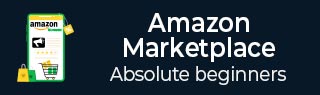
- Amazon Marketplace - Home
- Why Amazon?
- The Amazon Advantage
- Types of Account
- Amazon Marketplace - What to Sell?
- Product Listing
- Amazon Marketplace - Fees
- Account Setting
- Amazon Marketplace - Buy Box
- Shipping Methods
- Listing a New Product
- Amazon Marketplace - Pricing Tools
- Get Highest Profit
- Price Calculator
- Amazon Marketplace - Tax Handling
- Shipping Process
- Amazon Marketplace - Seller Central
- Managing The Inventory
- Creating Reports
- Managing Reviews
- Your Amazon Rating
- Selling in Bulk
- Best Practices
- Troubleshooting Problems
- Important Terms
Amazon Marketplace - Account Setting
In this chapter, we will discuss the two different types of Account Settings on Amazon Marketplace.
Individual Account
An individual Account is the least essentiality to sell products on Amazon. There is a referral fee attached, and in some cases, there is a variable closing fee. There are FBA charges if you are using the service and the shipping costs if you are shipping the product yourself.
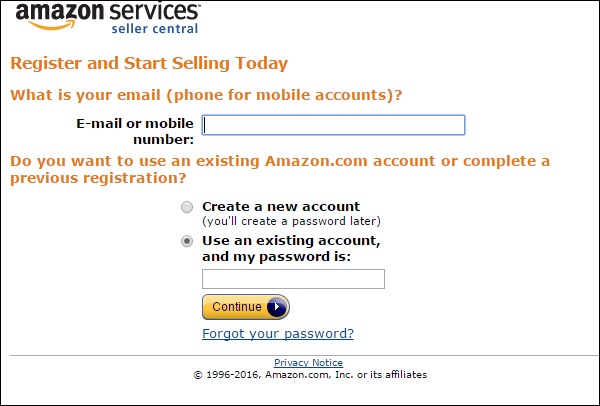
Professional / Merchant Account
To set up a professional account, you need to go to Sell on Amazon page and click the Sell as Professional button. Thereafter, follow the steps given below −
If you are outside the US, check the international seller links for important instructions and notification.
Next, enter the legal name of your business and click the checkbox.
Read the agreement and click the Continue button.
After this, you will be asked to enter a display name, the name of your business within the Amazon system, the listing name for your product, your address and contact details, and your credit card information. Click Save & Continue to move ahead.
Complete the Amazon verification by entering the PIN number texted to you or listed in call to you by Amazon.
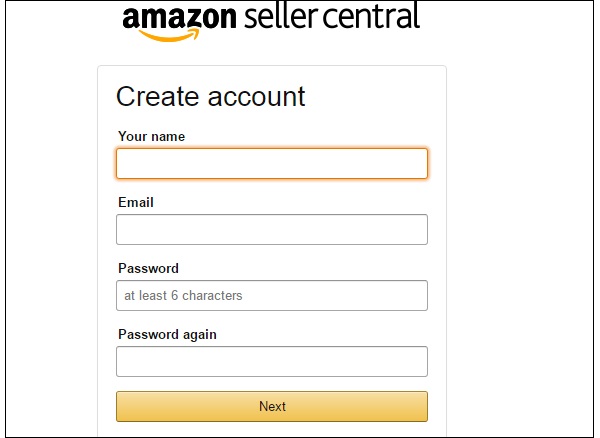
Update Your Tax Status
You will also need to update your tax status to Amazon.
To begin with, click the Launch Interview Wizard button on the Tax Identity page.
You will be asked whether you stay in the US or overseas, the structure of your company, the sole proprietor, your tax ID number, tax address, etc.
Follow the Wizard attentively and once you are done, exit the Wizard.
You will be directed to the previous page, click on Complete Registration to finish off.
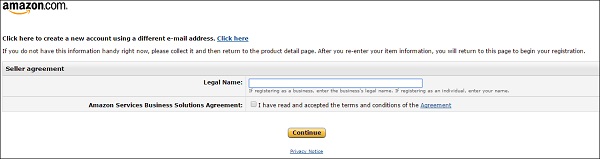
Provide Your Bank Account Information
You may also need to provide your Bank Account Information. This is for using the account to get your earnings transferred to you by Amazon. Also, if you want approval for selling into any one of the restricted categories, click the Help and search for Category Approval or click the Category Link.
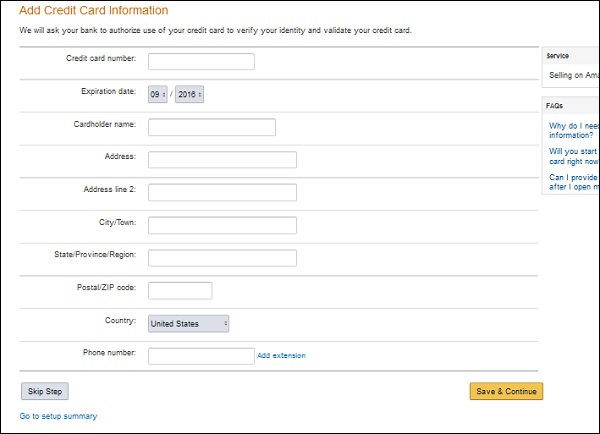
Next, you need to provide Seller Information, as depicted in the following screenshot.
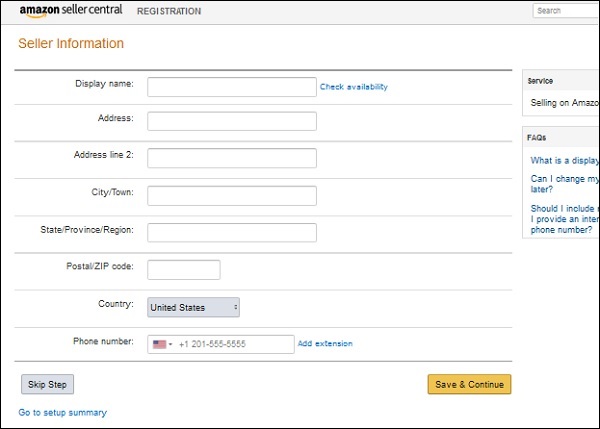
After providing Seller Information, verify your identity, as shown in the following screenshot.
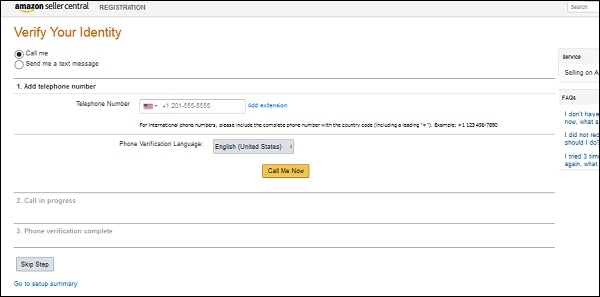
Once you have verified your identity, set up your account, as shown in the following screenshot.
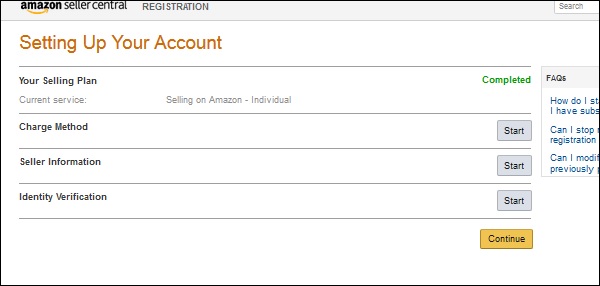
Now, the final icing on the cake! Add the products you want to sell and list their prices.