
 Data Structure
Data Structure Networking
Networking RDBMS
RDBMS Operating System
Operating System Java
Java MS Excel
MS Excel iOS
iOS HTML
HTML CSS
CSS Android
Android Python
Python C Programming
C Programming C++
C++ C#
C# MongoDB
MongoDB MySQL
MySQL Javascript
Javascript PHP
PHP
- Selected Reading
- UPSC IAS Exams Notes
- Developer's Best Practices
- Questions and Answers
- Effective Resume Writing
- HR Interview Questions
- Computer Glossary
- Who is Who
How to disable JavaScript in Firefox?
The Mozilla Foundation and its affiliate, the Mozilla Corporation, developed the extensible, free and open-source web browser known as Firefox. It displays web pages using the Gecko rendering engine, which incorporates up-to-date and future web standards.
Under the code name Quantum, Firefox started implementing new technologies in 2017 to support parallelism and a more user-friendly UI. Windows 7 and later versions, macOS, and Linux all support Firefox. A variety of UNIX and Unix-like operating systems, including FreeBSD, OpenBSD, NetBSD, illumos, and Solaris Unix, have unofficial ports available.
Additionally, iOS and Android are supported. The iOS version, like all other iOS web browsers, employs the WebKit layout engine rather than Gecko, owing to platform constraints.
In this tutorial, we will see how to disable JavaScript in the Mozilla Firefox browser. The Mozilla Firefox browser used in this tutorial is the 103.0 version Standard.
Disabling JavaScript on Mozilla Firefox
You might occasionally need to disable JavaScript for security or development reasons. JavaScript can be turned off in Firefox for Windows, Mac, Linux, and Android just like you can in Chrome and other browsers.
Even if you're not comfortable with using Firefox's settings, disabling JavaScript should only take a few minutes. Make sure Firefox is updated to the newest version before you start.
STEP 1 ? In Firefox, type about:config into the address bar and press enter.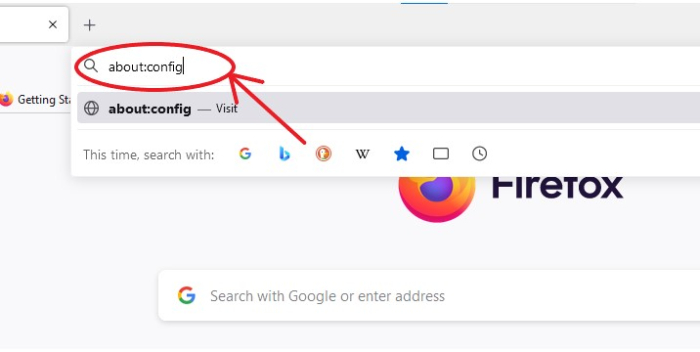
STEP 2 ? A page will appear that warns the user to proceed with caution. Choose the button marked "Accept the Risk and Continue" in blue.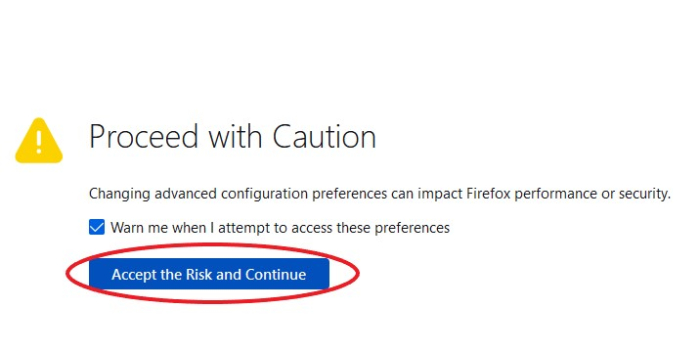
STEP 3 ? In the search field at the top of the page, type javascript.enabled. Here, you can see that the value is true, which suggests that JavaScript is enabled in the browser.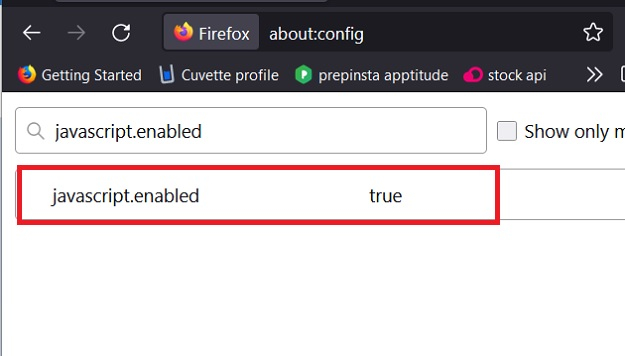
STEP 4 ? To set javascript.enabled to false, click the toggle button on the extreme right of the screen.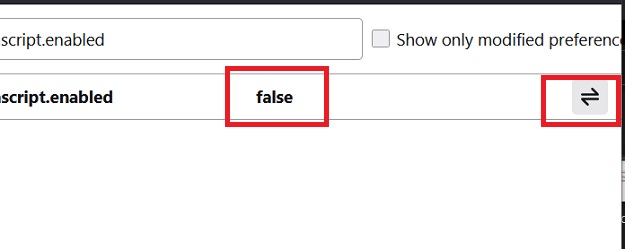
Your Firefox browser has been configured to not use JavaScript. Change the setting of javascript.enabled to true to reactivate it at any moment.
Why would the user need to disable JavaScript?
In order to improve speed or as part of a debugging process, you might need to disable JavaScript. By deactivating JavaScript, you lower your chance of downloading malware since JavaScript can be a security issue.
A website may occasionally experience JavaScript issues that prevent the page from loading. Additionally, it may result in a browser crash. You might be able to view a condensed version of a page that won't load correctly if JavaScript is disabled.
You'll need to know how to deactivate JavaScript in Firefox while creating your website so that you can fix problems. For instance, you might need to disable a JavaScript-using plugin in order to solve an issue.
This is the fastest and easiest approach to disable JavaScript on the Firefox browser. The user will need to download the latest version, for any user might need to disable JavaScript. This tutorial gives a step-by-step approach to how a user can disable JavaScript in their browser.

