
 Data Structure
Data Structure Networking
Networking RDBMS
RDBMS Operating System
Operating System Java
Java MS Excel
MS Excel iOS
iOS HTML
HTML CSS
CSS Android
Android Python
Python C Programming
C Programming C++
C++ C#
C# MongoDB
MongoDB MySQL
MySQL Javascript
Javascript PHP
PHP
- Selected Reading
- UPSC IAS Exams Notes
- Developer's Best Practices
- Questions and Answers
- Effective Resume Writing
- HR Interview Questions
- Computer Glossary
- Who is Who
How to disable JavaScript in Opera?
This tutorial will teach you how to disable JavaScript in the Opera web browser. The latest version as used in this tutorial is Version? 89.0.4447.71.
About JavaScript
The dynamic programming language JavaScript, also known as ECMAScript, was created to provide control over the components of a web application. Your browser loads something on a website known as the Document Object Model (DOM), and JavaScript may work with the items in the DOM to, for example, make a web application responsive to the user.
JavaScript is responsible for the existence of every animated menu system, any web form validation or submission, any web-based instant chat system, or even the play button on a web video player. Brendan Eich developed JavaScript in 1995 while he was a Netscape employee working on the Netscape Navigator web browser. Along with Netscape Communications and ECMA International, Eich later cofounded the Mozilla project, one of the main curators of JavaScript. Potentially tens of millions of developers utilize JavaScript, which is a foundational component of the web.
About Opera
Opera is a multi-platform web browser created by its namesake business Opera. Although the browser is built on Chromium, its user interface and other characteristics set it apart from other Chromium-based browsers (such as Chrome, Edge, etc.).
One of the oldest desktop web browsers currently in continuous development, Opera was first made available on April 10, 1995. For the first 10 years, it was a for-profit product using a proprietary layout engine called Presto. It converted to Chromium in 2013 from the Presto engine.
Windows, macOS, Linux, Android, and iOS all support Opera (Safari WebKit engine). Opera Mobile and Opera Mini are the names of the mobile versions. Users of Opera also have access to Opera News, an AI-powered news app.
Disabling JavaScript in Opera
To disable JavaScript on your latest Opera web browser, you need to follow the steps below ?
STEP 1 ? Launch Opera on your device and select the "Settings" icon.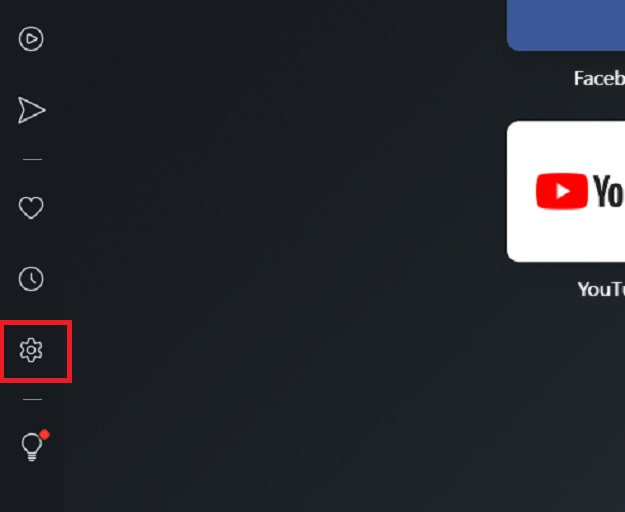
STEP 2 ? After clicking the Settings icon, a page will appear. On this page, select the "Privacy & Security" option.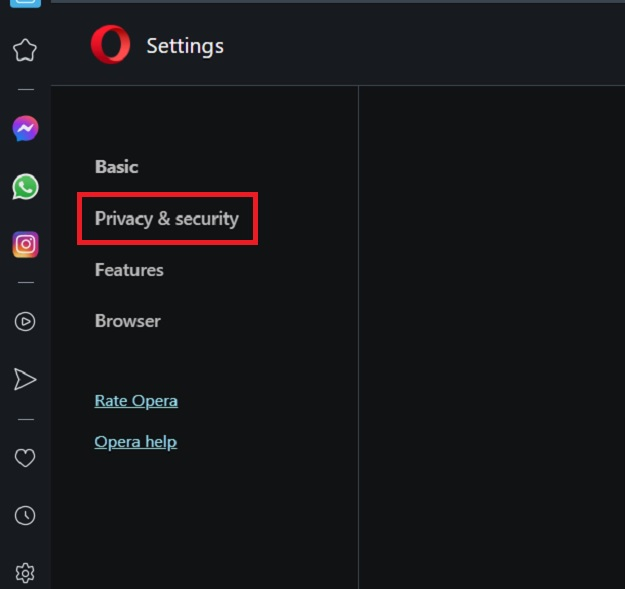
STEP 3 ? From the Privacy and Security page, click on the "Site Settings" option.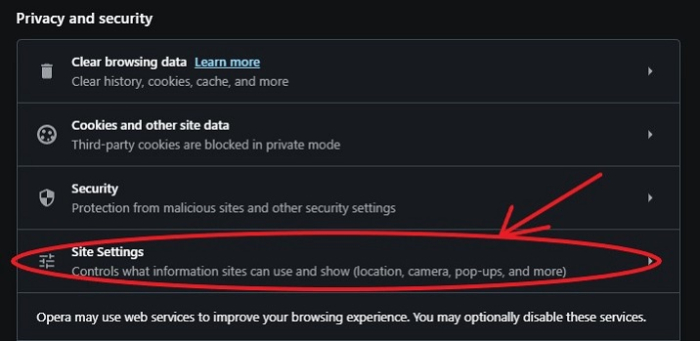
STEP 4 ? From the Site Settings page, we have to select the "JavaScript" option.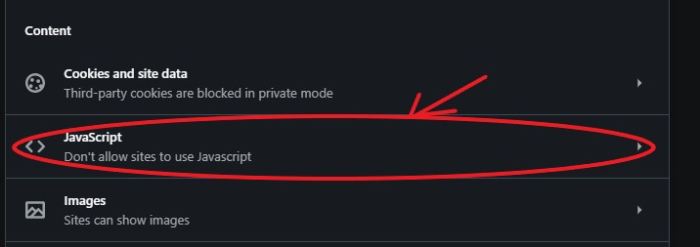
STEP 5 ? Now, choose the "Don't allow sites to use JavaScript" to disable JavaScript from all sites in this browser.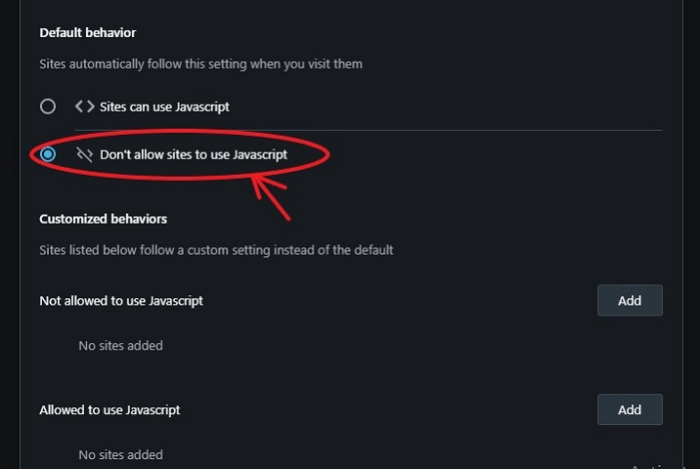
At times, we would need to disable JavaScript only from specific sites. Disabling JavaScript can help you in increasing browser speed and performance
For this, we need to disable JavaScript from specific sites using the "Not Allowed to use JavaScript" section.
Here, click on the "Add" button.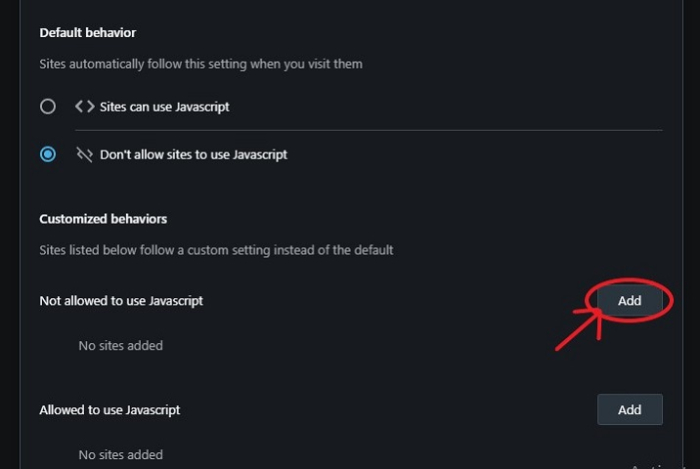
Then add the URL of the website on which JavaScript needs to be disabled, as shown below.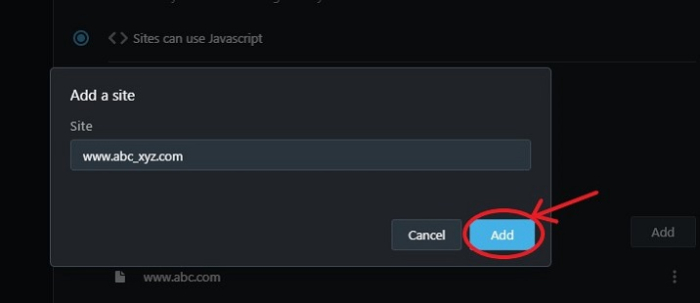
Need to Disable JavaScript
You may increase your online activity and surfing performance by disabling JavaScript, which can be highly advantageous.
Security ? Suspicious websites are JavaScript's worst problem. Client browsers may also add harmful code that directly impacts your PC.
Browser Support ? Because each browser reads the code differently, not all of them can run JavaScript efficiently. This can lead to irregularities in the interface's general operation. If you prefer to access older websites, you may make sure that your browser can correctly read and load pages by deactivating the programming language.
Disabled Plug-ins and Cookies ? Tracking internet activity and reselling that information to other corporations is a major worry for many computer users. Many of the cookies that track your personal user information stop working when JavaScript is deactivated. This lessens the extent to which businesses may follow you and unquestionably increases user confidence.
In this tutorial, we have discussed on how to disable JavaScript from the Opera web browser. JavaScript would need to be disabled due to various reasons. This tutorial proposes an easy task to disable JavaScript using the browser settings and guides the user with a step-by-step method to disable JavaScript in the simplest way.

