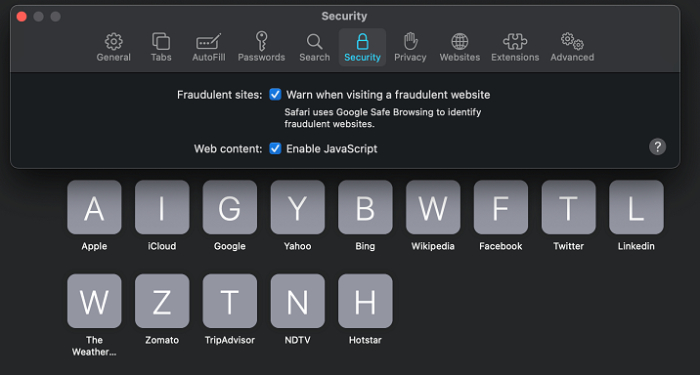Data Structure
Data Structure Networking
Networking RDBMS
RDBMS Operating System
Operating System Java
Java MS Excel
MS Excel iOS
iOS HTML
HTML CSS
CSS Android
Android Python
Python C Programming
C Programming C++
C++ C#
C# MongoDB
MongoDB MySQL
MySQL Javascript
Javascript PHP
PHP
- Selected Reading
- UPSC IAS Exams Notes
- Developer's Best Practices
- Questions and Answers
- Effective Resume Writing
- HR Interview Questions
- Computer Glossary
- Who is Who
How to enable JavaScript in Chrome, Firefox, and Safari?
JavaScript has become an inevitable part of modern-day websites. Each and every website requires the latest JavaScript support and works flawlessly once allowed. We have a toggle inside every browser to switch on and off the JavaScript on our websites. If JavaScript is not enabled in our browsers, they react abnormally and prevent the user from using most of the functions and events.
Therefore, to use the websites efficiently we need to enable JavaScript. Following are the most popularly used browsers. We will be looking to enable JavaScript in these −
Google Chrome
Mozilla Firefox
Safari
Google Chrome
Please follow the below steps to enable JavaScript on google chrome −
Click and Open chrome on your computer
Click the hamburger menu in the top right corner $\vdots$> and open Settings.
Click the Privacy and Security tab.
Now click on the Site Settings.
You will see the JavaScript option there, click on JavaScript.
Now Turn On Allowed (recommended)
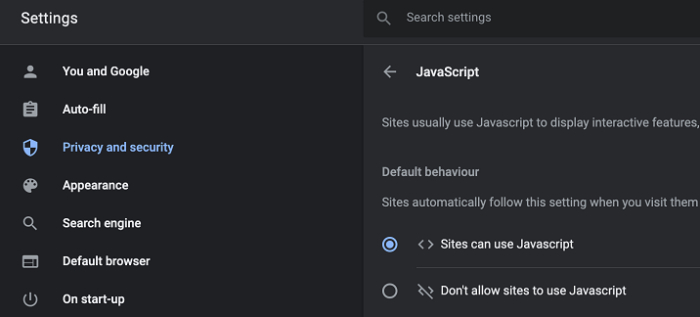
Mozilla Firefox
Please follow the below steps to enable the JavaScript on Mozilla Firefox −
Click and Open Mozilla Firefox on your computer.
On the web browser, click the Firefox menu and select Options.
In the Options window, select the Content tab.
Now Mark the Enable JavaScript Checkbox.
In the Options page, click on the OK button to close the dialog box.
The changes are done you could reload or open a new page to verify.
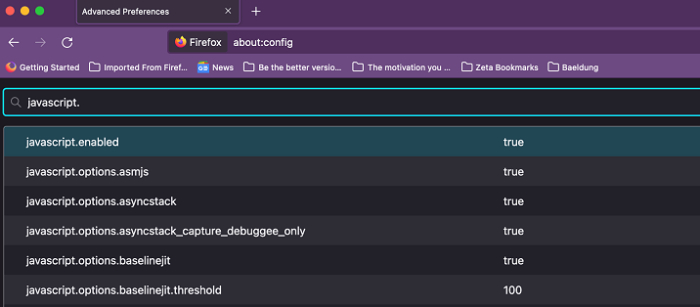
Safari
Please follow the below steps to enable the JavaScript on Safari −
Click and Launch the Safari Application from the Dock.
Click Safari and then Preferences located at the top of the screen from the main menu.
Now, Click on the Security icon.
You could see the Enable JavaScript option in the Web Content Section. Make sure it is checked.
Now close this window and open a new webpage.