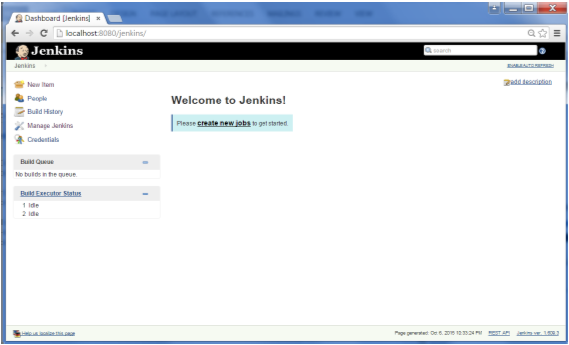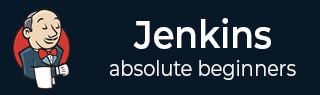
- Jenkins Tutorial
- Jenkins - Home
- Jenkins - Overview
- Jenkins - Installation
- Jenkins - Tomcat Setup
- Jenkins - Git Setup
- Jenkins - Maven Setup
- Jenkins - Configuration
- Jenkins - Management
- Jenkins - Setup Build Jobs
- Jenkins - Unit Testing
- Jenkins - Automated Testing
- Jenkins - Notification
- Jenkins - Reporting
- Jenkins - Code Analysis
- Jenkins - Distributed Builds
- Jenkins - Automated Deployment
- Jenkins - Metrics and Trends
- Jenkins - Server Maintenance
- Jenkins - Continuous Deployment
- Jenkins - Managing Plugins
- Jenkins - Security
- Jenkins - Backup Plugin
- Jenkins - Remote Testing
- Jenkins Useful Resources
- Jenkins - Quick Guide
- Jenkins - Useful Resources
- Jenkins - Discussion
Jenkins – Tomcat Setup
The following prerequisites must be met for Jenkins Tomcat setup.
Step 1: Verifying Java Installation
To verify Java installation, open the console and execute the following java command.
| OS | Task | Command |
|---|---|---|
| Windows | Open command console | \>java –version |
| Linux | Open command terminal | $java –version |
If Java has been installed properly on your system, then you should get one of the following outputs, depending on the platform you are working on.
| OS | Output |
|---|---|
| Windows |
Java version "1.7.0_60" Java (TM) SE Run Time Environment (build 1.7.0_60-b19) Java Hotspot (TM) 64-bit Server VM (build 24.60-b09, mixed mode) |
| Linux |
java version "1.7.0_25" Open JDK Runtime Environment (rhel-2.3.10.4.el6_4-x86_64) Open JDK 64-Bit Server VM (build 23.7-b01, mixed mode) |
We assume the readers of this tutorial have Java 1.7.0_60 installed on their system before proceeding for this tutorial.
In case you do not have Java JDK, you can download it from the link Oracle
Step 2: Verifying Java Installation
Set the JAVA_HOME environment variable to point to the base directory location where Java is installed on your machine. For example,
| OS | Output |
|---|---|
| Windows | Set Environmental variable JAVA_HOME to C:\ProgramFiles\java\jdk1.7.0_60 |
| Linux | export JAVA_HOME=/usr/local/java-current |
Append the full path of the Java compiler location to the System Path.
| OS | Output |
|---|---|
| Windows | Append the String; C:\Program Files\Java\jdk1.7.0_60\bin to the end of the system variable PATH. |
| Linux | export PATH=$PATH:$JAVA_HOME/bin/ |
Verify the command java-version from command prompt as explained above.
Step 3: Download Tomcat
The official website for tomcat is Tomcat. If you click the given link, you can get the home page of the tomcat official website as shown below.
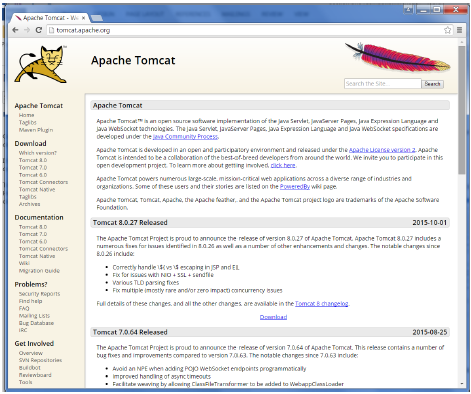
Browse to the link https://tomcat.apache.org/download-70.cgi to get the download for tomcat.
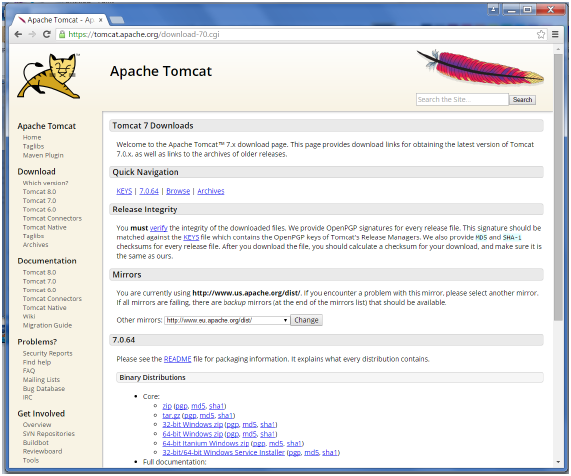
Go to the ‘Binary Distributions’ section. Download the 32-bit Windows zip file.
Then unzip the contents of the downloaded zip file.
Step 4: Jenkins and Tomcat Setup
Copy the Jenkis.war file which was downloaded from the previous section and copy it to the webapps folder in the tomcat folder.
Now open the command prompt. From the command prompt, browse to the directory where the tomcat7 folder is location. Browse to the bin directory in this folder and run the start.bat file
E:\Apps\tomcat7\bin>startup.bat
Once the processing is complete without major errors, the following line will come in the output of the command prompt.
INFO: Server startup in 1302 ms
Open the browser and go to the link − http://localhost:8080/jenkins. Jenkins will be up and running on tomcat.