
- SAP BPC Tutorial
- SAP BPC - Home
- SAP BPC - Overview
- SAP BPC - Terminologies
- SAP BPC - Applications
- SAP BPC - Model Design
- SAP BPC - Data Loading
- SAP BPC - Reporting
- SAP BPC - Planning
- SAP BPC - Business Logic
- SAP BPC - Business Functions
- SAP BPC - Process Flow Management
- SAP BPC - Word Integration
- SAP BPC - PowerPoint Integration
- SAP BPC - Essential Tools
- SAP BPC - Business Process Flows
- SAP BPC - Custom Menu
- SAP BPC - Consolidation
- SAP BPC - Preparing Elimination
- SAP BPC - Configuring Elimination
- SAP BPC - Embedded Environment
- SAP BPC - Security
- SAP BPC - Hot Analysis
- SAP BPC - Park N Go
- SAP BPC Useful Resources
- SAP BPC - Interview Questions
- SAP BPC - Quick Guide
- SAP BPC - Useful Resources
- SAP BPC - Discussion
SAP BPC - Business Process Flows
Business Process Flows are used to guide users with predefined set of application tasks. These steps should be performed in a series and can have sub steps too.
Sub steps in process flow shouldn’t be executed in a sequence and may not be required at each iteration. Also note that Business Process Flows can only be defined for end user tasks and not for administrative tasks.
Following Business Process Flow features can be used −
Personal To-do List
This list is used to display the steps and sub steps assigned to you or the completed steps that you need to review. These are called step regions.
To-do list contains the name and status of each step region. They can have the following statuses −
Action Required − Waiting for completion as new step
Review Required − Step is awaiting review and action is completed
Completed − Step is completed
Rejected − Step has failed to pass the conditions in completion status
Pending − Step is waiting for reopened step to be completed
There are various other “To-do list” status like reopen, waiting proper work status, waiting for reopen and unavailable.
Reopen and Reset
You can also reopen a completed step or reset a particular instance or a set of business process flow instances. To reopen a step, it should have the following criteria −
Allow reopen attribute should be included in step.
Step status should be complete.
You can only open one previous step at a time and steps can be opened in a sequence.
If a step has an attribute Enable Reviewers, users can’t reopen this step directly but can send an email request to reviewer.
The user has ReopenBPFStep task security assignment.
Completed Steps
All completed steps are audited by system and displayed in the report.
Locked Dimension Precedence
All the locked dimensions that are not specified in Business Process flow current view remain locked in any open worksheet.
Copying a Business Process Flow − Login to Business Planning and Consolidation Administration → Business Process Flows.
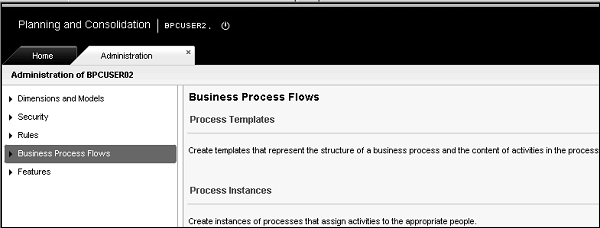
List of all BPF is displayed. To copy a BPF, select BPF and click ‘Save As’. Enter the name and description of BPF and save as BPF.
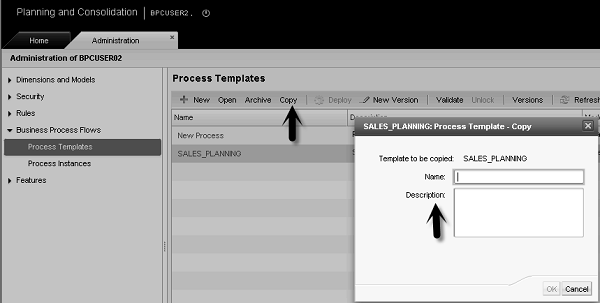
Similarly, you can reset a Business Process flow, using manage option by selecting reset process flow instances.
To Continue Learning Please Login