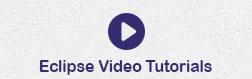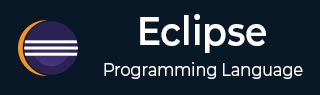
- Eclipse Tutorial
- Eclipse - Home
- Eclipse - Overview
- Eclipse - Installation
- Eclipse - Explore Windows
- Eclipse - Explore Menus
- Eclipse - Explore Views
- Eclipse - Perspectives
- Eclipse - Workspaces
- Eclipse - Create Java Project
- Eclipse - Create Java Package
- Eclipse - Create Java Class
- Eclipse - Create Java Interface
- Eclipse - Create XML File
- Eclipse - Java Build Path
- Eclipse - Run Configuration
- Eclipse - Running Program
- Eclipse - Create Jar Files
- Eclipse - Close Project
- Eclipse - Reopen Project
- Eclipse - Build Project
- Eclipse - Debug Configuration
- Eclipse - Debugging Program
- Eclipse - Preferences
- Eclipse - Content Assist
- Eclipse - Quick Fix
- Eclipse - Hover Help
- Eclipse - Search Menu
- Eclipse - Navigation
- Eclipse - Refactoring
- Eclipse - Add Bookmarks
- Eclipse - Task Management
- Eclipse - Install Plugins
- Eclipse - Code Templates
- Eclipse - Shortcuts
- Eclipse - Restart Option
- Eclipse - Tips & Tricks
- Eclipse - Web Browsers
- Eclipse Useful Resources
- Eclipse - Quick Guide
- Eclipse - Useful Resources
- Eclipse - Discussion
Eclipse - Shortcuts
About Shortcuts
You can navigate the Eclipse User Interface using only the keyboard by −
Using mnemonics associated with menus and menu items.
Using mnemonics associated with controls in a dialog box or view or editor.
Using accelerators associated with actions such as menu items and buttons on the toolbar.
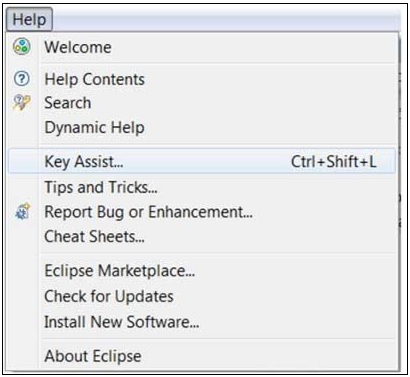
The Key Assist action which can be invoked by clicking Ctrl + Shift + L shows us all the accelerators or shortcut keys available in Eclipse.
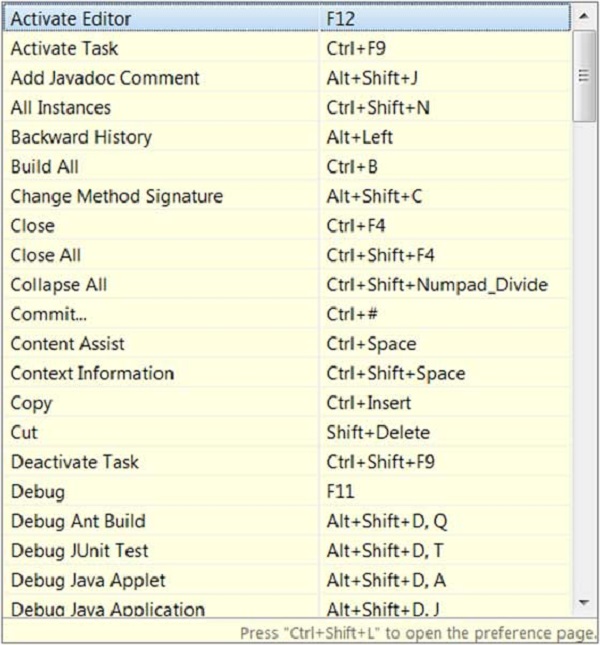
The key combination assigned to an action can be changed using the Keys preference page. There are many commands or actions in Eclipse for which there are no shortcut keys. This preference page also allows you to assign shortcut keys to these actions.
For example, to assign Alt + C as the shortcut key to trigger the command that brings up the New Class dialog box select New Class in the command list, navigate to the Bindings text box and then press Alt + C. The when dropdown list
allows you to select a context in which the shortcut key is valid. Ensure that there are no conflicts for the selected key combination and click on the OK button.
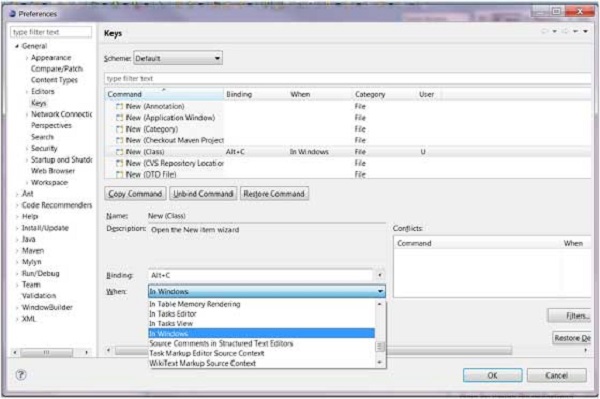
Now you can press Alt + C to bring up the New Class wizard.