
 Data Structure
Data Structure Networking
Networking RDBMS
RDBMS Operating System
Operating System Java
Java MS Excel
MS Excel iOS
iOS HTML
HTML CSS
CSS Android
Android Python
Python C Programming
C Programming C++
C++ C#
C# MongoDB
MongoDB MySQL
MySQL Javascript
Javascript PHP
PHP
- Selected Reading
- UPSC IAS Exams Notes
- Developer's Best Practices
- Questions and Answers
- Effective Resume Writing
- HR Interview Questions
- Computer Glossary
- Who is Who
Working with buttons in Python Kivy with .kv file
Designing interactive user interfaces for Kivy apps by working with buttons in.kv files is simple and effective. Kivy, a Python framework for building cross-platform apps, uses the.kv file type to separate the visual appearance and functionality of buttons from the underlying code. The .kv file's declarative language is used to provide button properties like text, size, and event handlers, allowing developers to create straightforward, condensed, and manageable user interfaces. Without cluttering the Python code, developers may easily change the appearance and functionality of buttons by adding them straight to the.kv file.
Covered Topics
Python Kivy Features
Introduction to Buttons
Designing applications using Kivy
Features of Python Kivy
User Interface (UI) Framework: To create interactive UI, Kivy offers a variety of widgets and layout managers to cater various needs. It is compatible with a number of input techniques namely touch gestures, mouse clicks, and keyboard events and much more.
Multi-touch Support: Kivy is appropriate for touch-enabled devices like smartphones and tablets since it is made to manage multi-touch interactions.
Graphics and Animations: As a result of Kivy's strong graphics capabilities, developers may produce aesthetically appealing apps with fluid animations and transitions.
Cross-Platform Development: Since Python Kivy apps are really cross-platform, developers may write code only once and use it across several platforms without making major changes.
Open-Source & Community-Driven: A thriving community of developers and volunteers constantly improves and grows the open-source project Kivy.
Simple to Learn: Kivy's syntax is straightforward and especially easy to comprehend for Python developers. Both novice and seasoned developers may use it since it uses a declarative approach when building user interfaces.
Introduction to Buttons
Button widgets in Kivy are interactive widgets that record user input and launch particular operations or events in a Python program. They let users interact with applications and are a crucial component of user interfaces. In the majority of apps, buttons respond to touch, mouse clicks, keyboard motions, etc. and have a visual representation, such as text or an image.
The Button class, which is a component of the Kivy library, is used in Python to represent buttons. They can be declared in a.kv file using declarative syntax or programmatically using Python code. By making use of the Button class's numerous attributes and event handlers, developers may alter the look and behaviour of buttons to better meet the requirements of their program and then take informed decisions and plan different things.
Steps
Install Kivy: Make sure Kivy is set up on your computer before starting to design applications. Using pip, you can install it:
pip install kivy
Import required modules: Import the relevant modules from Kivy into your Python script.
from kivy.app import App from kivy.uix.button import Button from kivy.uix.boxlayout import BoxLayout
Make the button event handler function and the Kivy app class: Create a method that will be invoked when the button is pushed and define a class that derives from App.
class MyApp(App):
def build(self):
layout = BoxLayout(orientation='vertical')
button = Button(text='Click Me!', on_press=self.on_button_press)
layout.add_widget(button)
return layout
def on_button_press(self, instance):
print("Button was pressed!")
Run the Kivy app
if __name__ == "__main__": MyApp().run()
Execute the script
python your_script.py
Designing Applications using Kivy
Thanks to its intuitive syntax, Python Kivy makes it simple for developers with a variety of skills to create dynamic, cross-platform applications. It provides engaging user experiences across different platforms with multi-touch support, a rich widget library, and alluring animation features. Because of this, Kivy has been extensively used to create a variety of innovative applications serving various industries and sectors.
Pong Game Development
The classic arcade game Pong makes a great starting point for learning Python Kivy's game programming capabilities. With the help of the open-source framework Kivy, developers can create cross-platform programs and games with ease, and Pong offers a fascinating chance to investigate its potential for producing interactive gaming experiences. Two players compete for points by bouncing a ball back and forth while manipulating paddles while the ball speeds up.
Steps
Set up the environment: Install any necessary libraries, including Kivy.
Design the game interface: To specify the game's layout, including the paddles, ball, and score display, create a Kivy.kv file.
Create the Python code: Implement the game logic in Python, handling paddle movement, ball collisions, and score tracking.
Set up game events: Use Kivy Clock to update the game state and handle events like ball movement and collision detection.
Add game controls: Implement touch or keyboard events to control the paddles.
Test and debug: Run the game, test its functionality, and make necessary adjustments.
Create two files: One Python file named main.py and one Kivy file named pong.kv
Example
main.py file
from kivy.app import App
from kivy.uix.widget import Widget
from kivy.properties import (
NumericProperty, ReferenceListProperty, ObjectProperty
)
from kivy.vector import Vector
from kivy.clock import Clock
class PongPaddle(Widget):
score = NumericProperty(0)
def bounce_ball(self, ball):
if self.collide_widget(ball):
vx, vy = ball.velocity
offset = (ball.center_y - self.center_y) / (self.height / 2)
bounced = Vector(-1 * vx, vy)
vel = bounced * 1.1
ball.velocity = vel.x, vel.y + offset
class PongBall(Widget):
velocity_x = NumericProperty(0)
velocity_y = NumericProperty(0)
velocity = ReferenceListProperty(velocity_x, velocity_y)
def move(self):
self.pos = Vector(*self.velocity) + self.pos
class PongGame(Widget):
ball = ObjectProperty(None)
player1 = ObjectProperty(None)
player2 = ObjectProperty(None)
def serve_ball(self, vel=(4, 0)):
self.ball.center = self.center
self.ball.velocity = vel
def update(self, dt):
self.ball.move()
self.player1.bounce_ball(self.ball)
self.player2.bounce_ball(self.ball)
if (self.ball.y < self.y) or (self.ball.top > self.top):
self.ball.velocity_y *= -1
if self.ball.x < self.x:
self.player2.score += 1
self.serve_ball(vel=(4, 0))
if self.ball.right > self.width:
self.player1.score += 1
self.serve_ball(vel=(-4, 0))
def on_touch_move(self, touch):
if touch.x < self.width / 3:
self.player1.center_y = touch.y
if touch.x > self.width - self.width / 3:
self.player2.center_y = touch.y
class PongApp(App):
def build(self):
game = PongGame()
game.serve_ball()
Clock.schedule_interval(game.update, 1.0 / 60.0)
return game
if __name__ == '__main__':
PongApp().run()
pong.kv file
#:kivy 1.0.9
<PongBall>:
size: 50, 50
canvas:
Ellipse:
pos: self.pos
size: self.size
<PongPaddle>:
size: 25, 200
canvas:
Rectangle:
pos: self.pos
size: self.size
<PongGame>:
ball: pong_ball
player1: player_left
player2: player_right
canvas:
Rectangle:
pos: self.center_x - 5, 0
size: 10, self.height
Label:
font_size: 70
center_x: root.width / 4
top: root.top - 50
text: str(root.player1.score)
Label:
font_size: 70
center_x: root.width * 3 / 4
top: root.top - 50
text: str(root.player2.score)
PongBall:
id: pong_ball
center: self.parent.center
PongPaddle:
id: player_left
x: root.x
center_y: root.center_y
PongPaddle:
id: player_right
x: root.width - self.width
center_y: root.center_y
Output
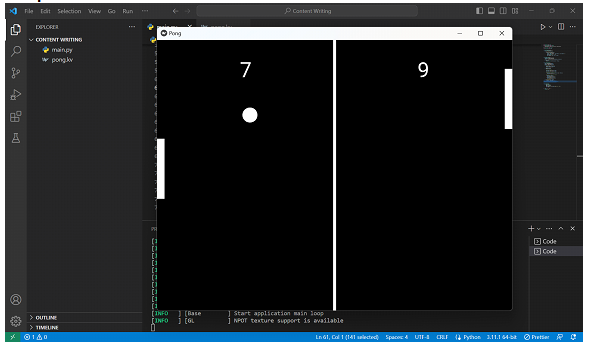
Conclusion
The seamless implementation of Python Kivy as an open-source framework in creating a Pong game is an example of its effectiveness. The process of creating the game from scratch proved to be a priceless learning opportunity, giving us a deep understanding of user interface design, Python event handling, and fundamental game development principles.

