
 Data Structure
Data Structure Networking
Networking RDBMS
RDBMS Operating System
Operating System Java
Java MS Excel
MS Excel iOS
iOS HTML
HTML CSS
CSS Android
Android Python
Python C Programming
C Programming C++
C++ C#
C# MongoDB
MongoDB MySQL
MySQL Javascript
Javascript PHP
PHP
- Selected Reading
- UPSC IAS Exams Notes
- Developer's Best Practices
- Questions and Answers
- Effective Resume Writing
- HR Interview Questions
- Computer Glossary
- Who is Who
Python - AnchorLayout in Kivy
Kivy is an open source Python library for rapid development of applications that make use of innovative user interfaces, such as multi-touch apps. It is used to develop the Android application, as well as Desktops applications. In this article we will see how to use the anchor layout positioning.
Using AnchorLayouts we place the widgets at one of the borders. The class kivy.uix.anchorlayout.AnchorLayout implements the anchor layout. Both the anchor_x parameter and anchor_y parameter can be passed the values ‘left’, ‘right’ and ‘center’. In the below program we create two buttons, attach them to two anchors and keep them in a BoxLayout.
Example
from kivy.app import App from kivy.uix.anchorlayout import AnchorLayout from kivy.uix.boxlayout import BoxLayout from kivy.uix.button import Button class AnchorLayoutApp(App): def build(self): # Anchor Layout1 anchor1 = AnchorLayout(anchor_x='left', anchor_y='bottom') button1 = Button(text='Bottom-Left', size_hint=(0.3, 0.3),background_color=(1.0, 0.0, 0.0, 1.0)) anchor1.add_widget(button1) # Anchor Layout2 anchor2 = AnchorLayout(anchor_x='right', anchor_y='top') # Add anchor layouts to a box layout button2 = Button(text='Top-Right', size_hint=(0.3, 0.3),background_color=(1.0, 0.0, 0.0, 1.0)) anchor2.add_widget(button2) # Create a box layout BL = BoxLayout() # Add both the anchor layouts to the box layout BL.add_widget(anchor1) BL.add_widget(anchor2) # Return the boxlayout widget return BL # Run the Kivy app if __name__ == '__main__': AnchorLayoutApp().run()
Running the above code gives us the following result −
Output
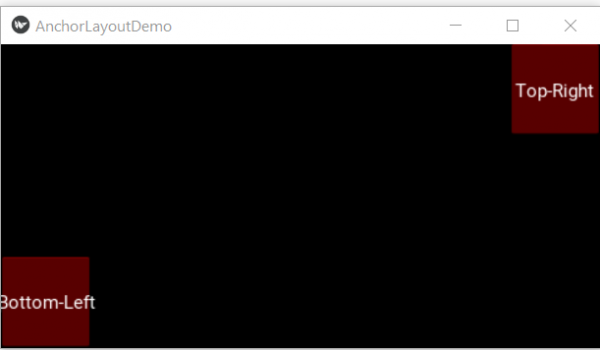

Advertisements
