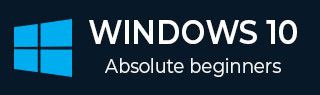
- Windows 10 - Home
- Windows 10 - Introduction
- Windows 10 – UWP
- Windows 10 – First App
- Windows 10 - Store
- Windows 10 - XAML Controls
- Windows 10 - Data Binding
- Windows 10 - XAML Performance
- Windows 10 - Adaptive Design
- Windows 10 - Adaptive UI
- Windows 10 - Adaptive Code
- Windows 10 - File Management
- Windows 10 - SQLite Database
- Windows 10 – Communication
- Windows 10 - App Localization
- Windows 10 - App Lifecycle
- Windows 10 - Background Execution
- Windows 10 - APP Services
- Windows 10 - Web Platform
- Windows 10 - Connected Experience
- Windows 10 - Navigation
- Windows 10 - Networking
- Windows 10 - Cloud Services
- Windows 10 - Live Tiles
- Windows 10 - Sharing Contract
- Windows 10 - Porting to Windows
Windows 10 Development - Adaptive Design
In Windows 10, Universal Windows Platform (UWP) applications will now run on a number of device families such as −
Desktop device family − Tablets, laptops, PCs
Mobile device family − Windows Phones, phablets
IoT device family − Compact devices such as wearables or household appliances
Team device family − Surface hub
Each device family has its own screen and window size. So how to design an app that provides a great user experience on several devices with dramatically different screen sizes and different input methods?
Designing your application for multiple device families requires some additional consideration, planning, and design. Windows 10 UWP provides a set of built-in features and universal building blocks that make it much easier to design for multiple devices and automatically scale across the different screen and window sizes, supported by the platform controls.
New Built-in Features
Following are the new features that the developers can use while creating a UWP application. These features are automatic and free.
Effective Pixels and Platform Scaling
When your UWP application runs on any device supported by Windows 10, then −
The system uses an algorithm to normalize the way controls, fonts, and other UI elements are displayed on the screen of a device on which it is currently running.
Scaling algorithm, controls the viewing distance and screen density (pixels per inch) to optimize for supposed size (rather than physical size).
The scaling algorithm ensures that a 36 px font on Surface Hub 10 feet away is just as readable to the user as a 36 px font on 5'' phone that is a few inches away.

Universal Input and Smart Interactions
Universal Windows Platform has built-in smart interactions input systems, which understand input for all the devices. For example, when you design a click interaction in your application, then you do not need to know whether the click comes from an actual mouse click or the tap of a finger. The system will do it automatically for you.
Universal Building Blocks
There are some valuable building blocks, which make it easier to design the applications for multiple device families in Universal Windows Platform (UWP).
Universal Controls
UWP provides a set of Universal Controls that are guaranteed to work well on all Windows 10 devices.
This Universal controls list contains common controls like radio button, combobox and text box etc.
It also contains some sophisticated controls like grid view and list view that can generate a list of items from a stream of data and a template.
Universal Styles
UWP app automatically gets a default set of styles that gives you these features −
A set of styles that automatically give your app a light or dark theme.
Default animations for interactions.
Automatic support for high-contrast modes.
Automatic support for other languages. Our default styles automatically select the correct font for every language that the Windows supports. You can even use multiple languages in the same app and they will be displayed properly.