
 Data Structure
Data Structure Networking
Networking RDBMS
RDBMS Operating System
Operating System Java
Java MS Excel
MS Excel iOS
iOS HTML
HTML CSS
CSS Android
Android Python
Python C Programming
C Programming C++
C++ C#
C# MongoDB
MongoDB MySQL
MySQL Javascript
Javascript PHP
PHP
- Selected Reading
- UPSC IAS Exams Notes
- Developer's Best Practices
- Questions and Answers
- Effective Resume Writing
- HR Interview Questions
- Computer Glossary
- Who is Who
CSS Central, Horizontal and Vertical Alignment
We can align an element or the content inside it by using CSS which provides various options for alignment of an element and its content horizontally, vertically or in center.
Horizontal Alignment
-
Inline-elements
Inline elements or inline-block elements such as text, anchor, span, etc. can be aligned horizontally with the help of CSS text-align property.
-
Block-level elements
Block-level elements such as div, p, etc. can be aligned horizontally with the help of CSS margin property, but width of element should not be 100% relative to the parent as then it wouldn’t need alignment.
-
Block-level elements using float or position scheme
Elements can be aligned horizontally with the help of CSS float property which aligns multiple elements to either left/right and not in center or using CSS positioning scheme absolute method.
Example
Let’s see an example of CSS horizontal alignment −
<!DOCTYPE html>
<html>
<head>
<title>CSS Horizontal Alignment</title>
<style>
.screen {
padding: 10px;
width: 70%;
margin: 0 auto;
background-color: #f06d06;
text-align: center;
color: white;
border-radius: 0 0 50px 50px;
border: 4px solid #000;
}
.seats span, .backSeats div{
margin: 10px;
padding: 10px;
color: white;
border: 4px solid #000;
}
.seats span{
width: 120px;
display: inline-block;
background-color: #48C9B0;
}
.left{
text-align: left;
}
.right{
text-align: right;
}
.center{
text-align: center;
}
.seats{
text-align: center;
}
.backSeats div {
background-color: #dc3545;
}
.leftFloat{
float: left;
}
.rightAbsolute{
position: absolute;
right: 150px;
}
</style>
</head>
<body>
<div class="screen">Screen</div>
<div class="seats">
<span class="left">Adam</span>
<span class="center">Martha</span>
<span class="right">Samantha</span>
<div class="backSeats">
<div class="leftFloat">Premium 1</div>
<div class="leftFloat">Premium 2</div>
<div class="rightAbsolute">Premium 3</div>
</div>
</div>
</body>
</html>
Output
This will produce the following output −
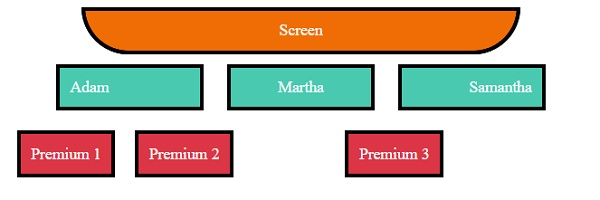
Vertical Alignment
-
Inline-elements
Inline elements or inline-block elements such as text, anchor, etc. can be aligned vertically with the help of CSS padding, CSS line-height, or CSS vertical-align property.
-
Block-level elements
Block-level elements such as div, p, etc. can be aligned vertically with the help of CSS margin property, CSS flex property along with CSS align-items, or with positioning scheme method absolute with CSS transform property.
Example
Let’s see an example of CSS vertical alignment −
<!DOCTYPE html>
<html>
<head>
<title>CSS Horizontal Alignment</title>
<style>
.screen {
padding: 10px;
width: 70%;
margin: 0 auto;
background-color: #f06d06;
text-align: center;
color: white;
border-radius: 0 0 50px 50px;
border: 4px solid #000;
}
.seats span:not(.withPadding){
margin: 10px;
padding: 10px;
color: white;
border: 4px solid #000;
}
.seats span:not(.vertical){
height: 40px;
display: inline-block;
background-color: #48C9B0;
}
.withPadding{
padding: 20px 20px 0px;
height: 20px;
color: white;
border: 4px solid #000;
}
.vertical{
display: inline-table;
background-color: #48C9B0;
height: 40px;
}
.verticalText {
display: table-cell;
vertical-align: middle;
}
.withLineHeight{
line-height: 40px;
}
.seats{
text-align: center;
}
.backLeftSeat{
background-color: #dc3545;
max-height: 100px;
height: 70px;
margin: 20px;
width: 300px;
display: inline-block;
position: relative;
resize: vertical;
overflow: auto;
border: 4px solid #000;
}
.withPosition{
position: absolute;
top: 50%;
left: 2px;
right: 2px;
color: white;
padding: 20px;
transform: translateY(-50%);
}
.backRightSeats{
height: 122px;
width: 800px;
float: right;
display: inline-flex;
flex-direction: row;
justify-content: center;
align-items: center;
}
.withFlex {
background-color: #dc3545;
border: 4px solid #000;
margin-right: 10px;
color: white;
padding: 20px;
}
</style></head>
<body>
<div class="screen">Screen</div>
<div class="seats">
<span class="withPadding">Adam</span>
<span class="withLineHeight">Martha</span>
<span class="vertical"><p class="verticalText">Samantha</p></span>
<div>
<div class="backLeftSeat">
<div class="withPosition">Premium Readjustable Sofa</div>
</div>
<div class="backRightSeats">
<div class="withFlex">Premium Solo 1</div>
<div class="withFlex">Premium Solo 2</div>
<div class="withFlex">Premium Solo 3</div>
</div>
</div>
</body>
</html>
Output
This will produce the following output −
When div is not adjusted
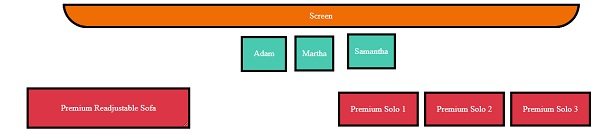
When div is adjusted
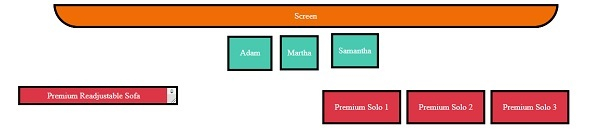
Central Alignment
We can align elements centrally with methods mentioned above in Horizontal, and Vertical alignment.

