
 Data Structure
Data Structure Networking
Networking RDBMS
RDBMS Operating System
Operating System Java
Java MS Excel
MS Excel iOS
iOS HTML
HTML CSS
CSS Android
Android Python
Python C Programming
C Programming C++
C++ C#
C# MongoDB
MongoDB MySQL
MySQL Javascript
Javascript PHP
PHP
- Selected Reading
- UPSC IAS Exams Notes
- Developer's Best Practices
- Questions and Answers
- Effective Resume Writing
- HR Interview Questions
- Computer Glossary
- Who is Who
Tkinter scrollbar for frame
Let’s suppose you want to organize a set of widgets inside an application window, then you can use Frames. Tkinter Frames are generally used to organize and group many widgets. For a particular application, we can also add a scrollbar in the frames. In order to add a scrollbar, we generally use to the Scrollbar(...options) function.
Example
#Import the required library
from tkinter import *
#Create an instance of tkinter frame or window
win = Tk()
#Define the geometry
win.geometry("750x400")
#Create a Frame
frame= Frame(win)
def close():
win.destroy()
#Create a Label widget in the frame
text= Label(frame, text= "Register", font= ('Helvetica bold', 14))
text.pack(pady=20)
#ADDING A SCROLLBAR
myscrollbar=Scrollbar(frame,orient="vertical")
myscrollbar.pack(side="right",fill="y")
#Add Entry Widgets
Label(frame, text= "Username").pack()
username= Entry(frame, width= 20)
username.pack()
Label(frame, text= "password").pack()
password= Entry(frame, show="*", width= 15)
password.pack()
Label(frame, text= "Email Id").pack()
email= Entry(frame, width= 15)
email.pack()
#Create widget in the frame
button= Button(frame, text= "Close",font= ('Helvetica bold',14),
command= close)
button.pack(pady=20)
frame.pack()
win.mainloop()
Output
Running the above code will display a window with a frame containing Entry widgets. All the widgets in the frame are aligned vertically with a scrollbar.
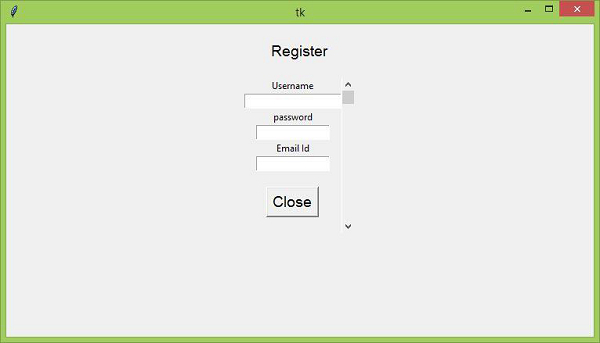

Advertisements
