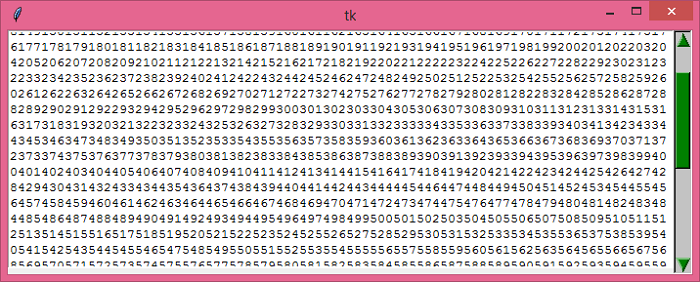Data Structure
Data Structure Networking
Networking RDBMS
RDBMS Operating System
Operating System Java
Java MS Excel
MS Excel iOS
iOS HTML
HTML CSS
CSS Android
Android Python
Python C Programming
C Programming C++
C++ C#
C# MongoDB
MongoDB MySQL
MySQL Javascript
Javascript PHP
PHP
- Selected Reading
- UPSC IAS Exams Notes
- Developer's Best Practices
- Questions and Answers
- Effective Resume Writing
- HR Interview Questions
- Computer Glossary
- Who is Who
Changing the appearance of a Scrollbar in Tkinter (using ttk styles)
Scrollbars are used to wrap an amount of text or characters in a frame or window. It provides a text widget to contain as many characters as the user wants.
The Scrollbar can be of two types: Horizontal Scrollbar and Vertical Scrollbar.
The length of a scrollbar changes whenever the number of characters in the Text widget increases. We can configure the style of Scrollbar by using ttk.Scrollbar. Ttk provides many inbuilt features and attributes that can be used to configure the Scrollbar.
Example
In this example, we will add a vertical scrollbar in a Text widget. We will use a ttk style theme to customize the look of the scrollbar. We have used here the 'classic' theme. Refer this link for a complete list ttk themes.
# Import the required libraries
from tkinter import *
from tkinter import ttk
# Create an instance of Tkinter Frame
win = Tk()
# Set the geometry of Tkinter Frame
win.geometry("700x250")
style=ttk.Style()
style.theme_use('classic')
style.configure("Vertical.TScrollbar", background="green", bordercolor="red", arrowcolor="white")
# Create a vertical scrollbar
scrollbar = ttk.Scrollbar(win, orient='vertical')
scrollbar.pack(side=RIGHT, fill=BOTH)
# Add a Text Widget
text = Text(win, width=15, height=15, wrap=CHAR,
yscrollcommand=scrollbar.set)
for i in range(1000):
text.insert(END, i)
text.pack(side=TOP, fill=X)
# Configure the scrollbar
scrollbar.config(command=text.yview)
win.mainloop()
Output
Running the above code will display a window with a text widget and a customized vertical Scrollbar.