
 Data Structure
Data Structure Networking
Networking RDBMS
RDBMS Operating System
Operating System Java
Java MS Excel
MS Excel iOS
iOS HTML
HTML CSS
CSS Android
Android Python
Python C Programming
C Programming C++
C++ C#
C# MongoDB
MongoDB MySQL
MySQL Javascript
Javascript PHP
PHP
- Selected Reading
- UPSC IAS Exams Notes
- Developer's Best Practices
- Questions and Answers
- Effective Resume Writing
- HR Interview Questions
- Computer Glossary
- Who is Who
How to use non-integer, float values for Tkinter Scale widget scrollbar?
Tkinter is a popular library for creating graphical user interfaces (GUI) in Python. It provides a wide range of widgets that allow developers to build interactive applications. One of the most used widgets is the Scale widget, which provides a scrollbar-like control for selecting a value from a range. By default, the Scale widget only supports integer values, but there are ways to use non-integer float values as well. In this article, we will explore how to accomplish this.
The Scale widget in Tkinter allows users to select a value by moving a slider along a horizontal or vertical scale. It provides a convenient way to input values within a specific range. By default, the Scale widget only supports integer values, which may be limiting for certain applications that require more precision. However, with a few modifications, we can enable the Scale widget to accept non-integer float values.
To begin, let's create a basic Tkinter application with a Scale widget
Example
import tkinter as tk
def on_scale_change(value):
print(value)
root = tk.Tk()
root.geometry("720x250")
root.title("Tkinter application with a Scale widget")
scale = tk.Scale(root, from_=0, to=1, resolution=0.1, command=on_scale_change)
scale.pack()
root.mainloop()
In the above code, we import the tkinter module and create a basic Tkinter application with a root window. We define a function on_scale_change that will be called whenever the value of the Scale widget changes. Inside this function, we simply print the current value.
Next, we create a Scale widget named scale and set its properties. The from_ and to parameters define the range of values for the Scale widget. In this example, we set the range from 0 to 1. The resolution parameter determines the increment between values. Here, we set it to 0.1, meaning that the Scale widget will change in increments of 0.1.
Finally, we pack the Scale widget into the root window and start the Tkinter event loop with the mainloop() method.
Output
When you run the code, you will see a Tkinter window with a Scale widget. By moving the slider, you can select values between 0 and 1 with a resolution of 0.1. However, these values will be returned as integers by default.
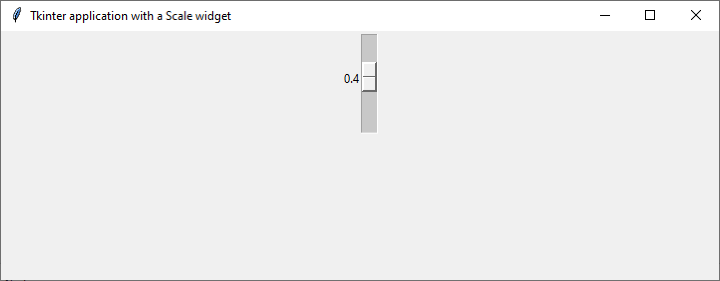
To enable the Scale widget to handle non-integer float values, we need to make use of the get() and set() methods. The get() method retrieves the current value of the Scale widget, while the set() method allows us to set a new value.
Example
import tkinter as tk
def on_scale_change(value):
print(value)
root = tk.Tk()
root.geometry("720x250")
root.title("Scale widget to handle non-integer float values")
scale = tk.Scale(root, from_=0, to=10, resolution=0.1, command=on_scale_change)
scale.pack()
def get_scale_value():
value = scale.get() / 10
print(f"The scale value is: {value}")
button = tk.Button(root, text="Get Scale Value", command=get_scale_value)
button.pack()
root.mainloop()
In the modified code, we added a new function called get_scale_value(), which retrieves the value of the Scale widget. Since the Scale widget returns an integer, we divide the value by 10 to obtain the desired float value. We then print the float value using an f-string.
We also added a Button widget named button that calls the get_scale_value() function when clicked. This allows us to obtain the current value of the Scale widget.
Output
Now, when you run the code and move the slider of the Scale widget, the corresponding float value will be printed when you click the "Get Scale Value" button. The Scale widget value is divided by 10 to obtain the float value since the range of the Scale widget is set from 0 to 10.
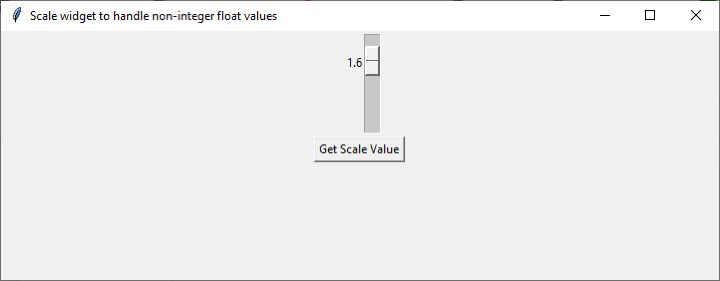
Using this approach, you can work with non-integer float values in the Tkinter Scale widget. However, it's important to note that the resolution of the Scale widget should be set accordingly to match the desired precision. In our example, we set the resolution to 0.1 to allow for values with one decimal place.
Conclusion
In conclusion, the Tkinter Scale widget is a versatile tool for selecting values within a range in GUI applications. By default, it supports only integer values, but with a few modifications, you can use non-integer float values as well. By utilizing the get() and set() methods, you can retrieve and set non-integer float values for the Scale widget. This flexibility allows for more precise input and expands the possibilities for developing interactive applications.
Remember to adjust the resolution parameter of the Scale widget according to the desired level of precision. By exploring the various options and functionalities provided by Tkinter, you can create powerful GUI applications that cater to your specific requirements. So go ahead, experiment with non-integer float values in the Scale widget, and unlock the full potential of Tkinter for your projects.

