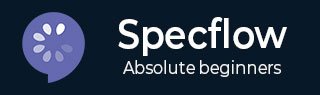
- SpecFlow - Home
- SpecFlow - Introduction
- Test Driven Development
- Behaviour Driven Development
- SpecFlow - Visual Studio Installation
- Visual Studio Extension Installation
- SpecFlow - Project Set Up
- Other Project Dependencies
- SpecFlow - Runner Activation
- SpecFlow - HTML Reports
- SpecFlow - Binding Test Steps
- SpecFlow - Creating First Test
- Configure Selenium Webdriver
- SpecFlow - Gherkin
- SpecFlow - Gherkin Keywords
- SpecFlow - Feature File
- SpecFlow - Step Definition File
- SpecFlow - Hooks
- SpecFlow - Background Illustration
- Data Driven Testing with Examples
- Data Driven Testing without Examples
- Table conversion to Data Table
- Table conversion to Dictionary
- Table with CreateInstance
- SpecFlow - Table with CreateSet
- SpecFlow Useful Resources
- SpecFlow - Quick Guide
- SpecFlow - Useful Resources
- SpecFlow - Discussion
SpecFlow - Table with CreateInstance
CreateInstance<T> is an extension of the Table method. It transforms the data in the Table to an object. It is one of the popular techniques to have parameterization of data in a vertical alignment.
The SpecFlow Assist Helpers package is used to work on tables. Also, we have to add namespace TechTalk.SpecFlow.Assist to our code.
The Table headers in the Feature File can be of any name, for example: KEY, VALUE. However, the first column should point to the name of the property and the second column should point to its corresponding value.
Step 1: Create a Feature File
The details of how to create a Feature File is discussed in detail in the Chapter − Feature File.
Feature: User credential Scenario: Login module When User types details | KEY | VALUE | | username | tutorialspoint | | password | pwd1 | Then user should be able to login
Step 2: Create C# File to access String Objects
We shall create a new folder within the project and have a C# file in it. Right-click on the SpecFlow Project, then click on Add.
Select the option New Folder.
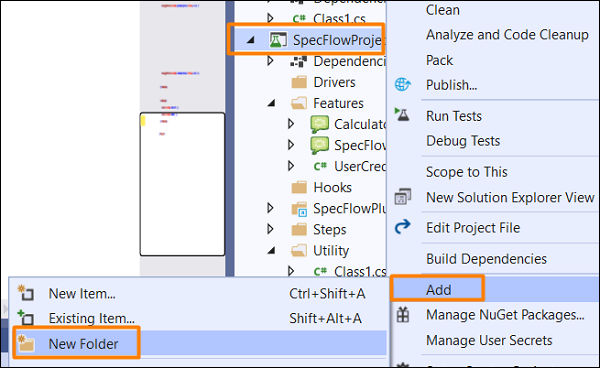
Give the name Utils to the folder.
Right-click on the new Folder created, then select the option Add. Click on Class.
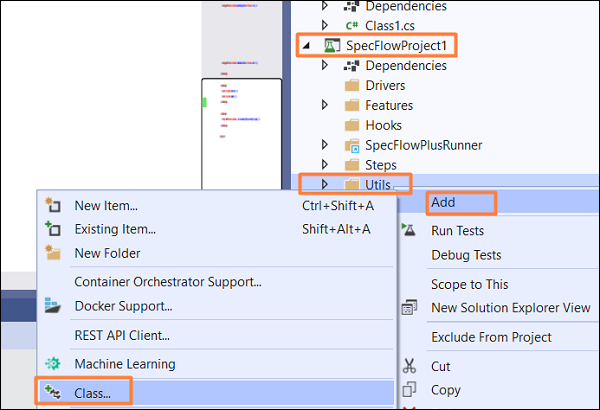
Type C# Class in the search box and search. Select the option Class from the search result and then click on Add to proceed.

Project Folder Structure
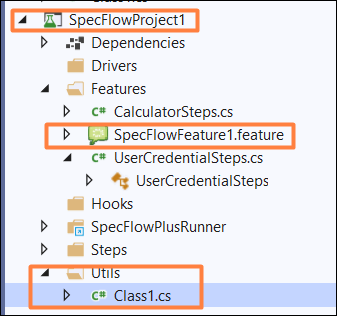
C# Class Implementation
using System;
using System.Collections.Generic;
using System.Text;
namespace SpecFlowProject1.Utils {
class Class1 {
public class Input {
//Declaring string objects
public string Input1 { get; set; }
public string Input2 { get; set; }
}
}
}
Step 3: Create a Step Definition File
The details of how to create a Step Definition File is discussed in detail in the Chapter − Step Definition File.
using System;
using TechTalk.SpecFlow;
using TechTalk.SpecFlow.Assist;
namespace SpecFlowProject1.Features {
[Binding]
public class UserCredentialSteps {
[When(@"User types details")]
public void WhenUserTypesDetails(Table t) {
//access data with CreateInstance method using C# class method
var i = t.CreateInstance<Utils.Class1.Input>();
Console.WriteLine(i.Input1);
Console.WriteLine(i.Input2);
}
[Then(@"user should be able to login")]
public void ThenUserShouldBeAbleToLogin() {
Console.WriteLine("User should be able to login");
}
}
}
Step 4: Execution & Results
Select User credential(1) Feature, then click on Run All Tests in View.
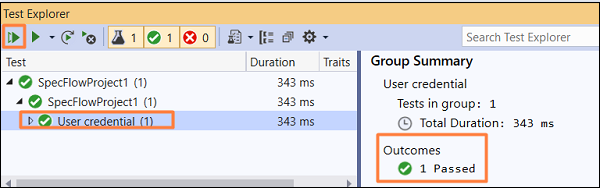
Select Login Module Scenario, then click on Open additional output for this result link.
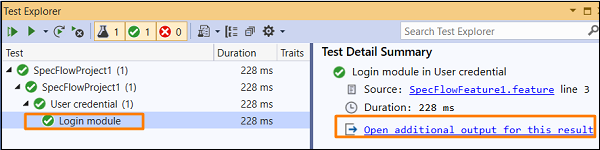
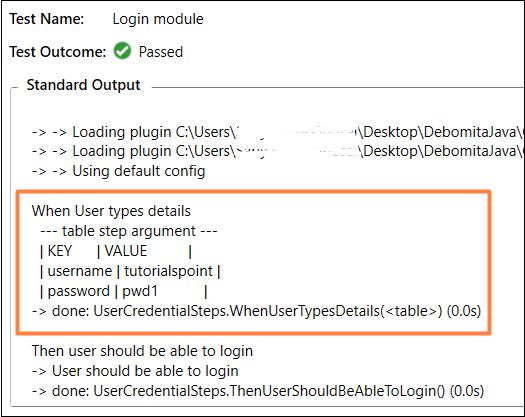
The Scenario got executed with data passed from a Table in the feature file within the When step using CreateInstance method.