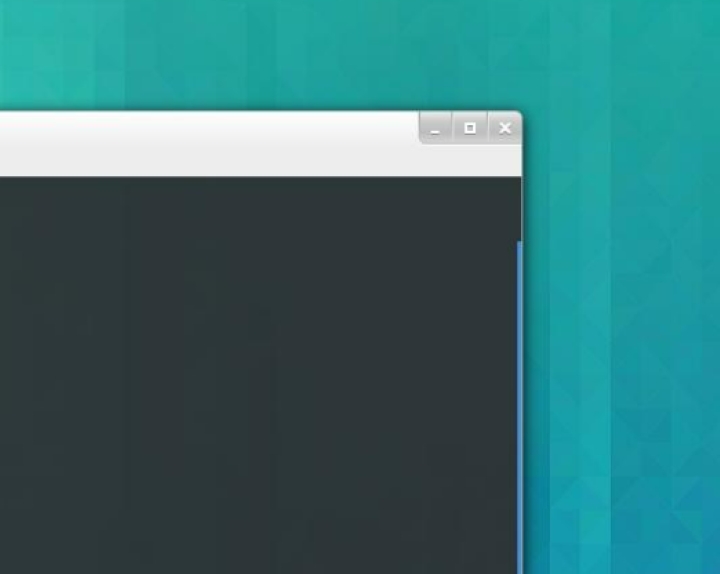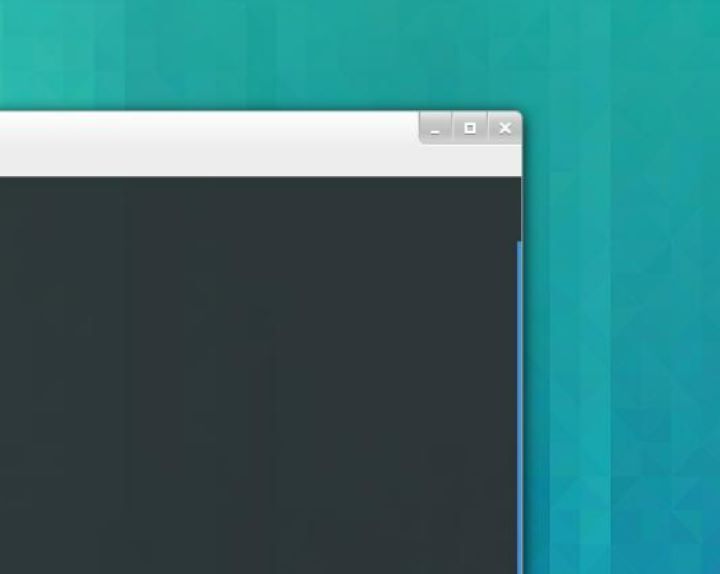Data Structure
Data Structure Networking
Networking RDBMS
RDBMS Operating System
Operating System Java
Java MS Excel
MS Excel iOS
iOS HTML
HTML CSS
CSS Android
Android Python
Python C Programming
C Programming C++
C++ C#
C# MongoDB
MongoDB MySQL
MySQL Javascript
Javascript PHP
PHP
- Selected Reading
- UPSC IAS Exams Notes
- Developer's Best Practices
- Questions and Answers
- Effective Resume Writing
- HR Interview Questions
- Computer Glossary
- Who is Who
Scrot: A Command Line Tool to Take Desktop/Server Screenshots Automatically in Linux
Scrot is a command-line device in Linux that empowers clients to capture desktop or server screenshots. By executing basic commands, clients can take screenshots of their whole desktop or particular districts with exact control. Scrot offers different alternatives for capturing screenshots, such as setting a delay for some time recently captured, selecting the yield record organisation, and indicating the capacity area. With its ease of use and adaptability, Scrot streamlines the method of taking screenshots in Linux, whether for documentation, investigating, or sharing visual data. It gives a helpful and effective way to capture and spare screen pictures straightforwardly from the command line.
Methods Used
Capture the entire desktop
Capture a specific region
Add a delay before capturing
Capture the Entire Desktop
When utilising Scrot, a command-line apparatus in Linux for naturally capturing desktop or server screenshots, capturing the complete desktop can be accomplished by executing the straightforward command `scrot`. This command captures the complete substance of the screen and saves it as a picture record within the current catalogue with a timestamped filename. By utilising this approach, clients can easily and rapidly capture a total preview of their desktop or server environment, making it ideal for reporting framework setups, sharing visual data, or investigating purposes. Scrot disentangles the method of capturing full-screen screenshots in Linux, improving effectiveness and comfort.
Algorithm
Begin the Scrot application.
Set the required choices for capturing the whole desktop. In this case, no extra choices are required.
Execute the Scrot command without any extra contention. This will trigger Scrot to capture the whole screen.
Scrot will save the captured screenshot as a picture record within the current directory. The filename will ordinarily be timestamped to demonstrate when the screenshot was taken.
Check the spare picture record within the current registry to confirm that the screenshot was effectively captured.
Optionally, move or rename the picture record to a craved area or with a particular title using commands like mv or rename.
The preparation is total, and the whole desktop screenshot has been captured and saved as a picture record.
Example
using System;
class Program {
static void Main() {
if (Environment.HasShutdownStarted) {
Console.WriteLine("CLR shutdown process has started.");
// Perform necessary cleanup or actions before termination
} else {
Console.WriteLine("CLR shutdown process has not started.");
// Continue with normal program execution
}
}
}
Output
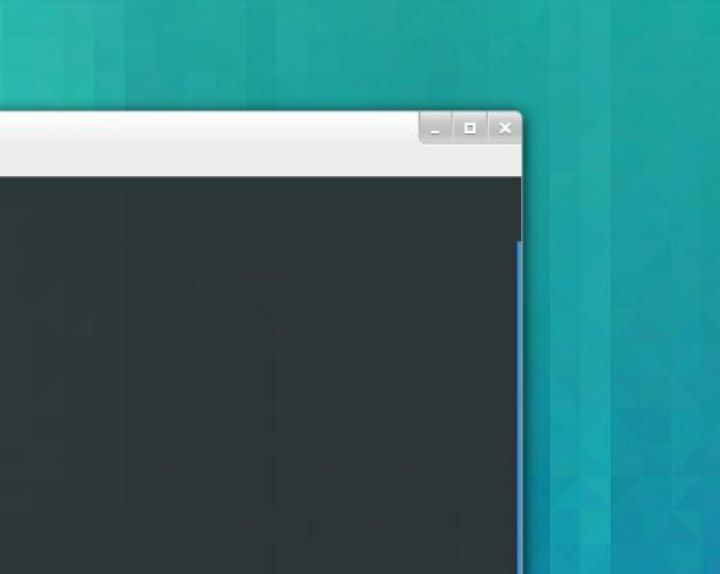
Capture a Specific Region
When utilising Scrot, a command-line instrument for capturing screenshots in Linux, you'll be able to capture a particular locale by selecting the specified range on your screen. By running the command `scrot -s`, Scrot enters choice mode, permitting you to tap and drag to define the locale to capture. Once chosen, Scrot consequently captures the desired region and saves it as a picture record. This is valuable once you, as it were, have to capture a particular portion of the screen, such as a specific window, menu, or segment of a webpage. Scrot's adaptability and straightforwardness make it a helpful apparatus for capturing exact screenshots on Linux.
Algorithm
Start the method by executing the command scrot -s within the terminal.
Scrot enters determination mode, demonstrating that it is prepared to capture a particular region.
Click and hold the mouse button; at that point, drag the cursor to characterise the zone you need to capture. This might be a window, a menu, or any particular locale on the screen.
Release the mouse button to finalise the selection.
Scrot automatically captures the desired locale and saves it as a picture file.
The default behaviour is to save the screenshot within the current registry with a timestamped filename.
Optionally, you'll customise the yield filename, organiser, or spare area by giving extra command-line choices to the scrot command.
The captured screenshot is presently accessible for assistive use or viewing.
Output
Add a Delay before Capturing
Including a delay of some time recently captured with a command-line apparatus like Scrot in Linux permits clients to indicate a time hole between starting the screenshot command and capturing the screen. By counting the `-d` choice taken after the specified delay time in seconds, clients can set a foreordained interim. This feature proves beneficial when clients have to get ready their screen or explore a particular window some time after capturing the screenshot. The delay's usefulness upgrades the computerization capabilities of Scrot, empowering clients to capture exact and convenient screenshots without the need for manual mediation.
Algorithm
Begin the algorithm.
Determine the specified delay time in seconds some time after capturing the screenshot.
Construct the Scrot command with the suitable options:
Include the -d alternative taken after the delay time.
Specify any other desired choices, such as yield record organisation or capacity location.
Execute the Scrot command to initiate the screenshot process.
Wait for the desired delay time to elapse.
Scrot will consequently capture the screenshot after the delay.
The screenshot will be spared in accordance with the desired options.
End the calculation.
Output
Conclusion
This article gives a diagram of Scrot, a command-line instrument in Linux utilised for capturing desktop or server screenshots. It clarifies how Scrot streamlines the method of taking screenshots by executing basic commands and offers different choices for capturing particular districts, including delays, and indicating yield record groups and areas. By utilising Scrot, clients can productively capture and spare screen pictures specifically from the command line, making it helpful for documentation, investigating, or sharing visual data. The article highlights Scrot's user-friendly interface, adaptability, and its part in mechanising the screenshot capture handle in Linux.